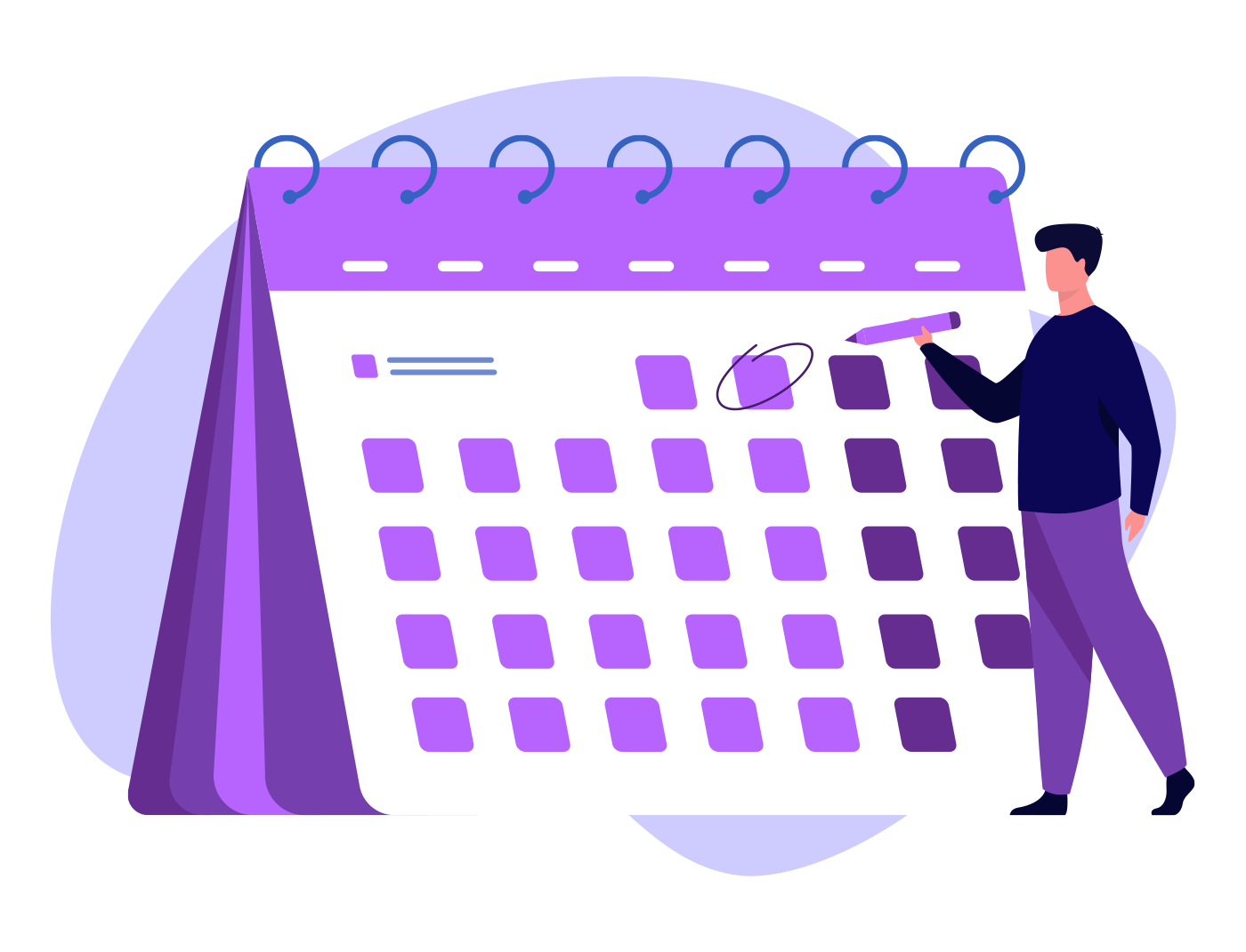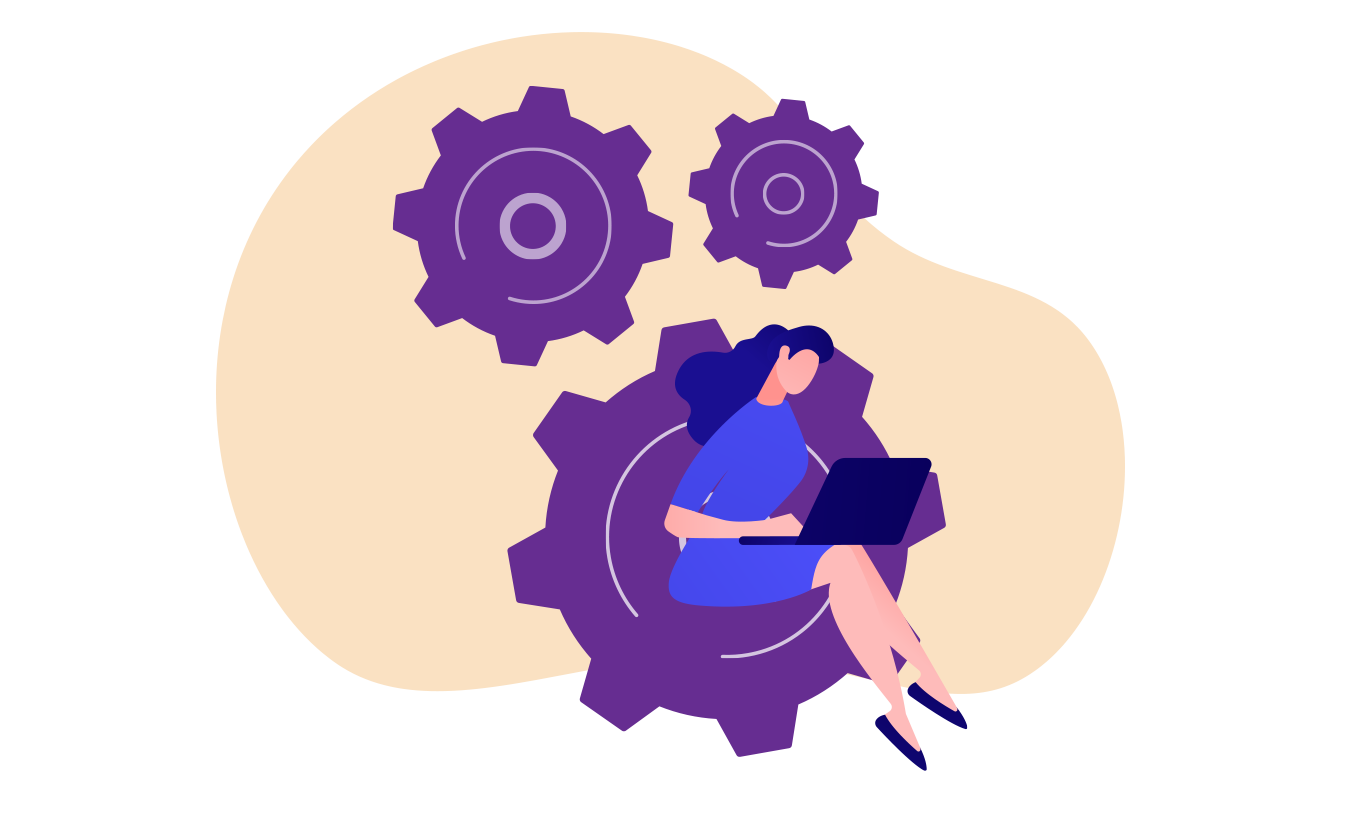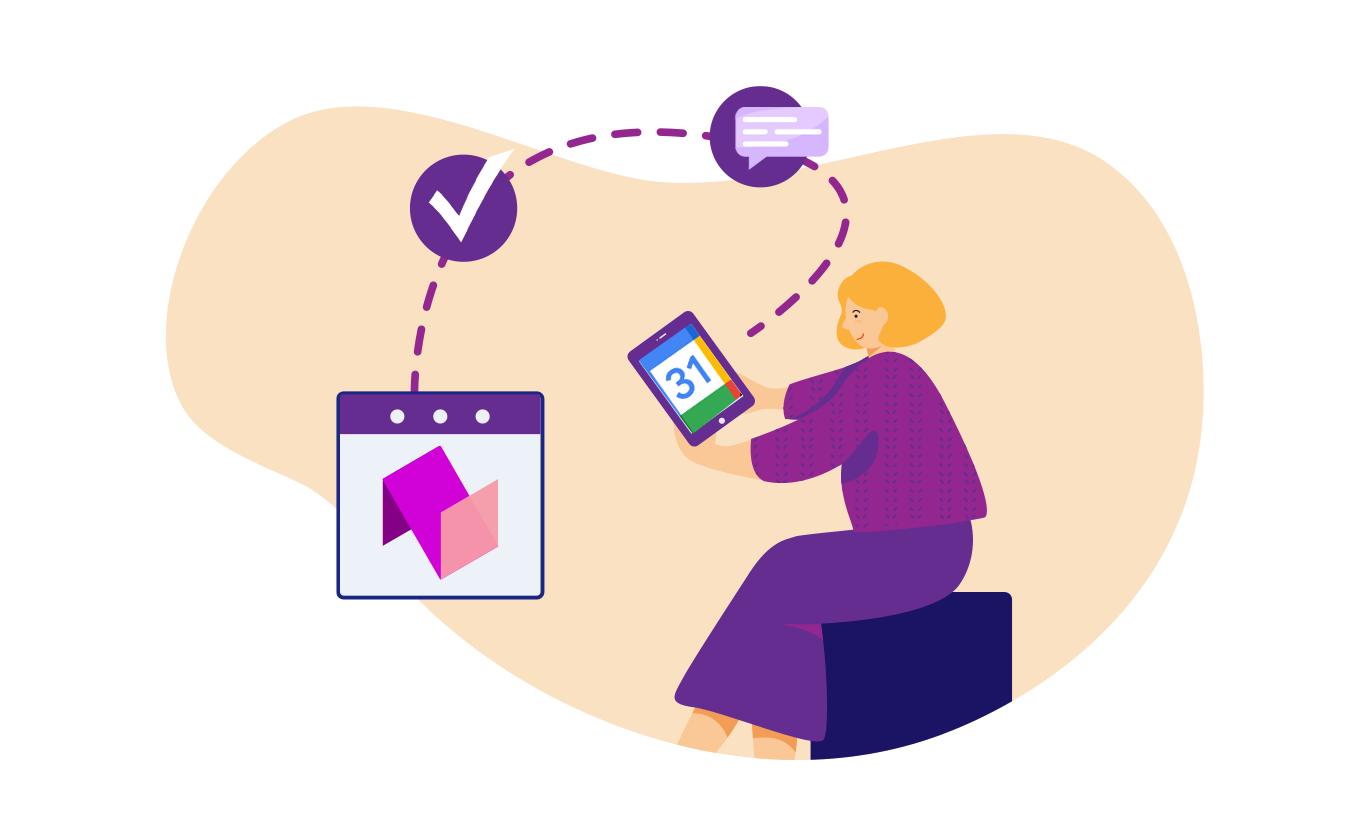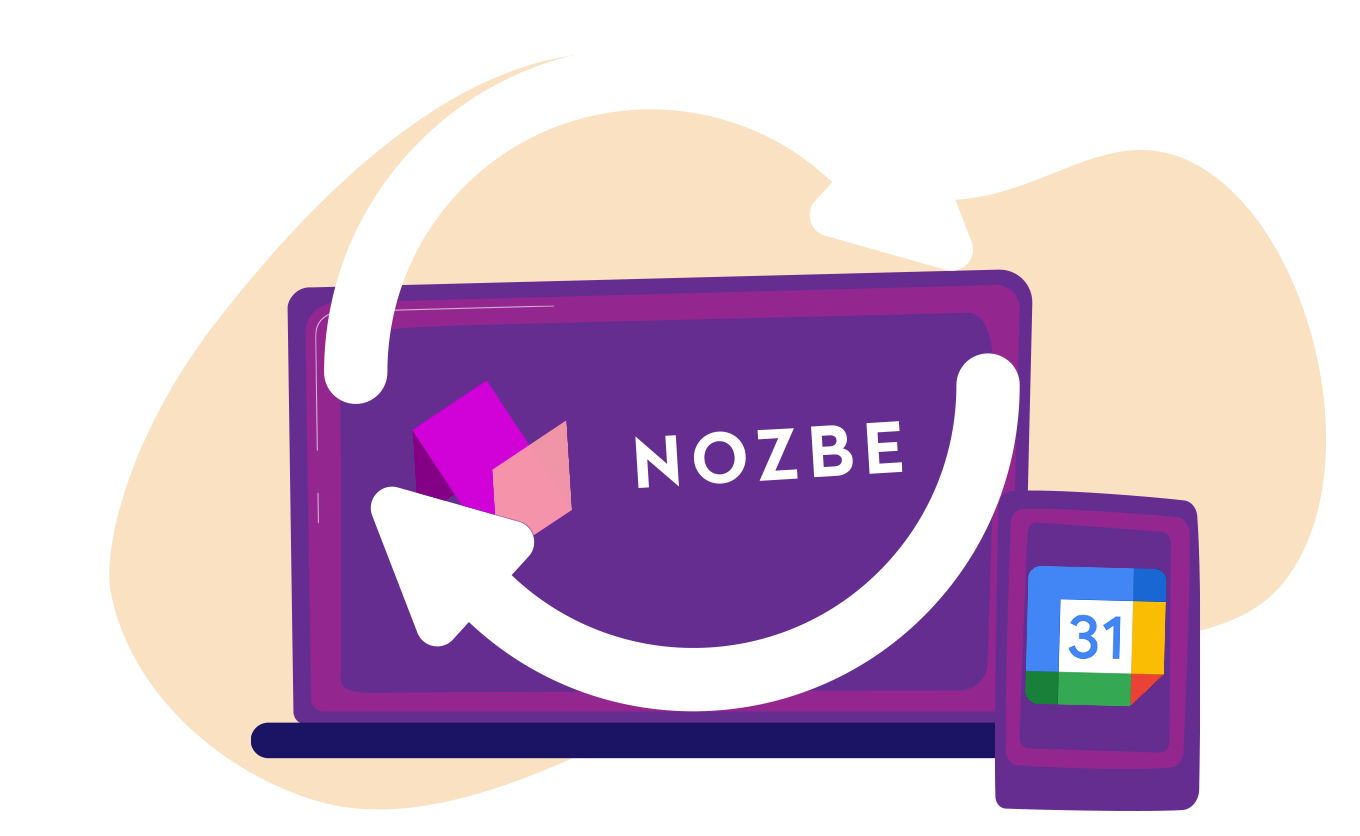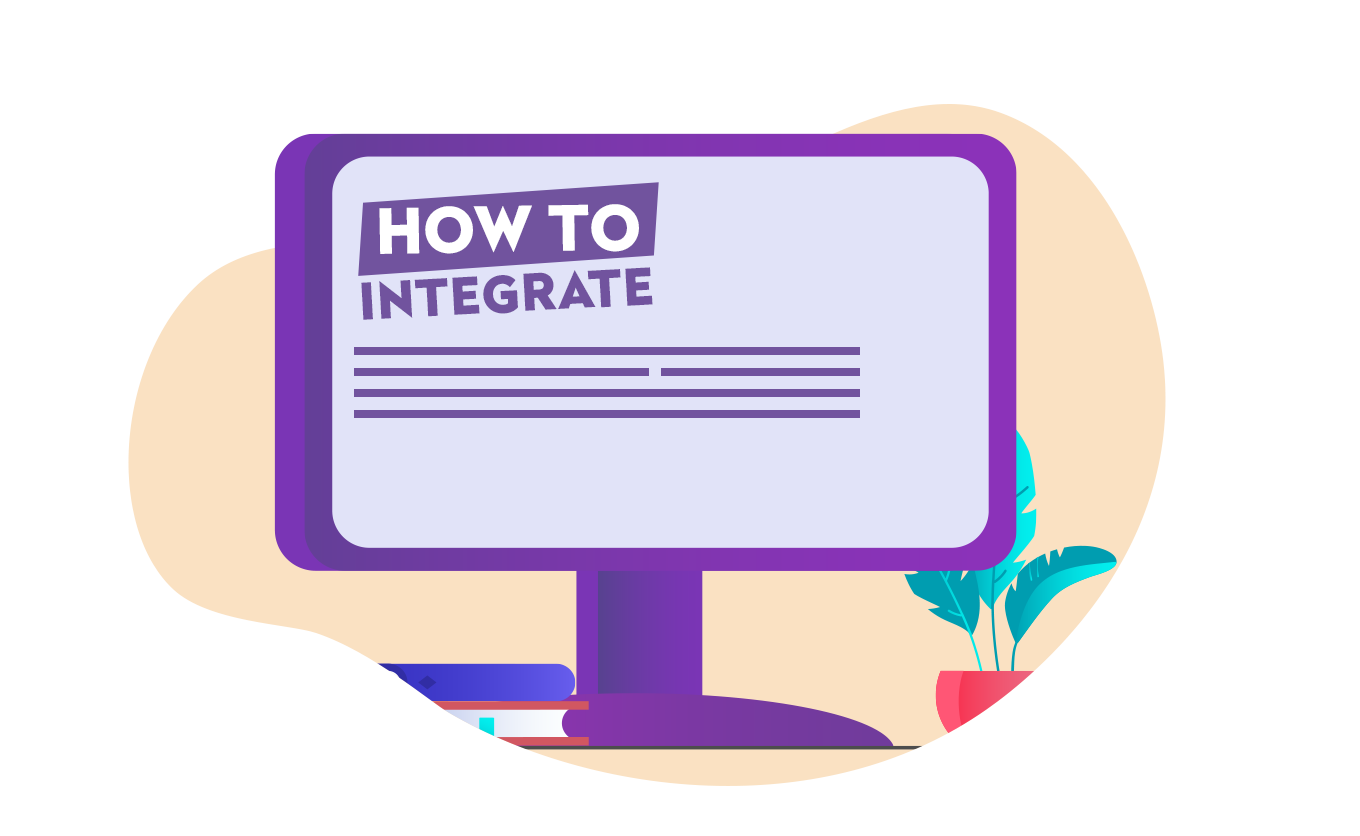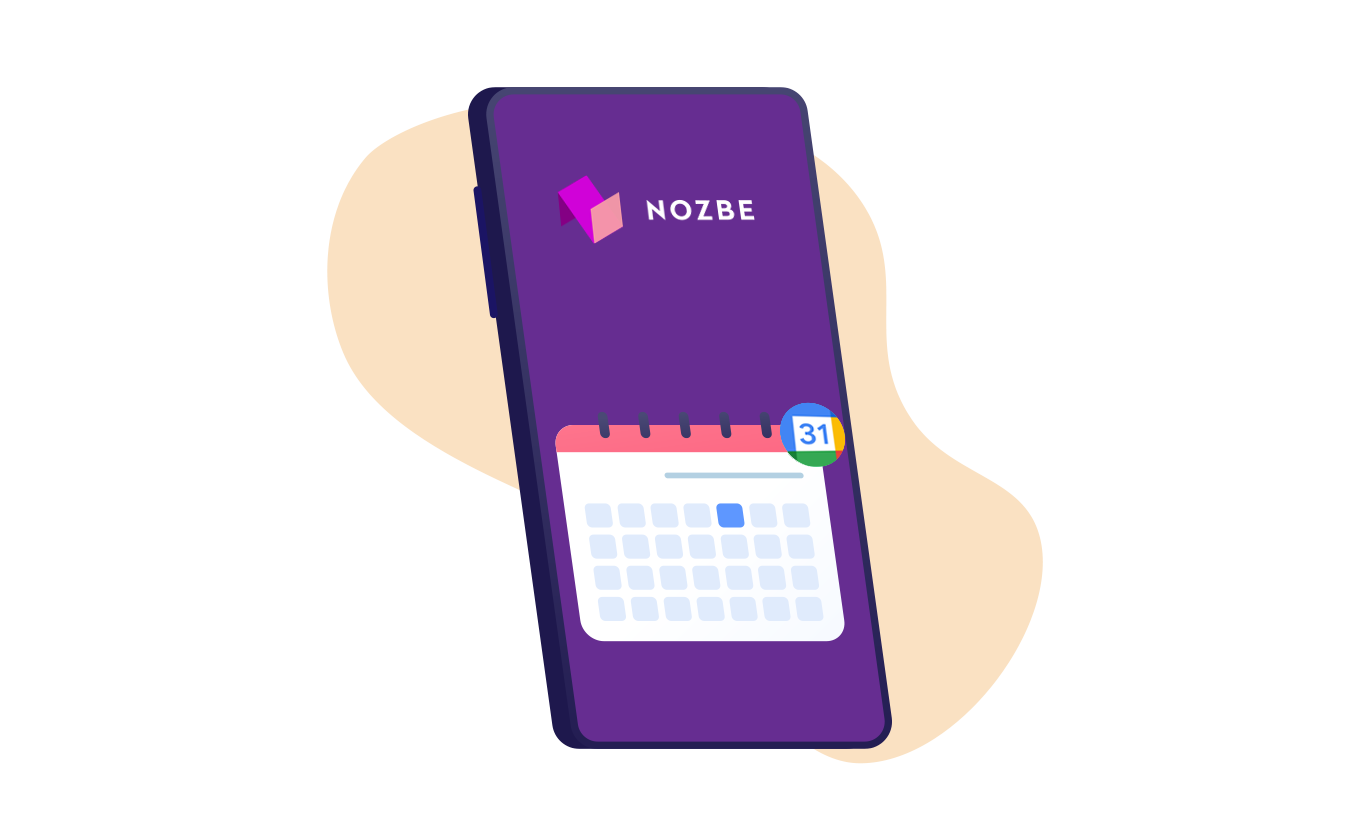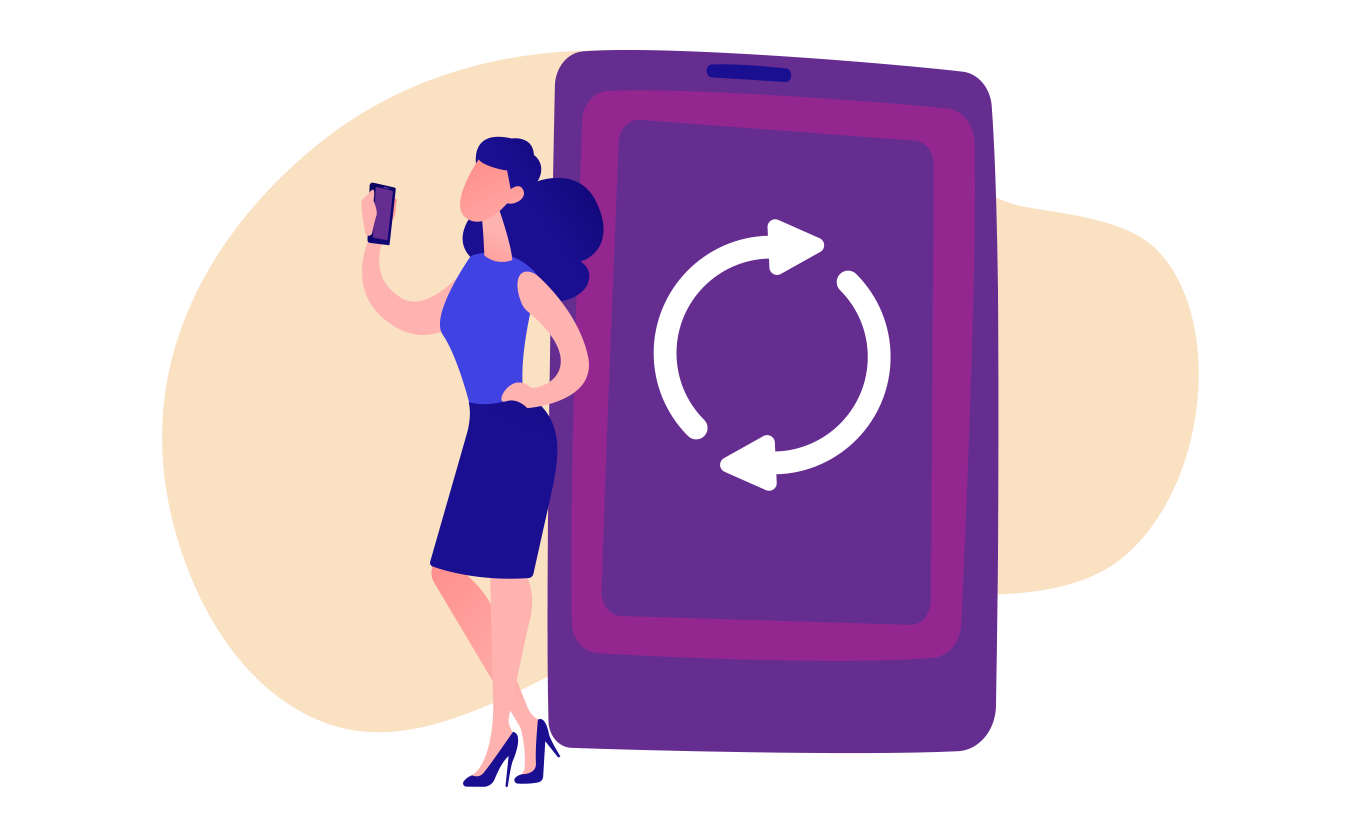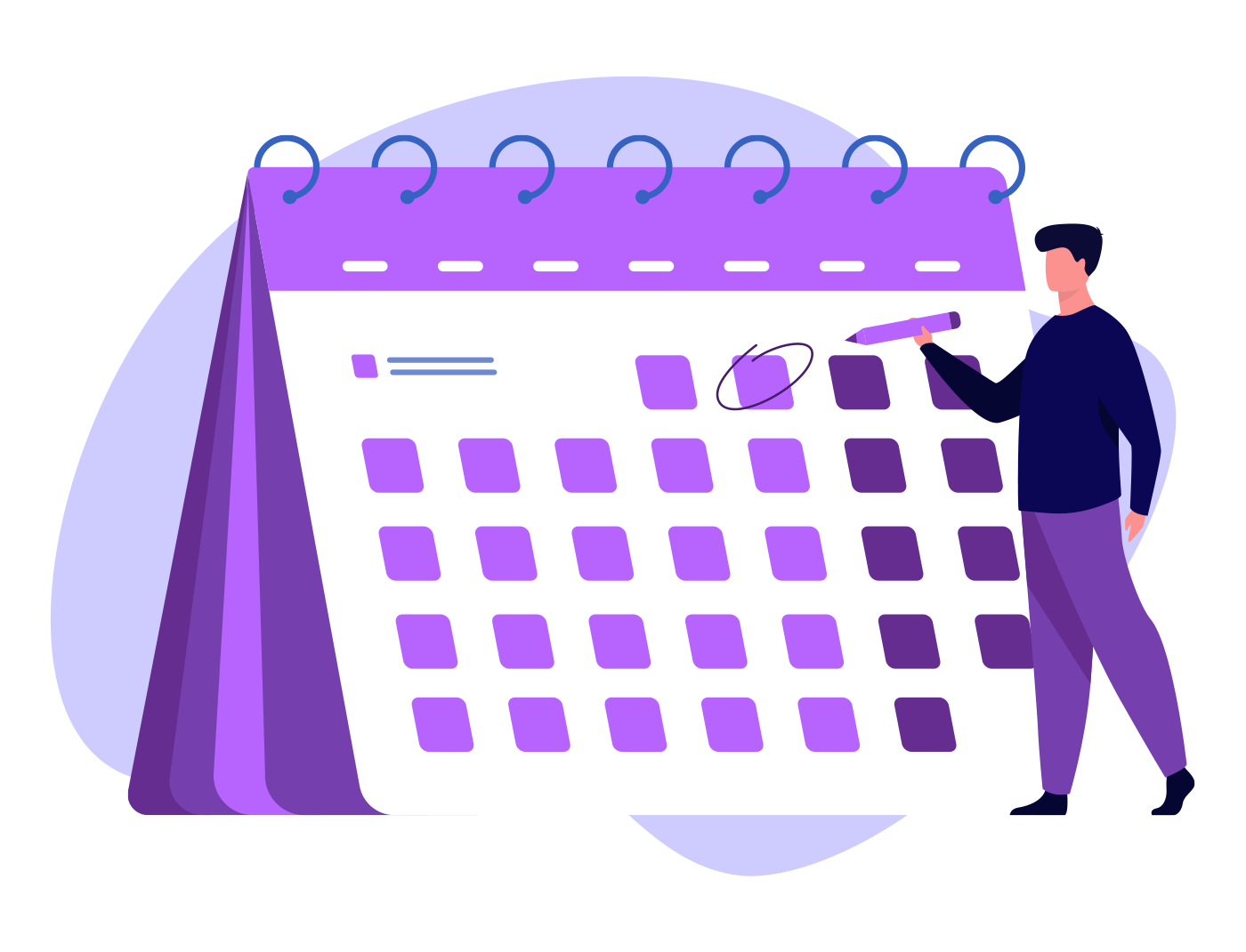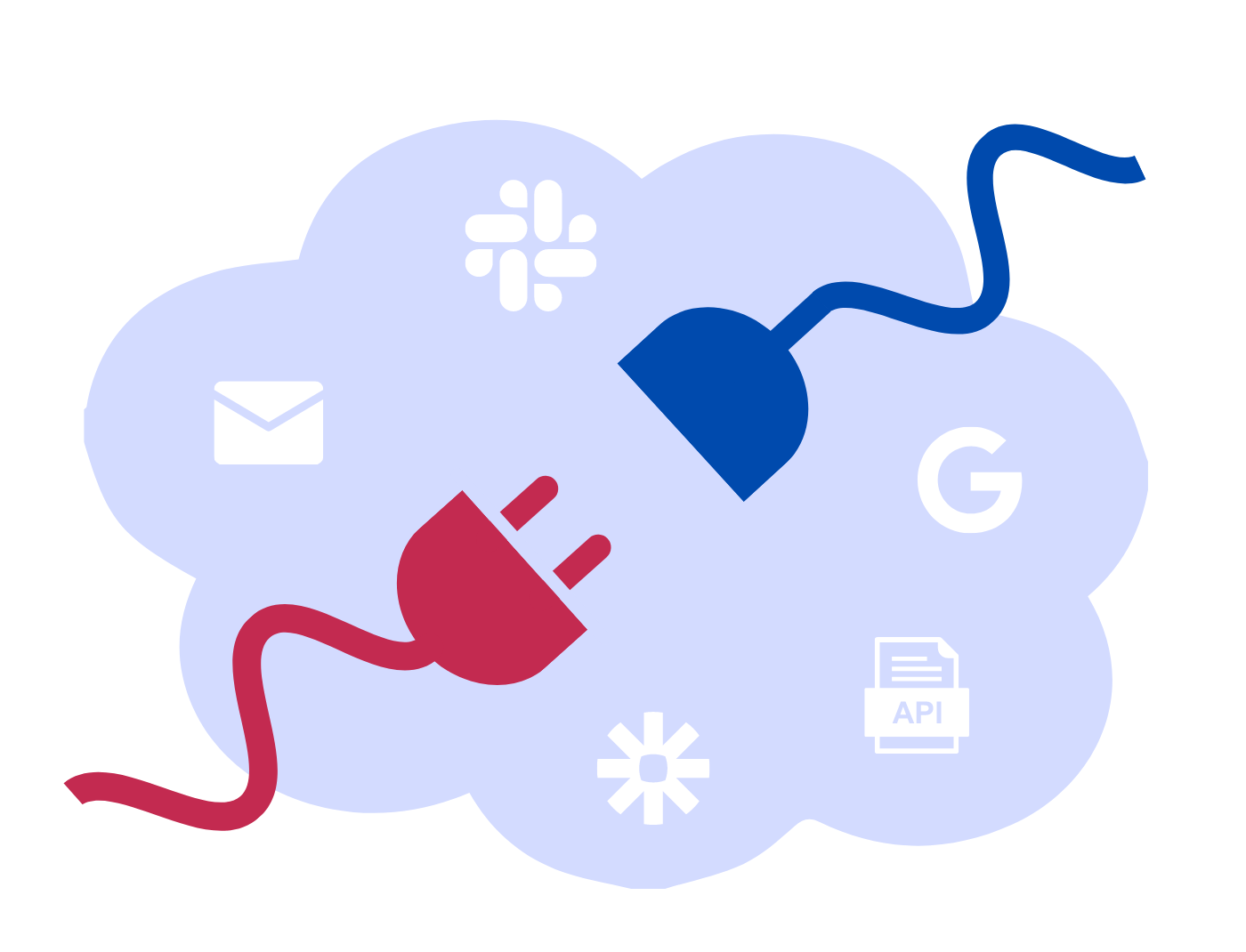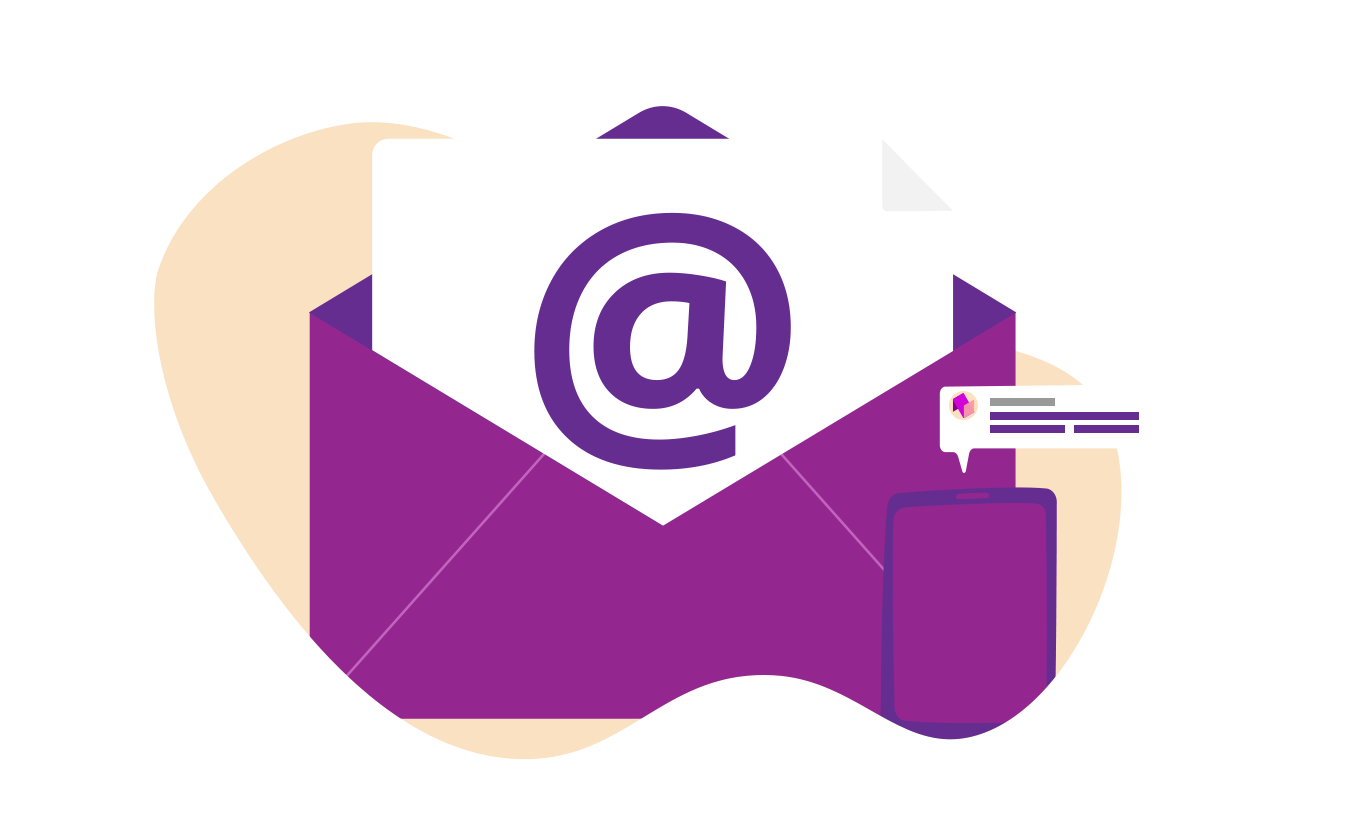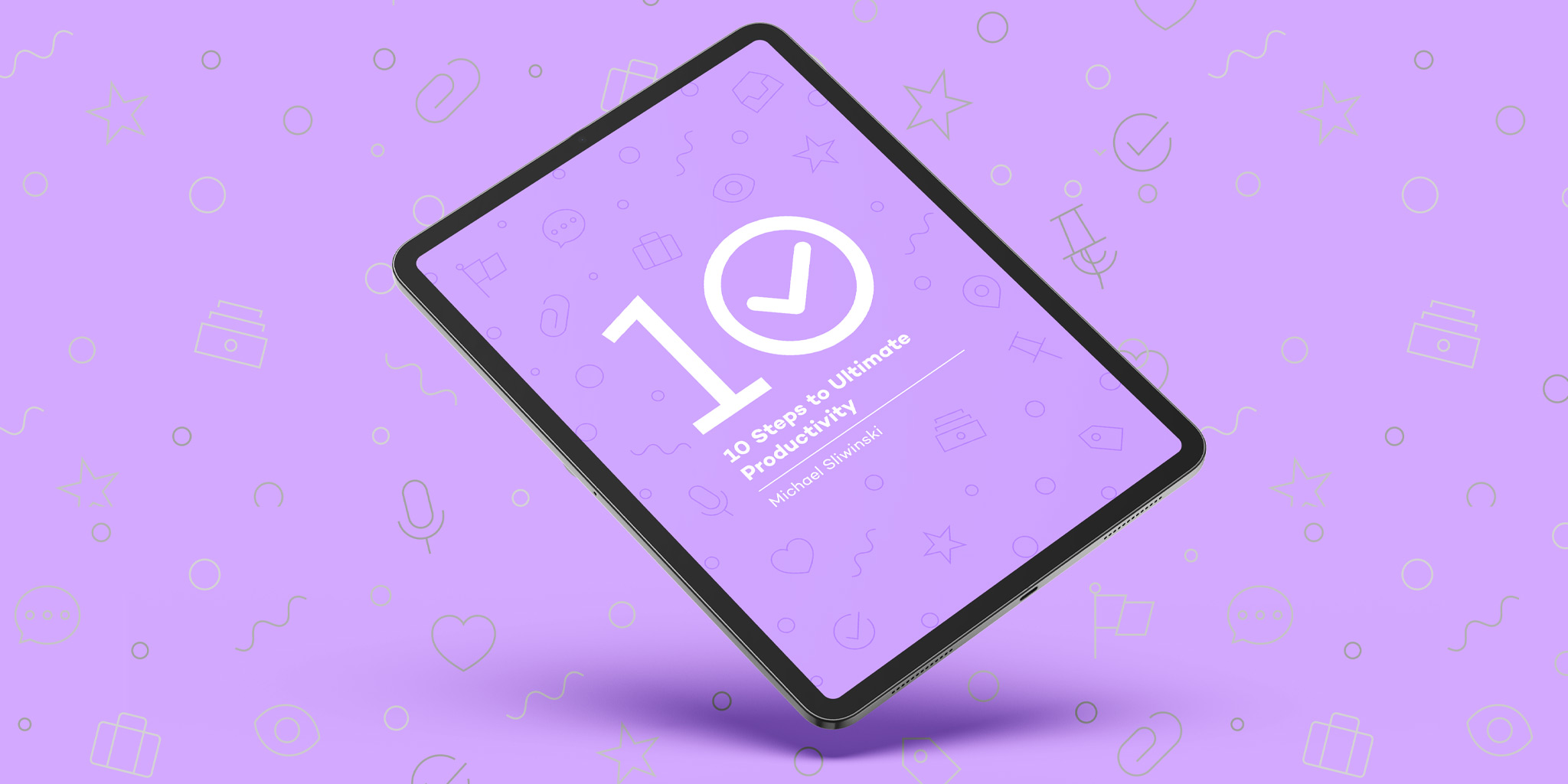Step 2.
Open your Google Calendar.
In the “My calendars” section, you’ll notice a new calendar called “Nozbe.”
Here you will find all tasks that have been delegated to you with a due date set.
Each event contains a link to a task in Nozbe.
This way, you can easily navigate to it whenever you need it – for example, to check out a meeting’s agenda, or to see the notes or attachments.
If a task has a due date only, it will show up as an all-day event. Tasks with both a due date and time set will show up in the appropriate time frame in your Google Calendar.