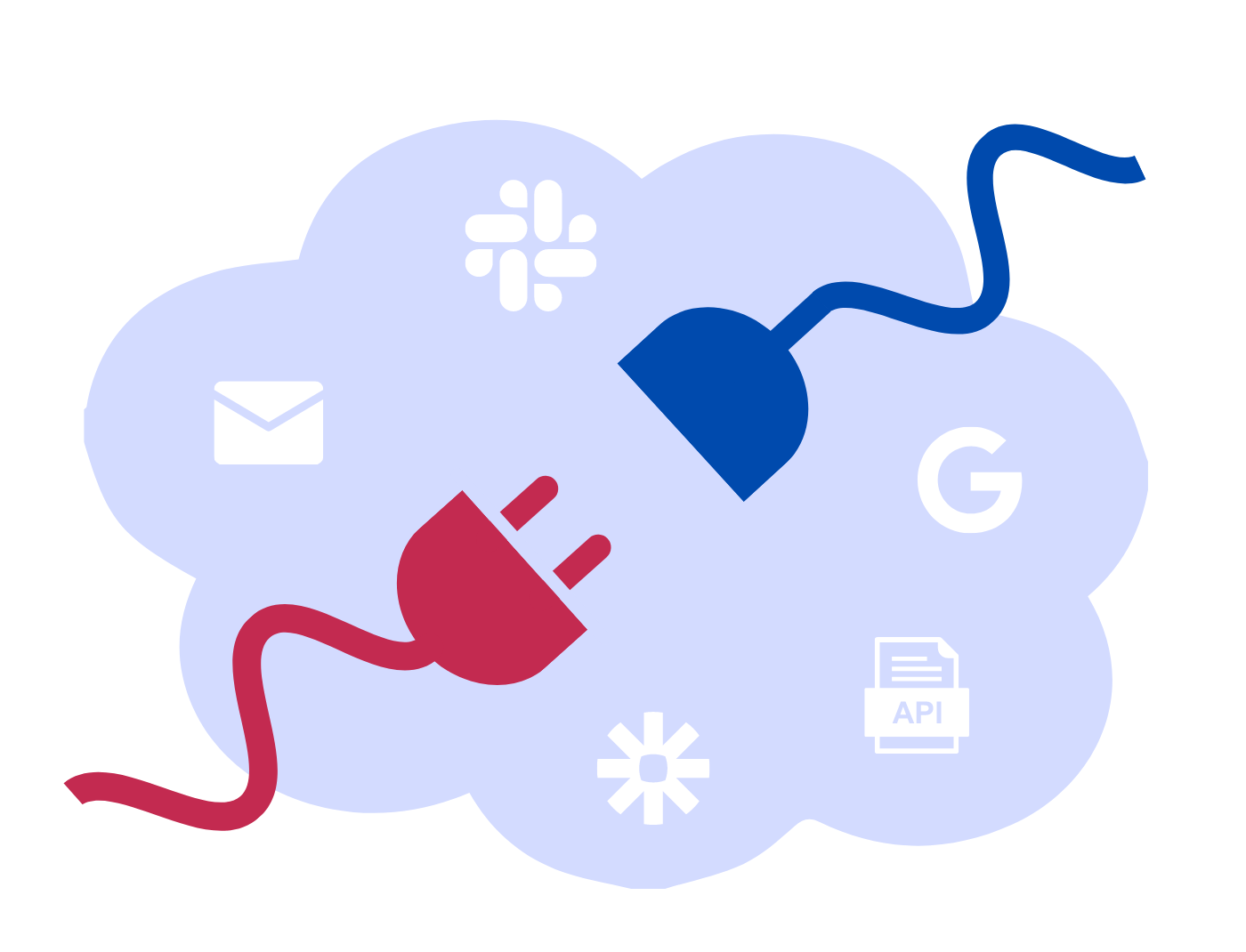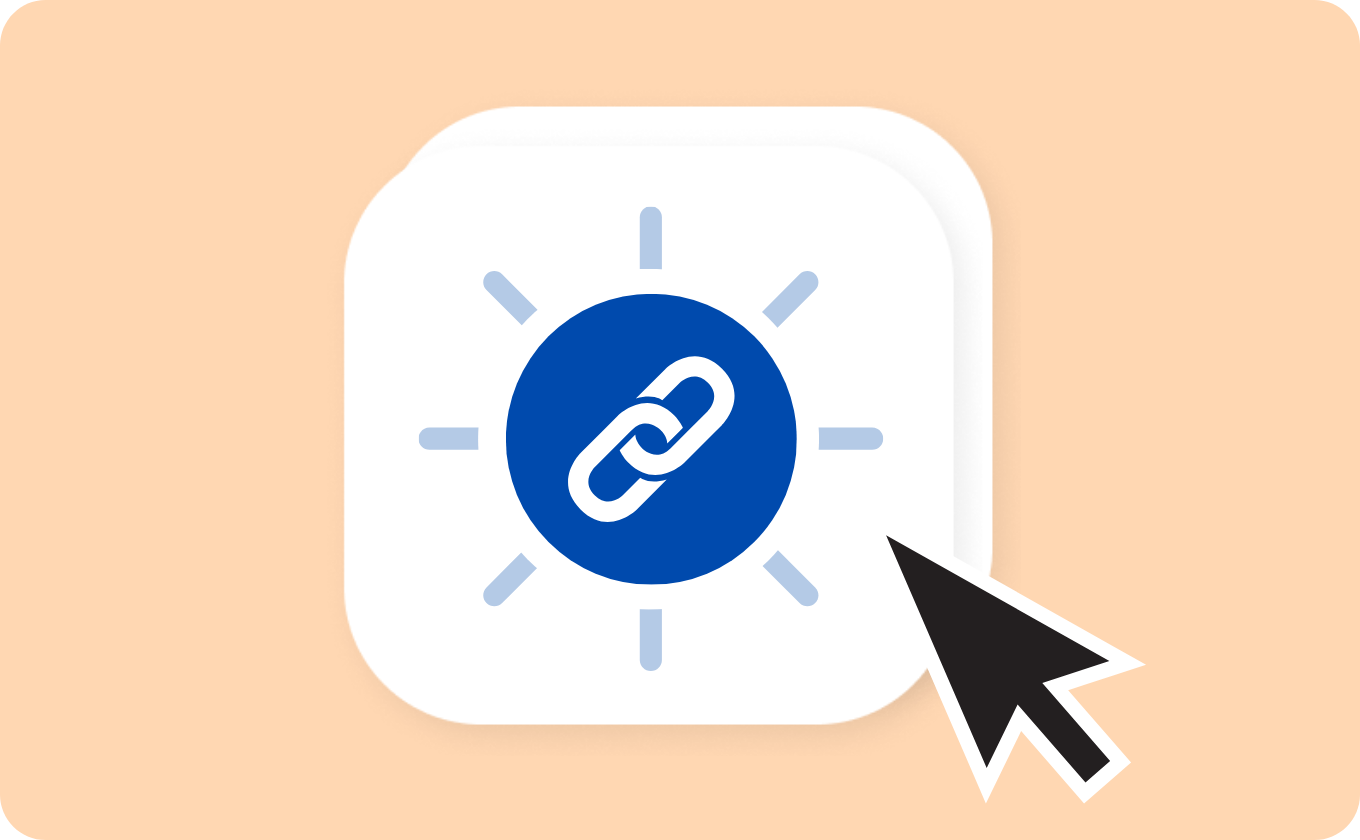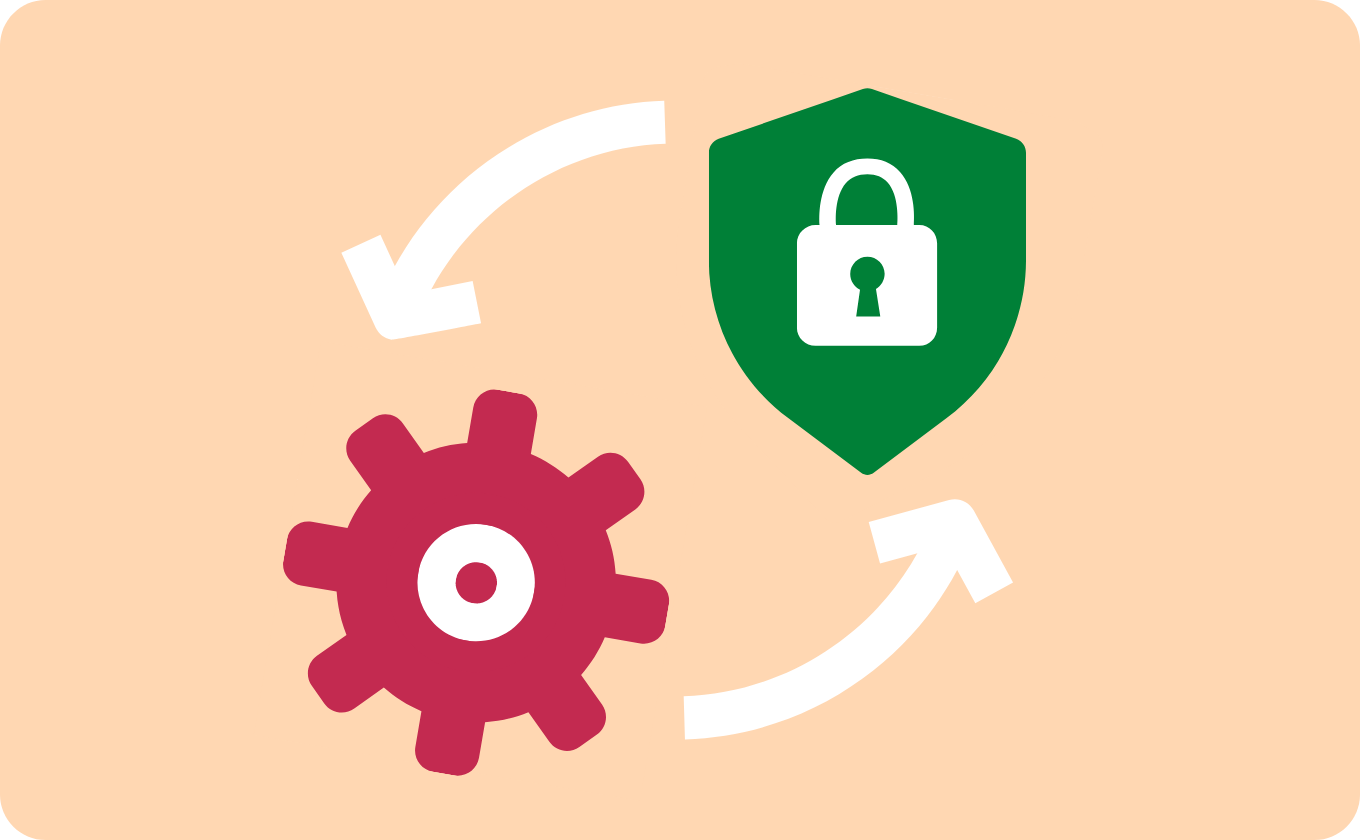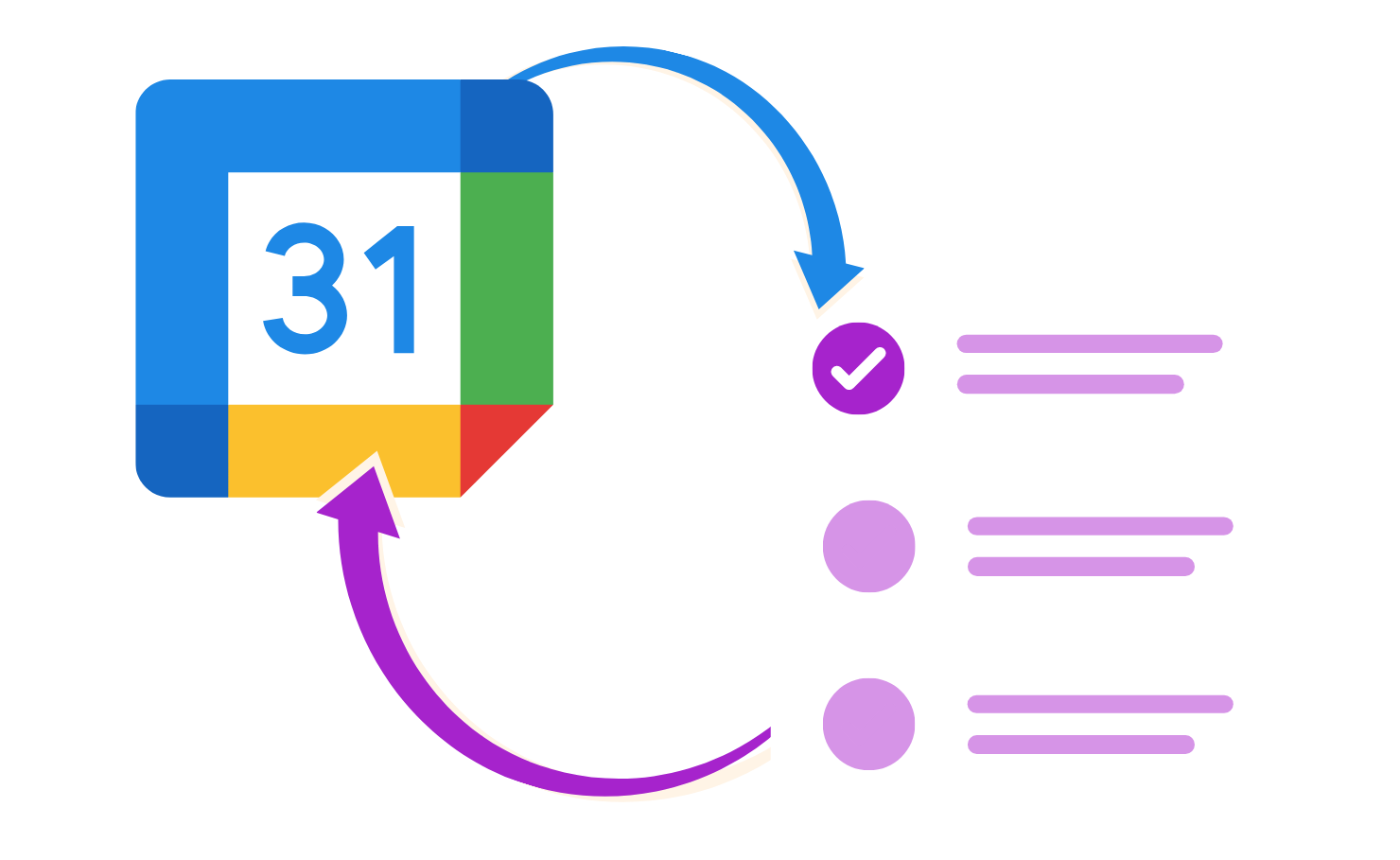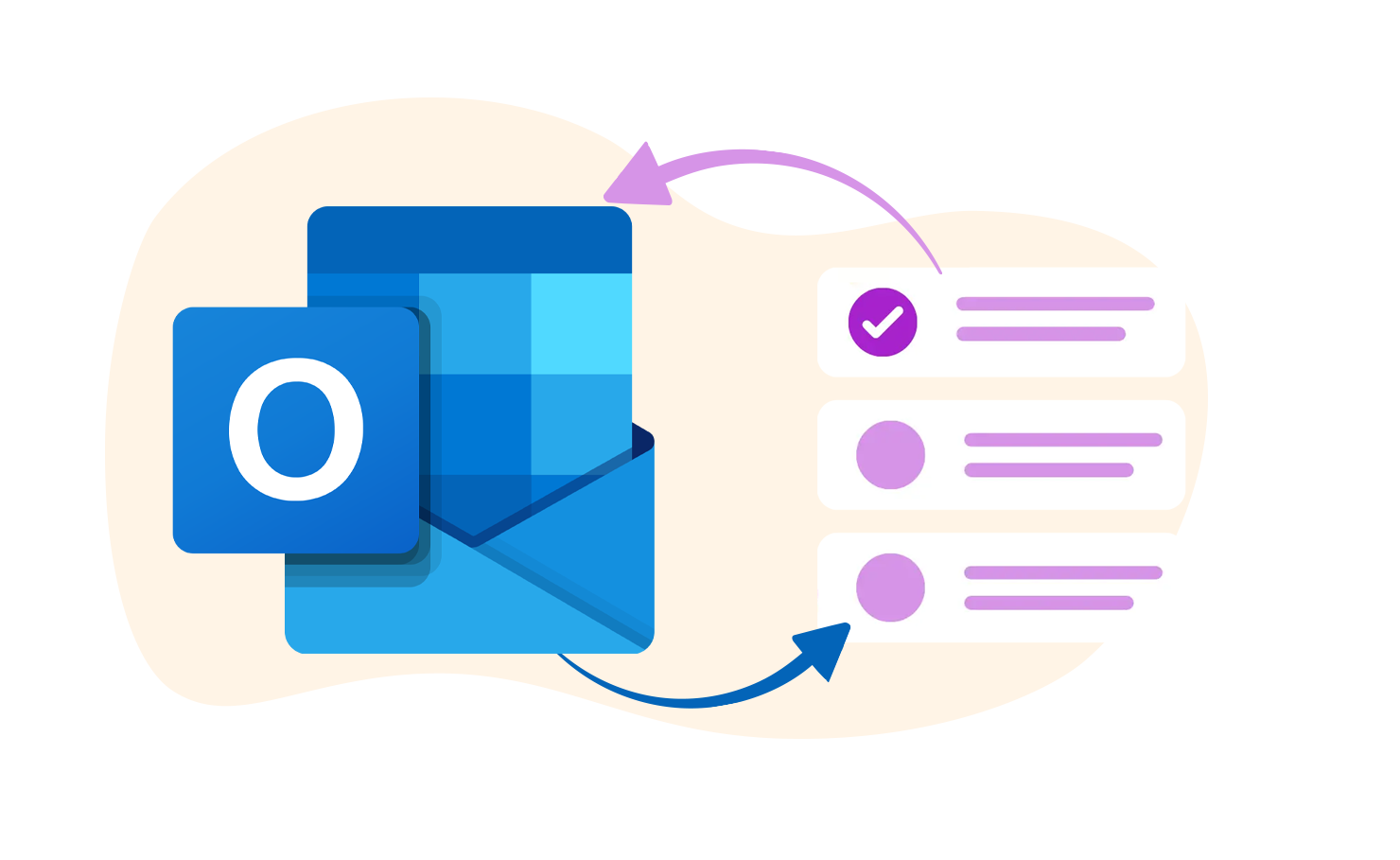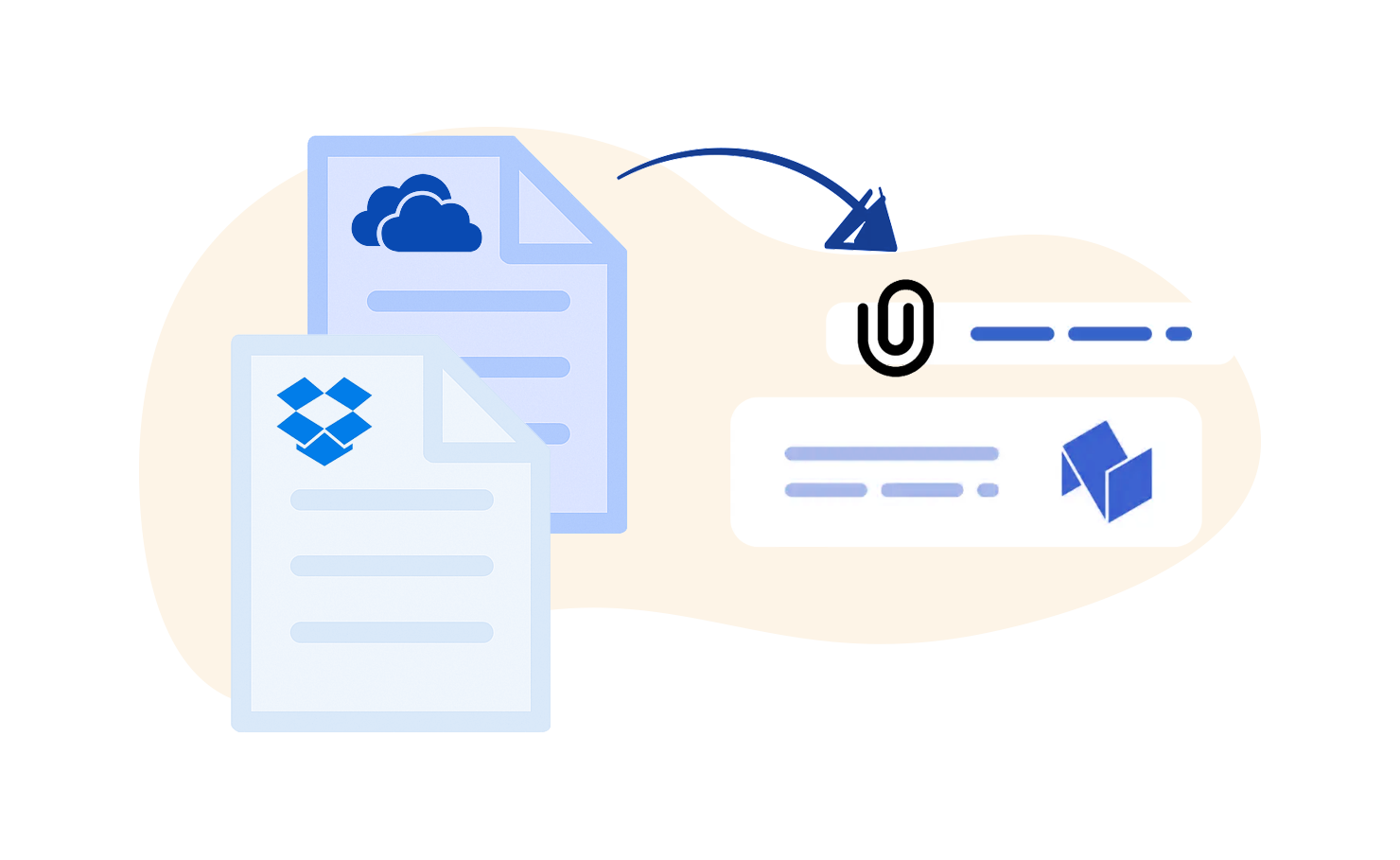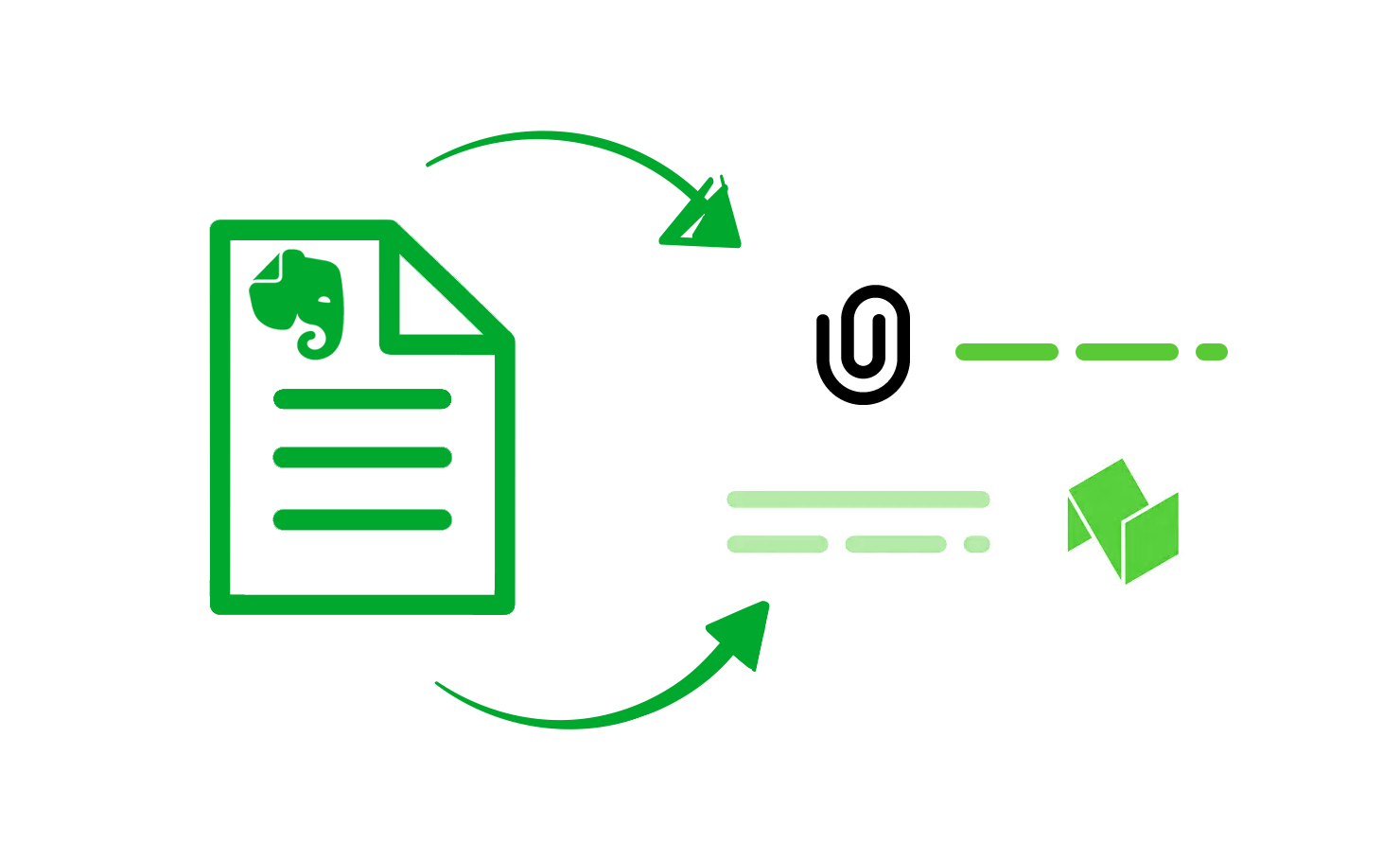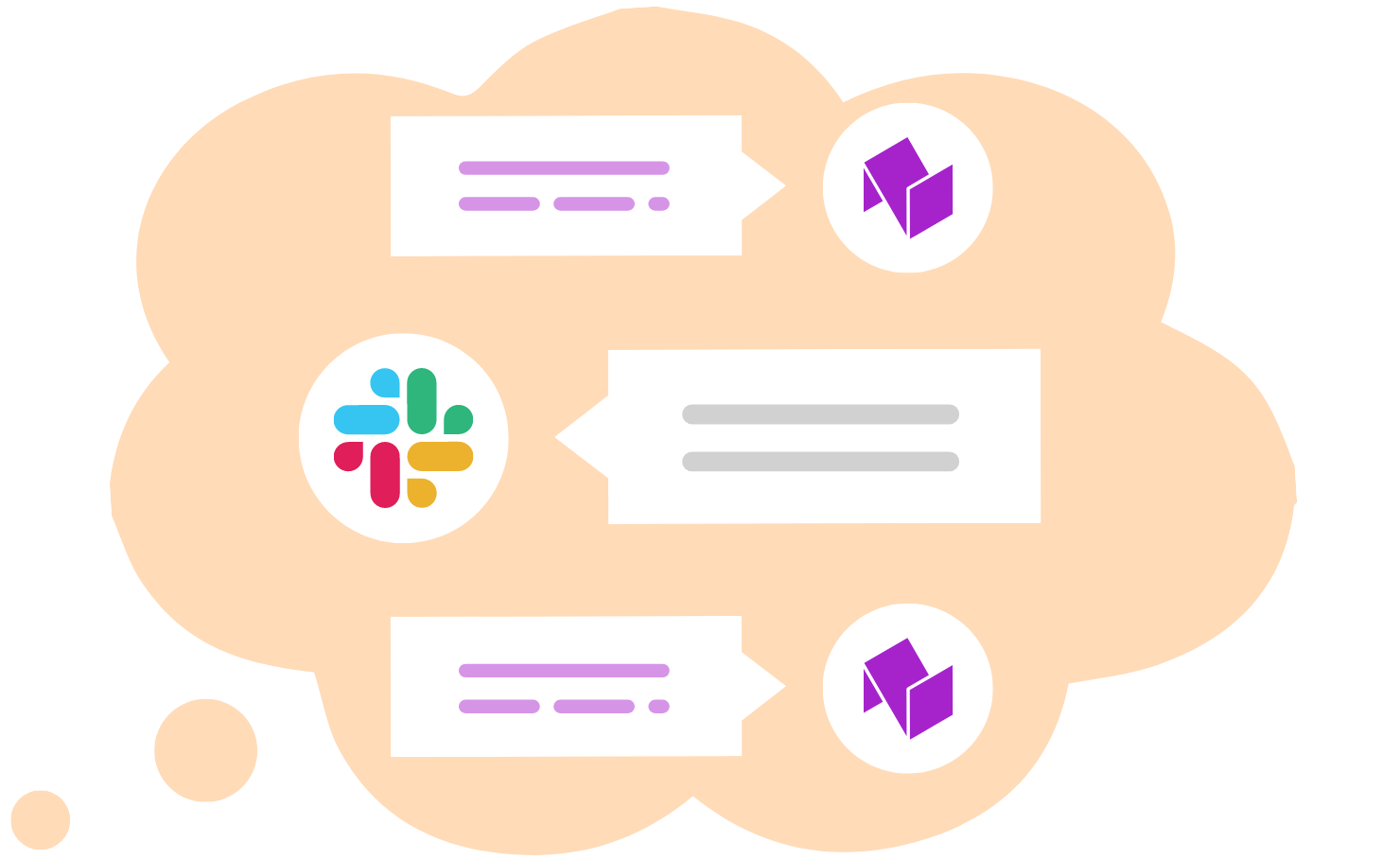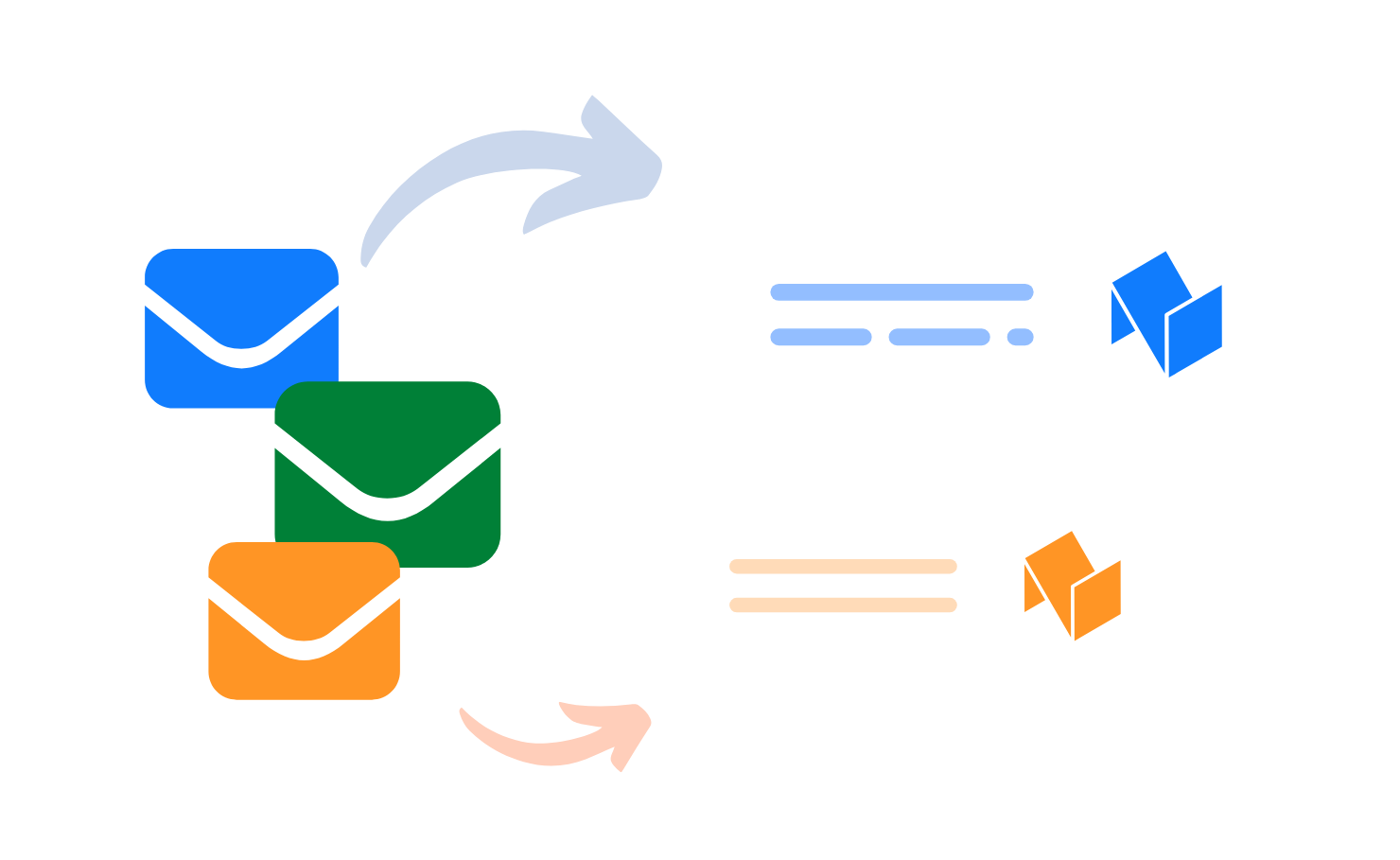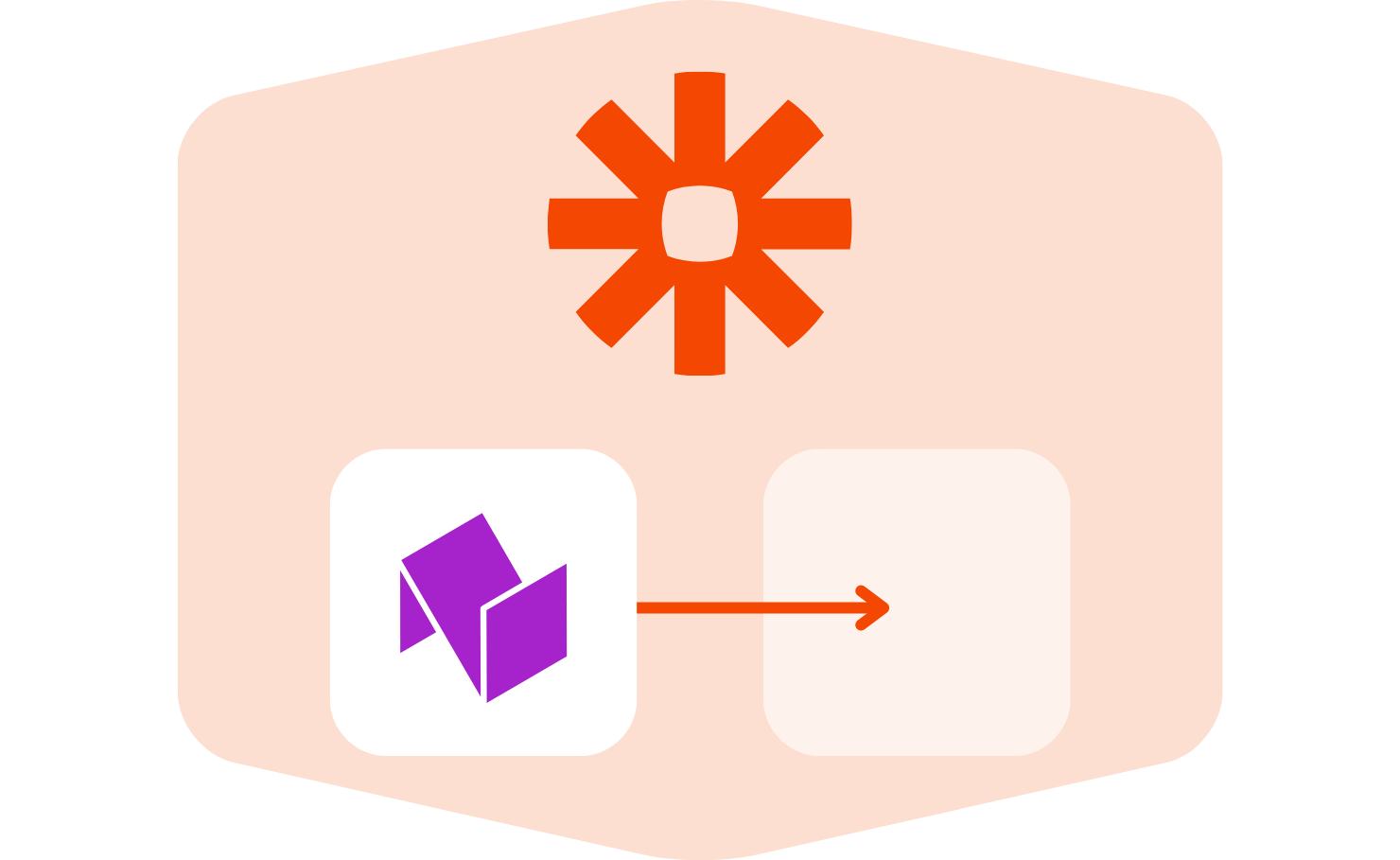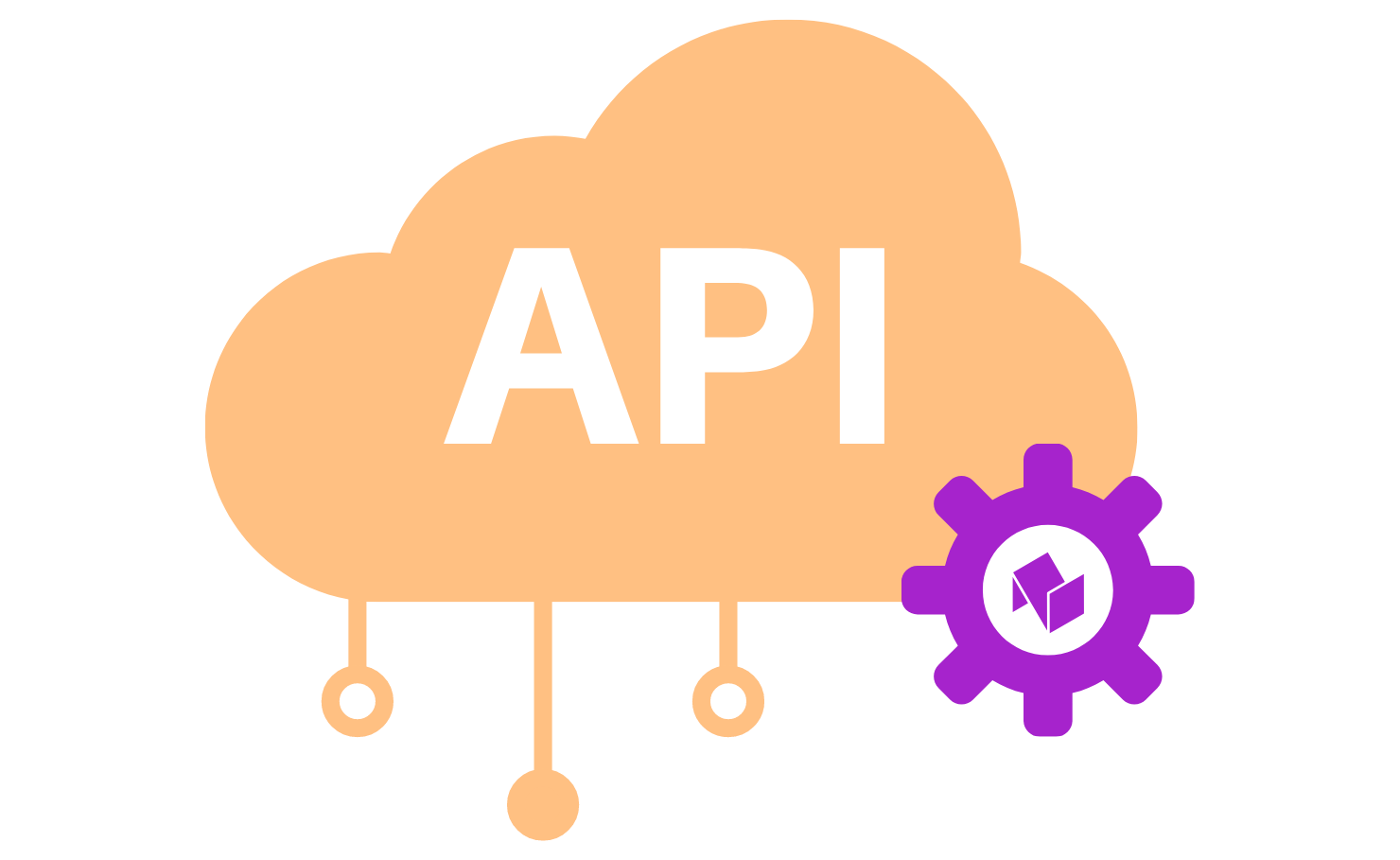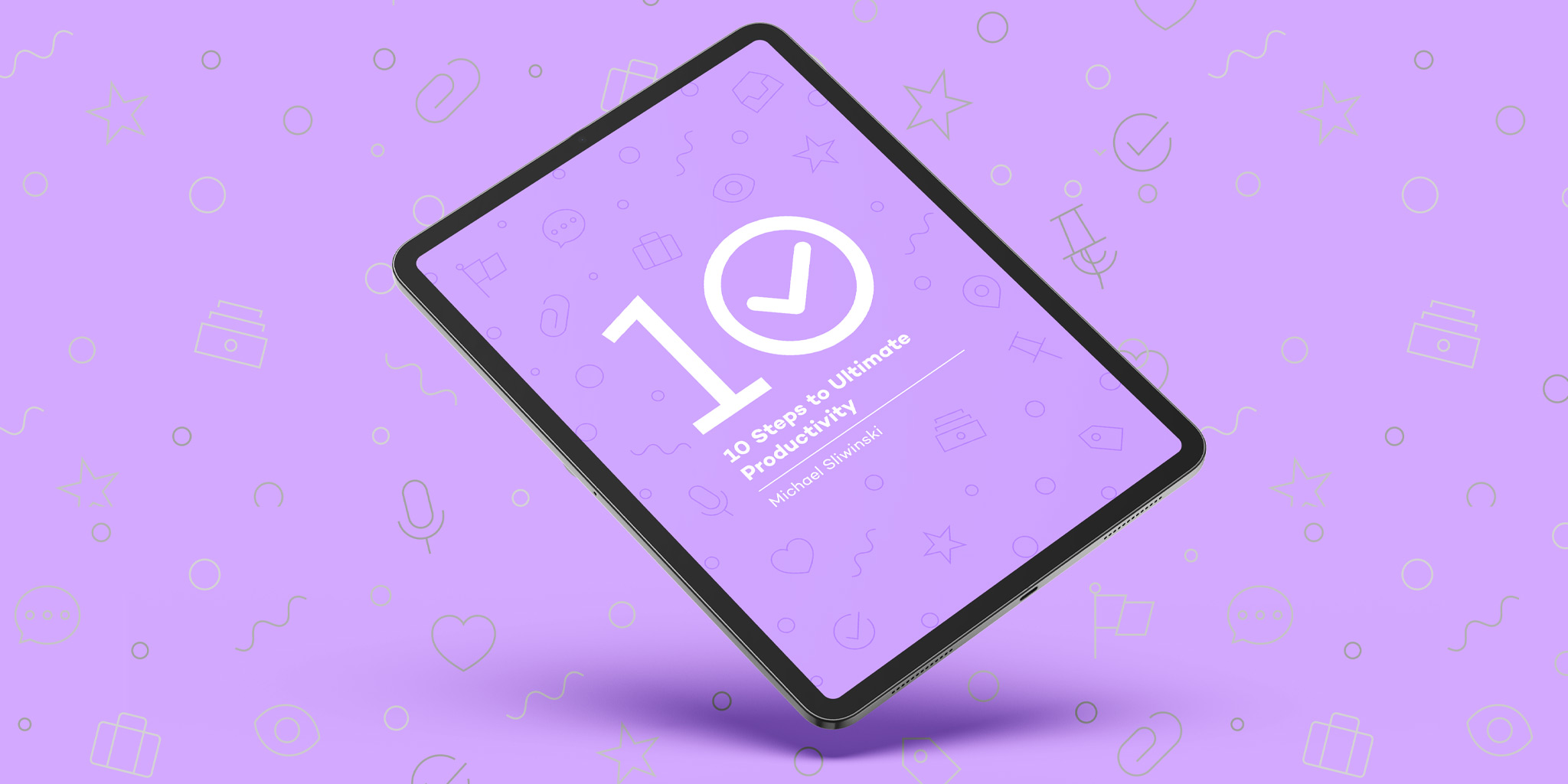Zapier is a powerful tool that allows you to integrate Nozbe with different apps using an API key and just a few clicks. By creating workflow automations called Zaps, you’ll be able to use Nozbe with apps like Dropbox, Google Drive, Evernote, Zoom, Github, and over 4000 more!
To set up Nozbe’s integration with Zapier:
① Open your Zapier account, go to “My apps” section, and connect it to Nozbe.
② Paste your Nozbe API token and confirm.
③ Start creating your own Zaps or use existing ones from Nozbe’s directory in Zapier.
Learn more about Zapier integration →