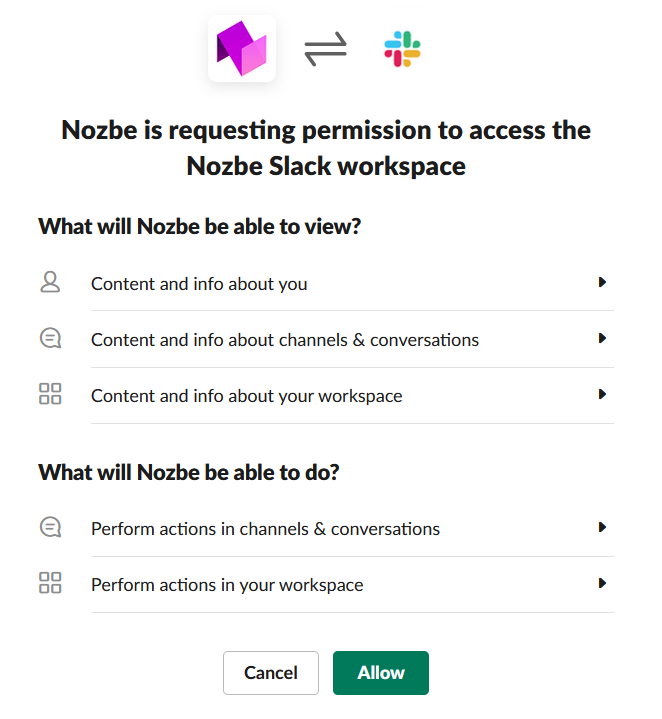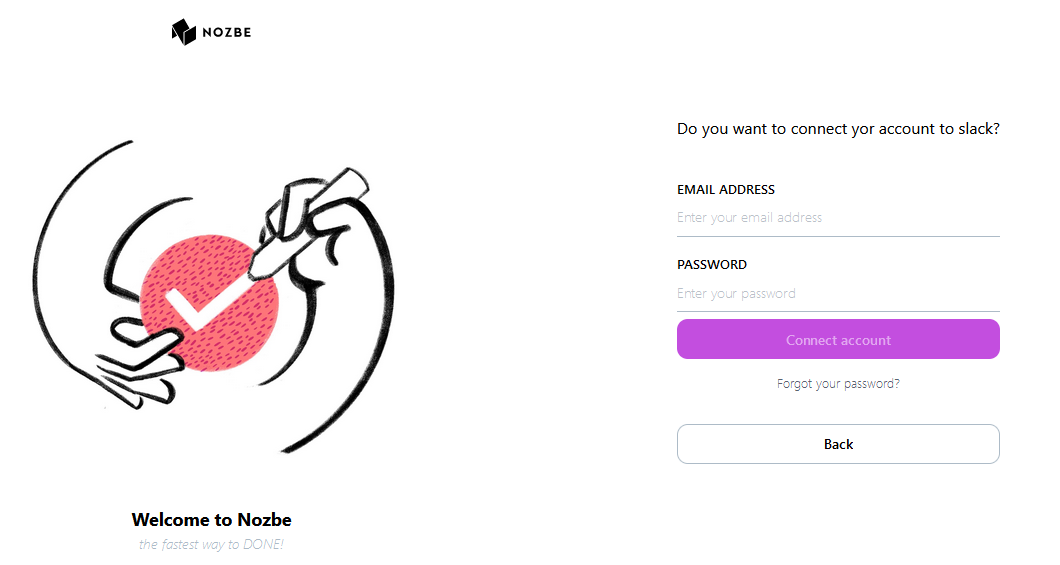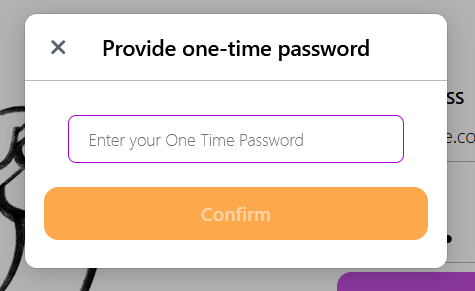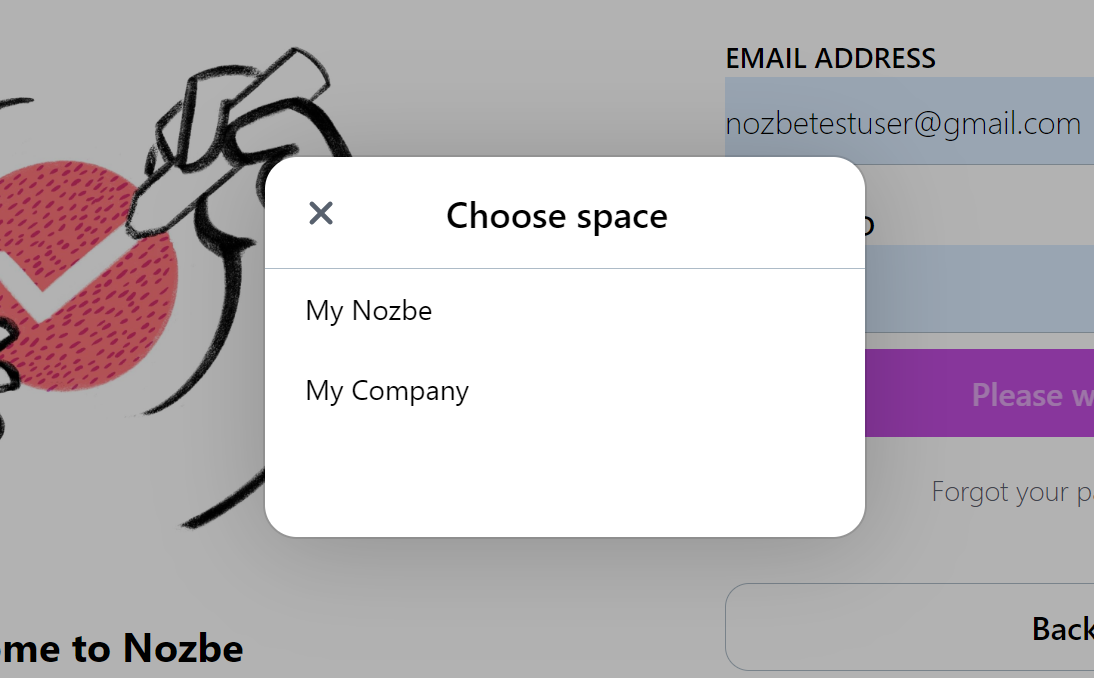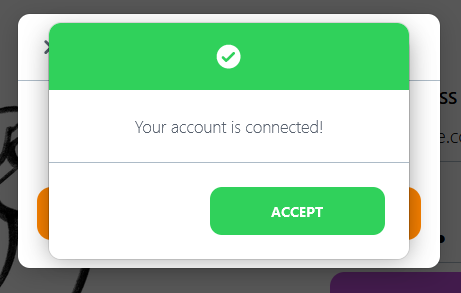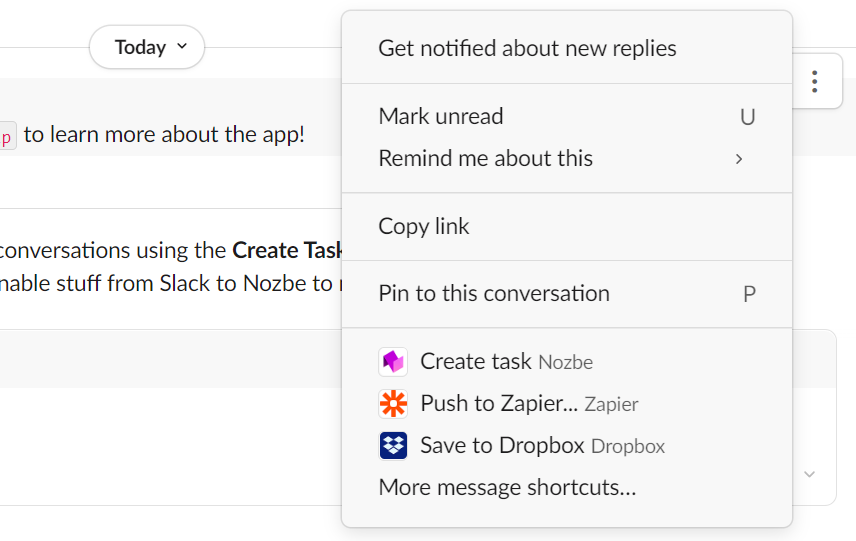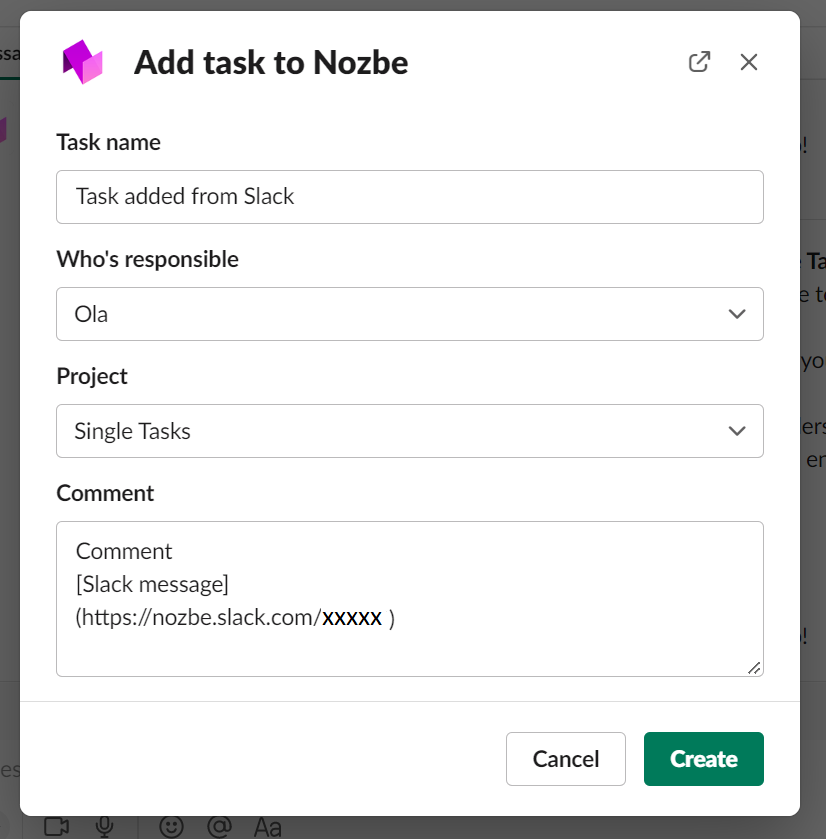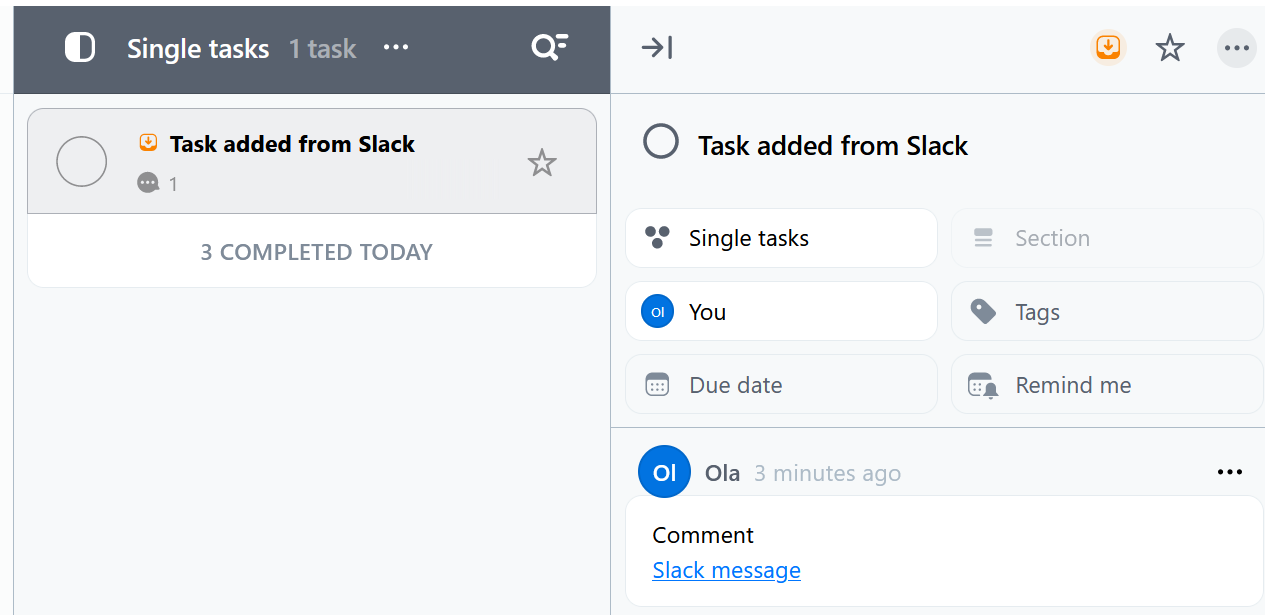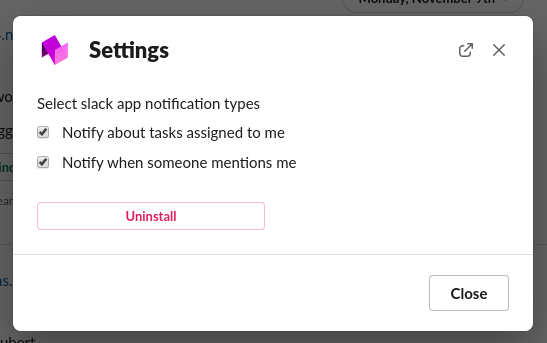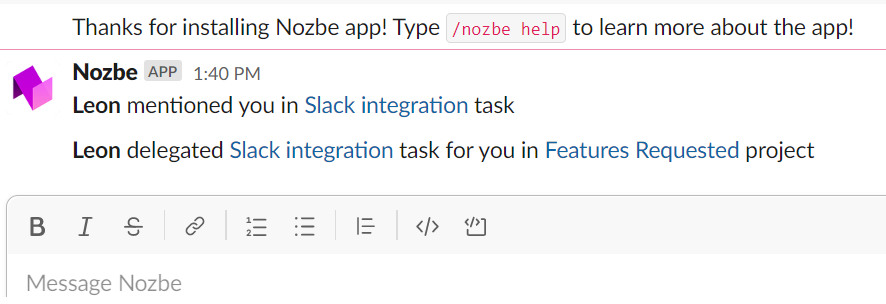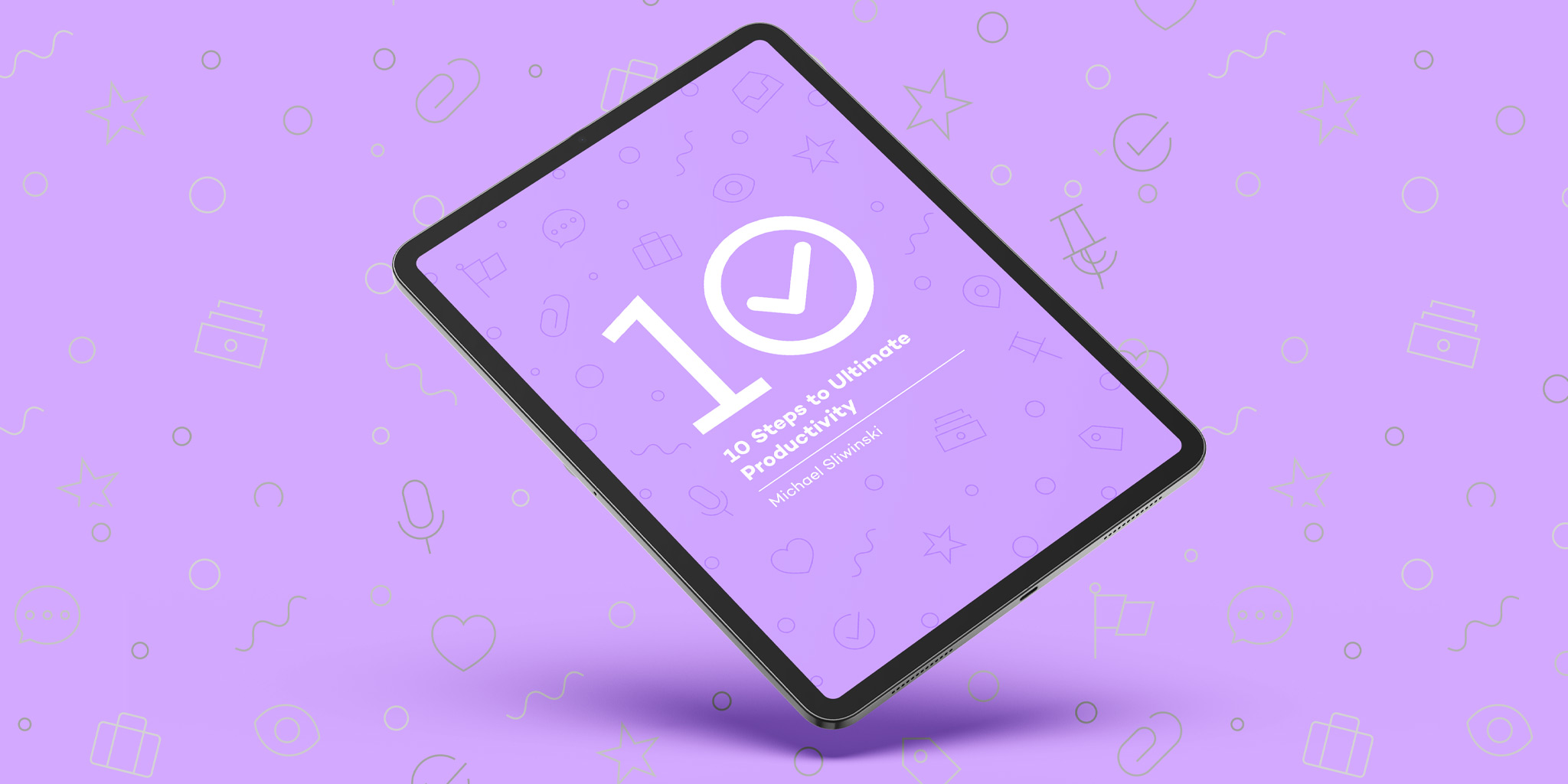With the Nozbe integration for Slack, you can create new tasks and receive notifications on the ones you’re already working on in Nozbe - all without leaving Slack!
Use Nozbe - Slack integration for:
- Creating new Nozbe tasks directly from Slack conversations using the “Create Task” option in the Message Menu. This way, you’ll save actionable stuff from Slack to Nozbe to make sure nothing slips through the cracks.
- Getting Slack notifications to ping you when someone assigns you a task in Nozbe or mentions you in a comment.
- Easily previewing Nozbe tasks in Slack and adding practical reminders.