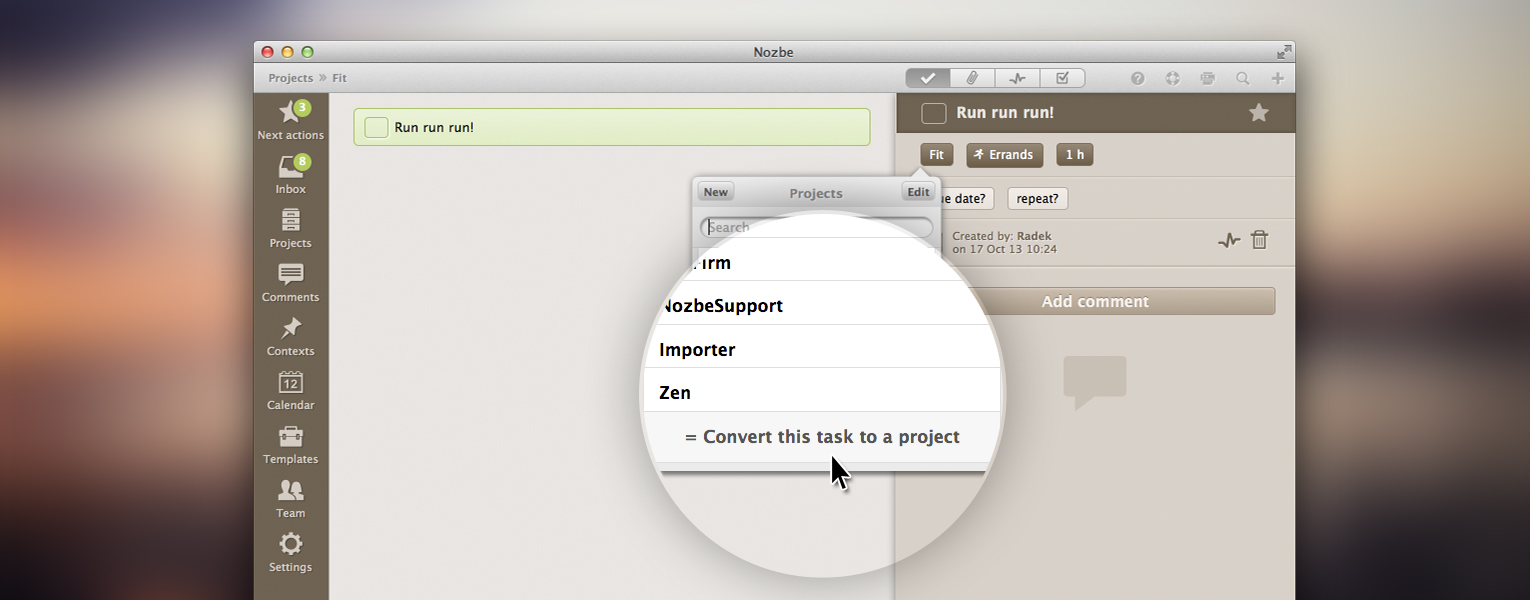
Note: We’ve decided to run a new series called Friday Tip on our blog and every Friday we’ll be posting a piece of advice that will help you get more done.
Today let’s talk about projects. Something Michael, Nozbe CEO, is talking about in his 10 steps to Ultimate Productivity Course.
What is a project?
To put it simply, a project requires more than one step to be completed. Projects can vary from e.g.: “Birthday for my brother” to “Presentation for a meeting”. In this case my projects require organizing a birthday party for my brother, and prepare slides and speech for the presentation.
The too-big-task trap
It’s easy to fall into the trap of adding a project as one task… and as a result the task grows in our eyes and becomes almost insurmountable. That’s why if something requires more steps, make it a project and divide it into small, actionable steps. In Nozbe that’s easy. Even if you’ve created one task that in fact needs more steps to be accomplished, you can easily convert it into a project.
Converting tasks into projects
- click on the task you want to convert into a project
- open the details by clicking on the project’s name in the task view
- scroll down and tick “convert this task to a project”
- if you have comments in the task they will be attached to the project you’ve just created
- it’s that easy :-)
What else can you do with your projects?
As your project list grows you may want to group some projects together. To each project you can assign a label. We think labels are more useful than creating sub-projects, and sub- sub-projects. Thanks to labels you can filter out your projects and decide how many of them you want to see at once.
Michael’s note: Let me give you an example - I currently have 59 active projects in Nozbe, grouped in 7 labels and some projects have 2 labels assigned to them. I have a special “just-do-it” label which I attach to the most urgent projects at the moment.
Apart from labels you can set and change colors of your projects to make them stand out from your project list :-)
Reference material:
You can attach to tasks all of the reference materials you collected. You can simply comment on a task with a file, image, Youtube video, Evernote note, Dropbox file, basically whatever you want.
And how do you manage your projects in Nozbe?
So here it is. Quick tips on how you can manage your projects in Nozbe. Convert tasks into projects, group them with labels, change their colors and collect your relevant reference material. Knowing this, you’ll become a master Project manager. Good luck!
In the comments below let us know how you manage your projects and share your experiences with your fellow Nozbe users! Thanks! Let’s discuss this!
