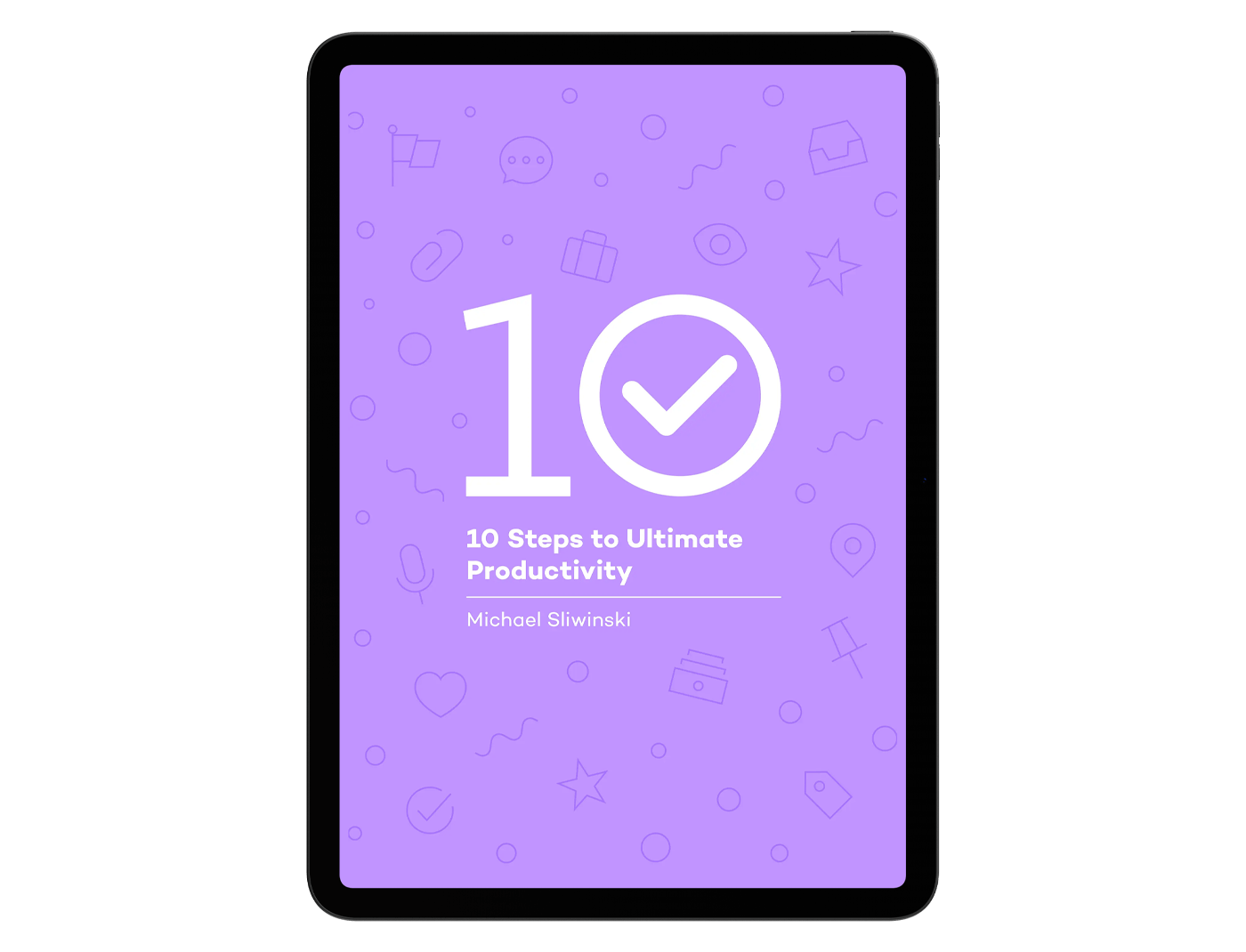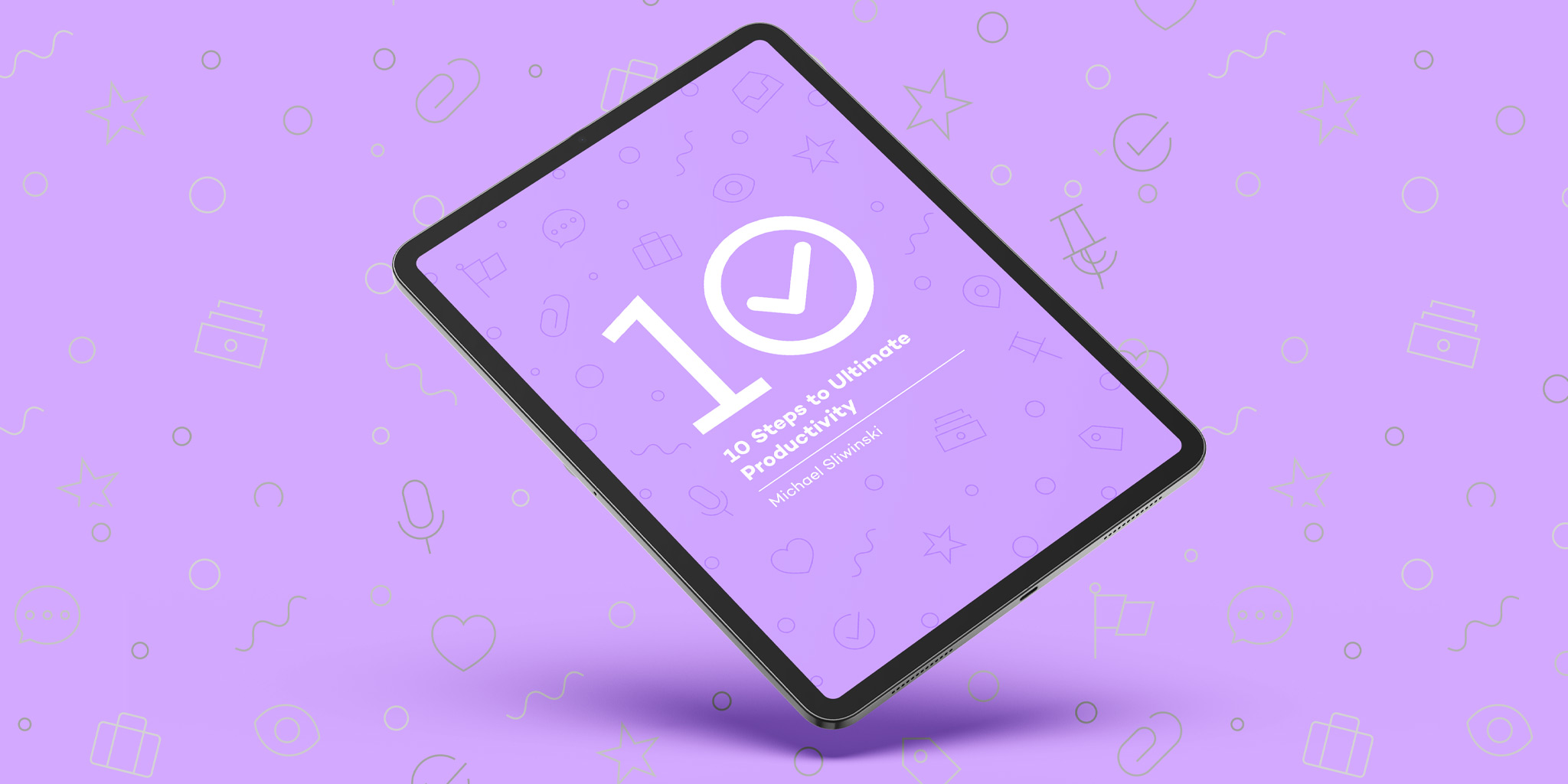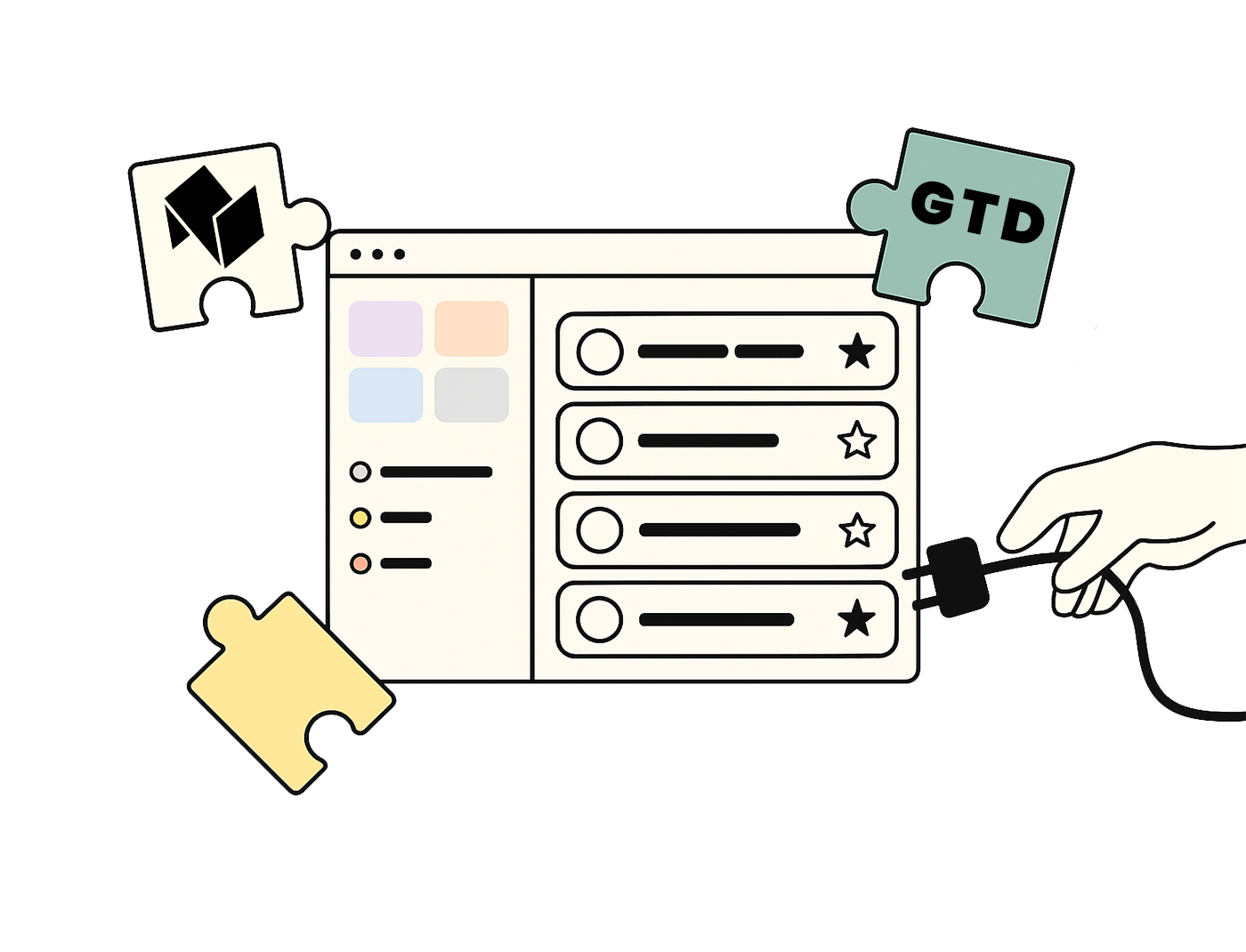
GTD® is about moving tasks and ideas out of your head into an external system.
Use the Single Tasks view as the first step to capture everything: thoughts, tasks, emails, ideas.
Add tasks using Quick Add.
Forward emails to Nozbe and turn them into tasks. You’ll find your unique address under ⚙️ > Add tasks via email.
Integrate Nozbe with Google Calendar and Outlook. Tasks with due dates will appear in the Nozbe sub-calendar, and new events added there will sync as tasks in the app.
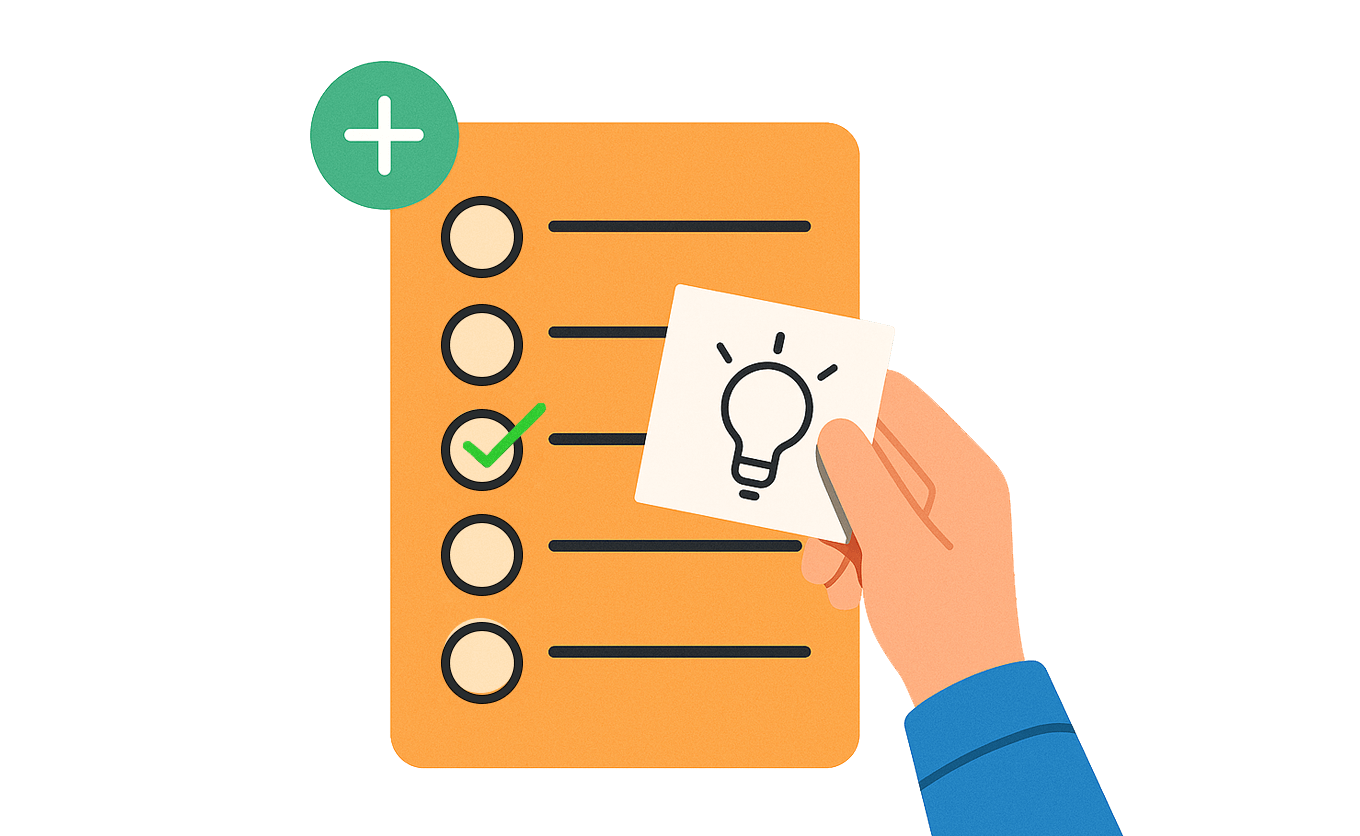

Review each item captured in the system by asking:
Go through your Single Tasks and Incoming view. Then:
If something requires more than one step to complete, convert it into a project and start filling it with actionable tasks.
Place tasks in the right project and add details.
Projects = folders where you group related tasks. For example, “New company website”. Read more about what kinds of projects you can create.
Tags help group related tasks across projects. They are the GTD equivalent of contexts—like location, tool, or energy level.
Priorities and Incoming view are the equivalents of “Next Actions”.
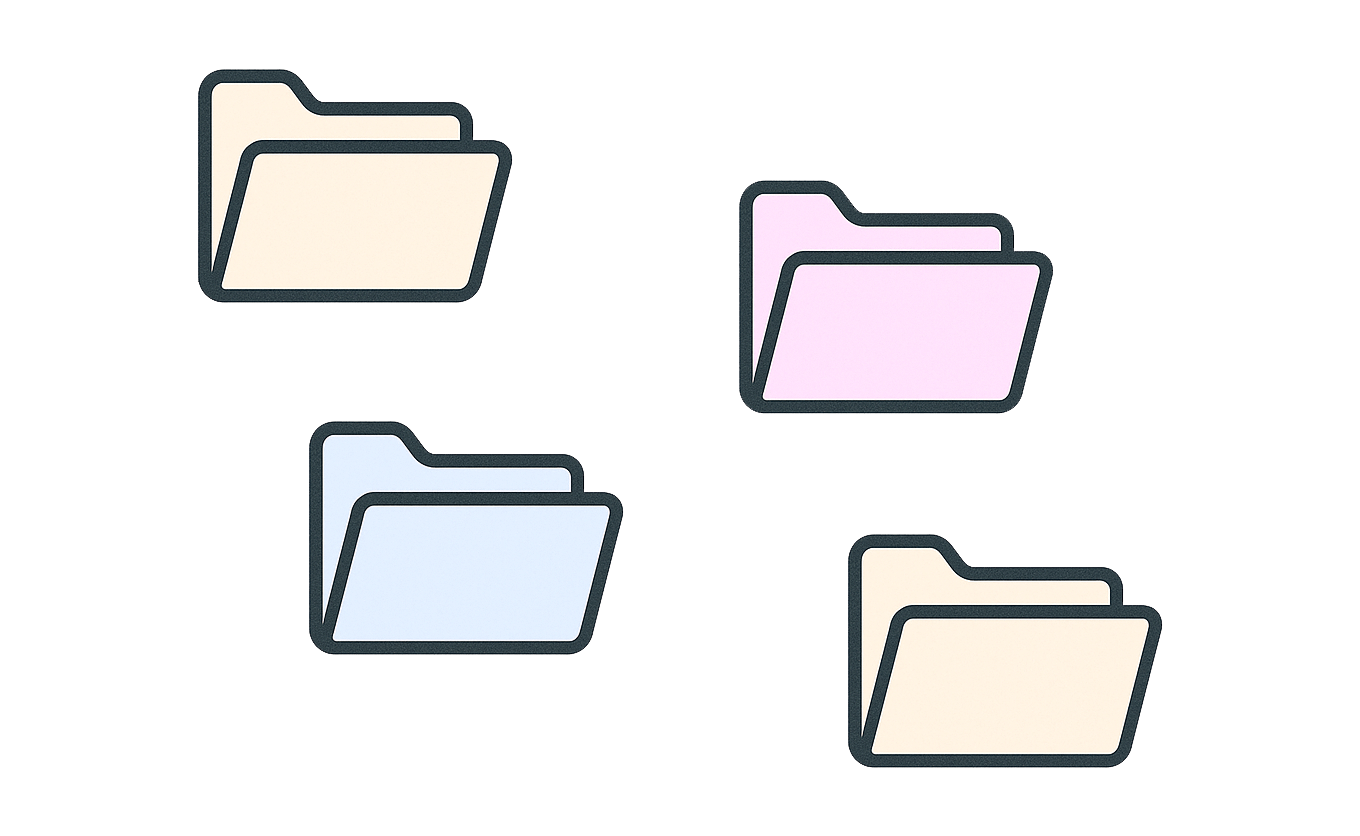
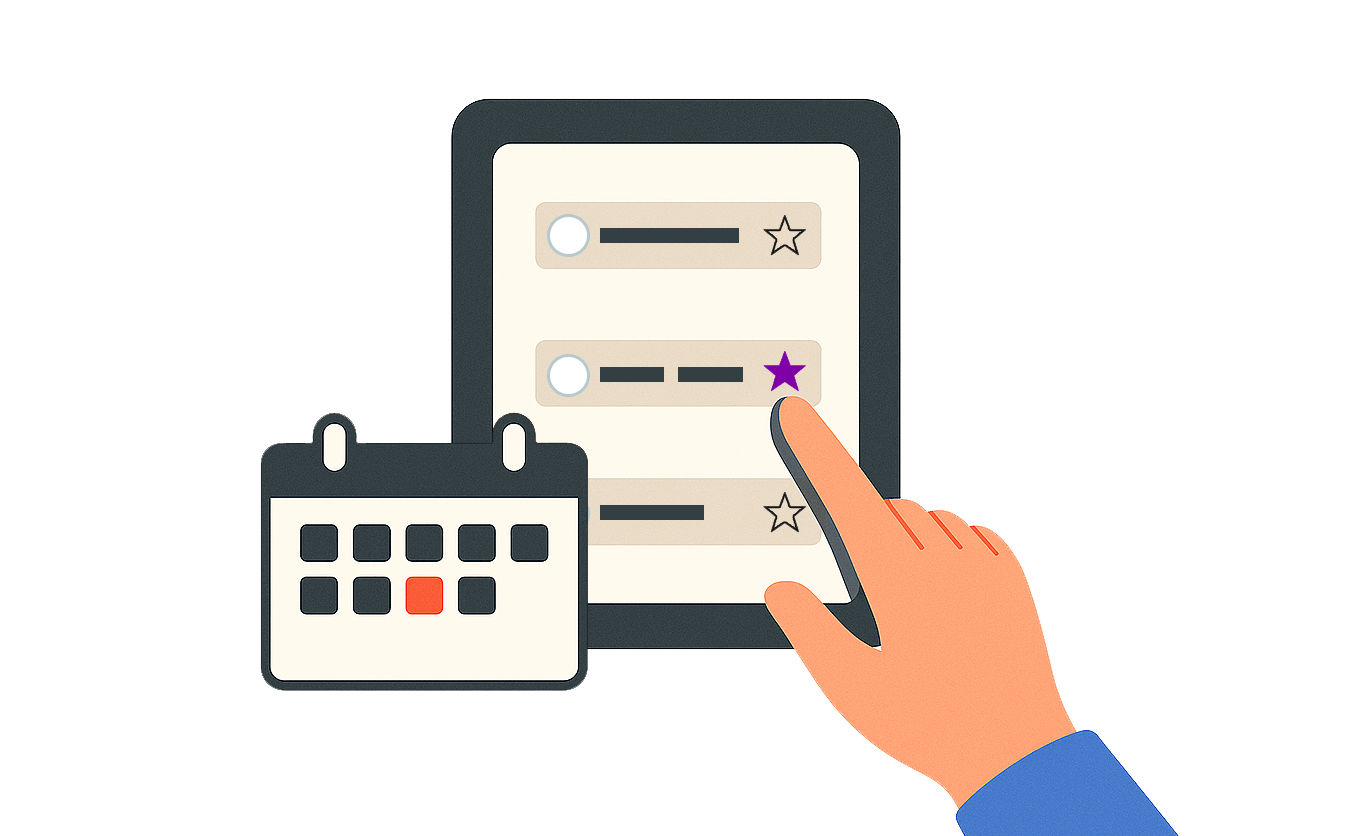
Regularly review your entire system. Set a recurring weekly task called “Weekly Review”.
At Nozbe, we dedicate every Friday to this.
During your review, analyze:
Reflect on:
Make sure:
Choose what to do based on tags, deadlines, available time, energy, and priorities.
Filter tasks by tags (e.g. office, phone) to optimize your workflow.
Regularly clear your Priorities and Incoming views.
Use the Calendar view to see what’s on your plate.
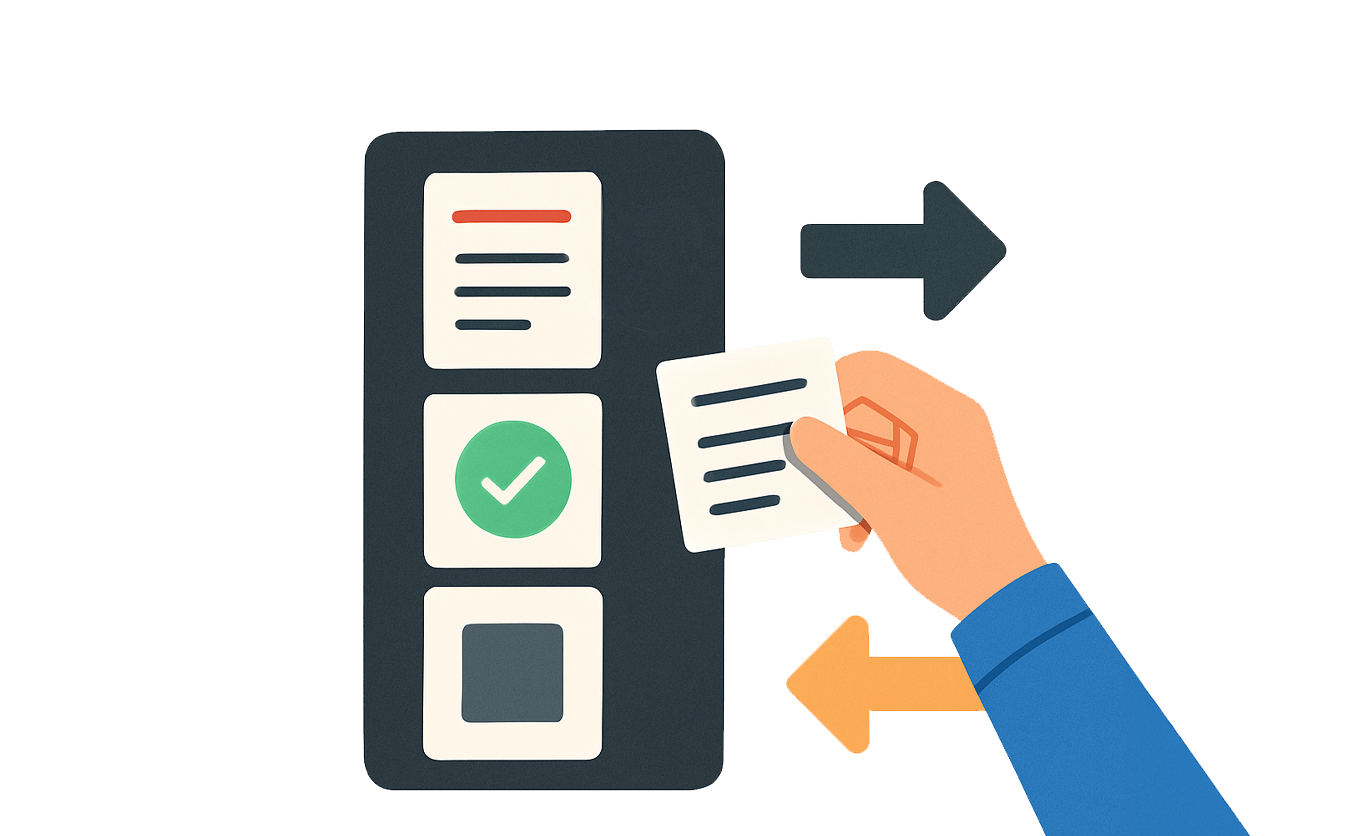
| GTD | Nozbe Equivalent |
|---|---|
| Inbox | Incoming view |
| Projects | Projects |
| Contexts | Tags (e.g. phone, computer) |
| Someday/Maybe list | Project or tag “Someday/Maybe” |
| Calendar | Tasks with due dates shown in Calendar view |
| Waiting list | Tag or project “Waiting” |