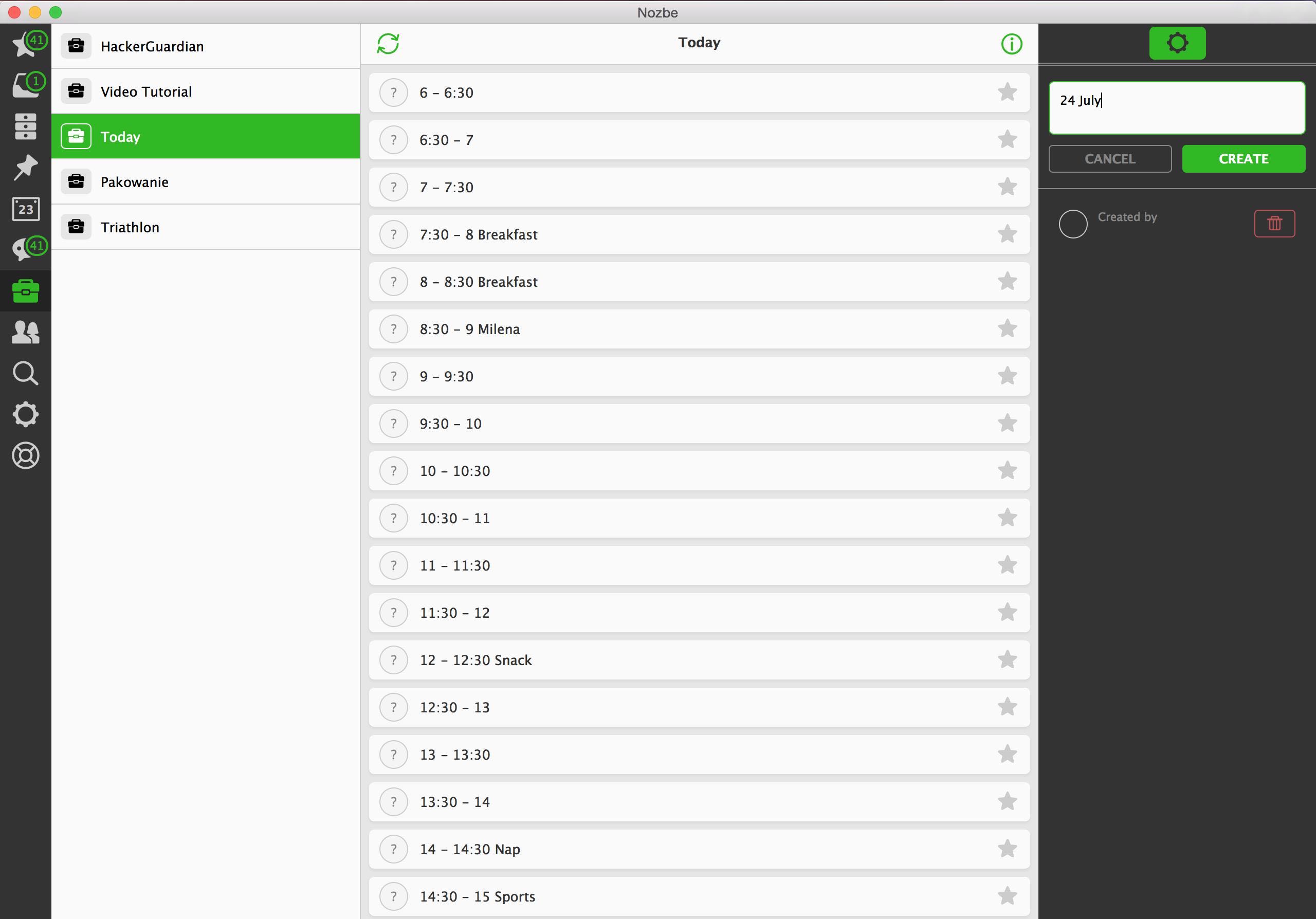
One of most popular blog posts on my personal blog is the one I did on “Pomodoro Technique and Unschedule Calendar”, where I explain how both: Pomodoro Technique and “Unschedule Calendar” from Neil Fiore’s book “The Now Habit” can work together. But since I’ve done that I’ve improved the concept and moved from a paper-based calendar to a template in Nozbe which serves me even better. This technique is really powerful. I’ve used it for many days now and you practically can’t have a bad, non-productive day if you implement this, so be warned - this will make you more productive :-)
What is “Pomodoro” and “Unschedule”?
But before we start, let’s explain briefly the concepts of “Pomodoro” and “Unschedule”:
Pomodoro is a productivity technique that asks of you to set a timer for 25 minutes and work on something until the timer is done. Then take a 5 minute break. Then repeat. The premise is that knowing the timer is ticking and having the time-constraint of 25 minutes, you’ll work better, faster and with more focus.
Unschedule is a type of calendar where you don’t plan your work, you only put meetings on calendar and “fun things” somewhere in between. You plan only for those. Then you’re left with blank chunks of time that you can now fill with work. The premise is similar - time constraint of knowing you have only X more hours of work, and later a meeting, makes you more focused… and knowing that in a few hours you have your “jogging time”, motivates you to work harder and “deserve” your reward.
My Pomodoro/Unschedule template in Nozbe
Now the nitty gritty. How I mix both concepts and use them in Nozbe.
- I created a new project in Nozbe called “Today” and filled it with tasks that describe each 30 minutes of my day. So first task is “6 - 6:30”, second is “6:30 - 7”, third is “7 - 7:30”… and so on. My day starts at 6 am and finishes at 6 pm, so I created 24 tasks for each half an hour of my day. If I have some fixed things like “breakfast” or “bringing my daughter to school” I put it in the task name as well, as these happen every day at the same time.
- Once done, I opened the sidebar (i) and created a template from this project, called “Today”. I then completed the project to remove it from my projects list.
- Now every day in the morning I go to my “templates” in Nozbe and open the “Today template” and create a new project from this template with today’s date: “24 July” - this way this project will automatically be sorted on top of my projects list. Here’s my screenshot:
Once the project is created, I tweak it and then use it every 30 minutes.
Here’s how I tweak my project for today and get it done:
- When I have a meeting, I add a category “meeting” to a task. I sometimes even add this to the name of the task. I also use categories like “errands” or “sports” to tasks. I find it very useful to mark these 30 minute blocks of time with colorful categories so that I get a good overview of my day.
- Once it’s all ready, I mark my first tasks done. Let’s say I’ve woken up a little late and it has taken me a little longer to start my day and it’s 6:35 already, I mark the “6-6:30” task as done and go about planning my day. Once I get to 7 am, I go back to my project and go to my “6:30 - 7” task and add a comment to it like: “Planned my day, got coffee” and mark the task as done.
- I’ll repeat the process after each “Pomodoro”, i.e. each half an hour… It’s 7 am. I go to my other tasks in Nozbe and keep doing what I was supposed to be doing. At 7:30 I’d go back to the project, add a comment to the “7 - 7:30” task with a brief description of what I did in this time frame, I’d mark it as done and go back to my work. You get the idea.
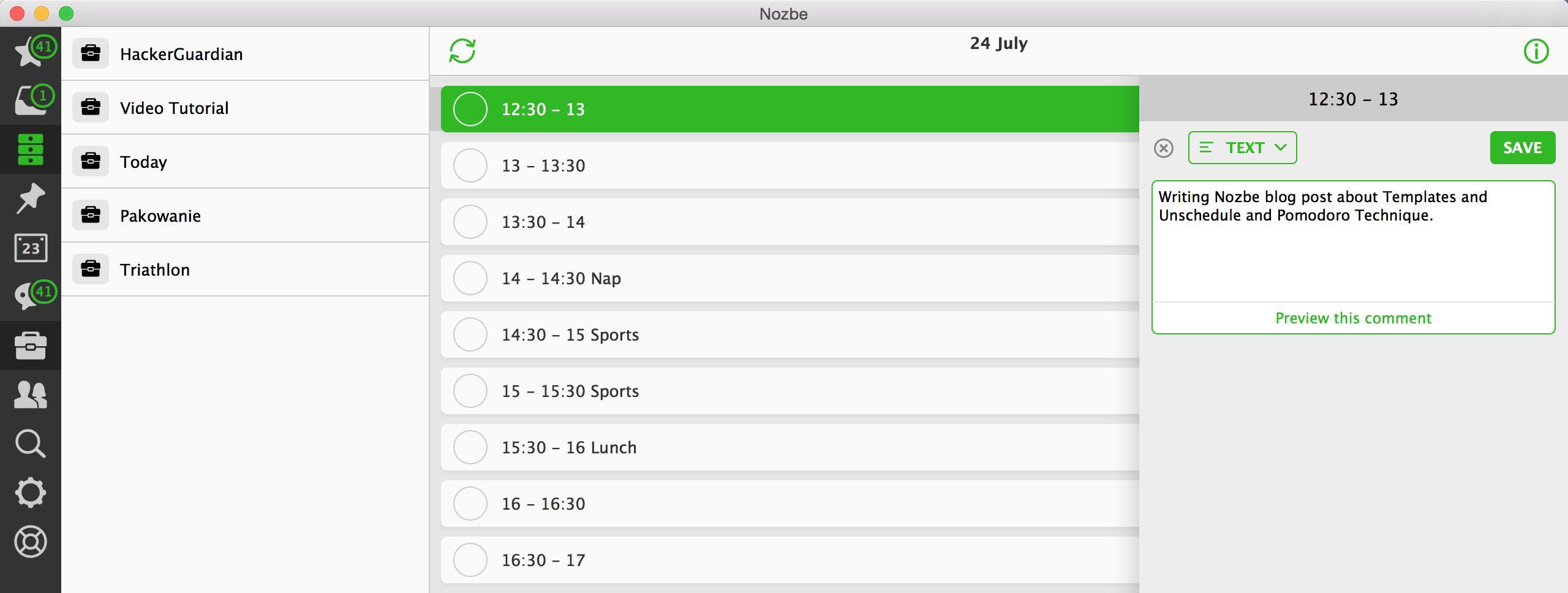
A few tips: comments and apps
I don’t always add comments. Especially not to tasks which are regular, like breakfast with my family, but I’ve found out that adding comments really helps. It’s like a diary. It helps. When I have a lousy half an hour, I’d write it and try to make the next count. It helps me stay motivated and productive.
I use a timer or an app on my Mac called Tadam written by one of our developers - Radek.
Sidenote: Actually with Radek we discussed this technique on the 6th episode of our “The Podcast” so make sure to check it out.
Have a really productive Friday and a great weekend!
Hope this post inspires you to start your next week more productively. I encourage you to try using templates in Nozbe and mix it with the power of “Pomodoro” and “Unschedule” to have better days - and make sure to put some “fun stuff” in there as well. You deserve it!
- Written by Michael Sliwinski, Nozbe CEO and founder

