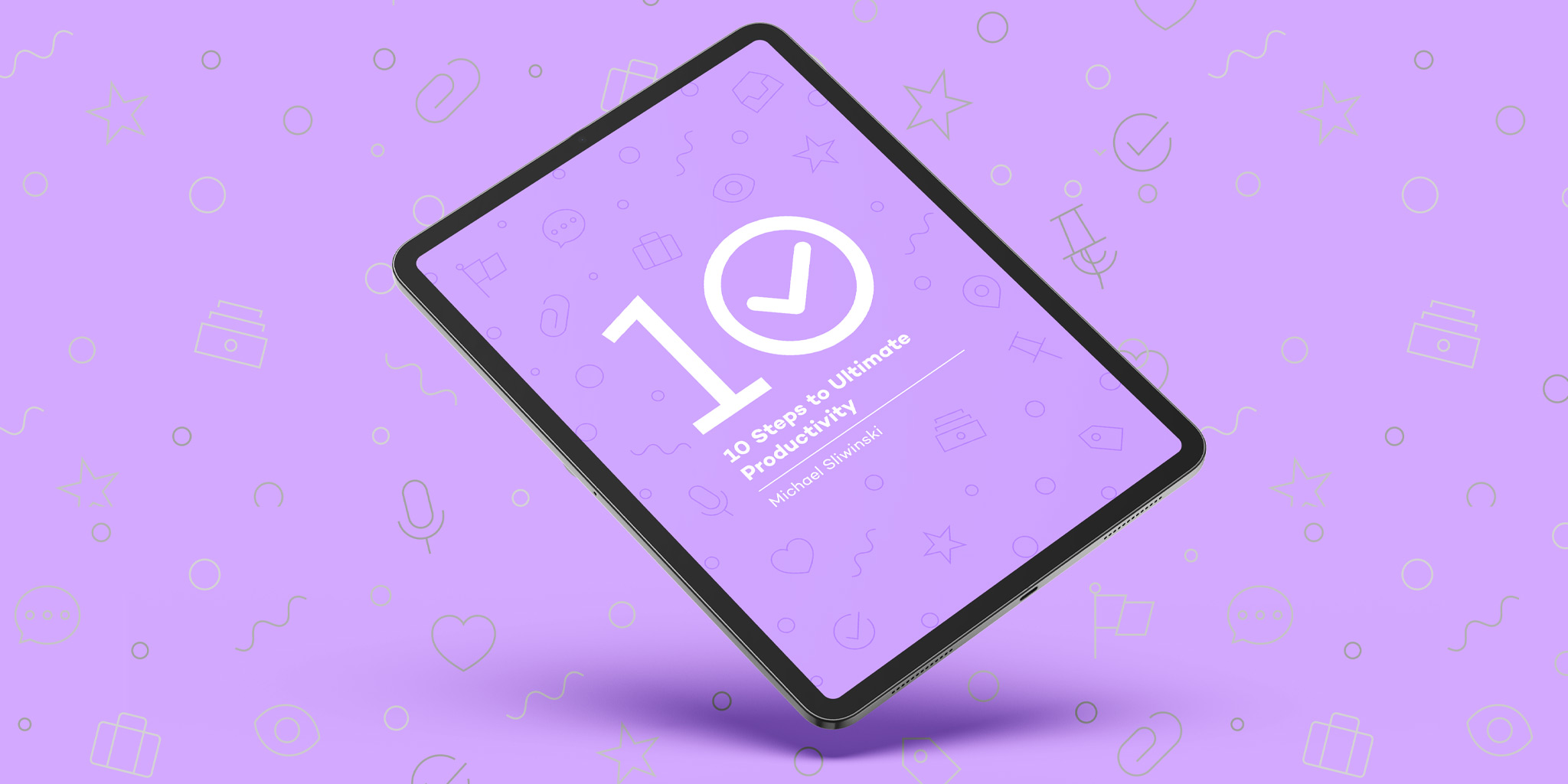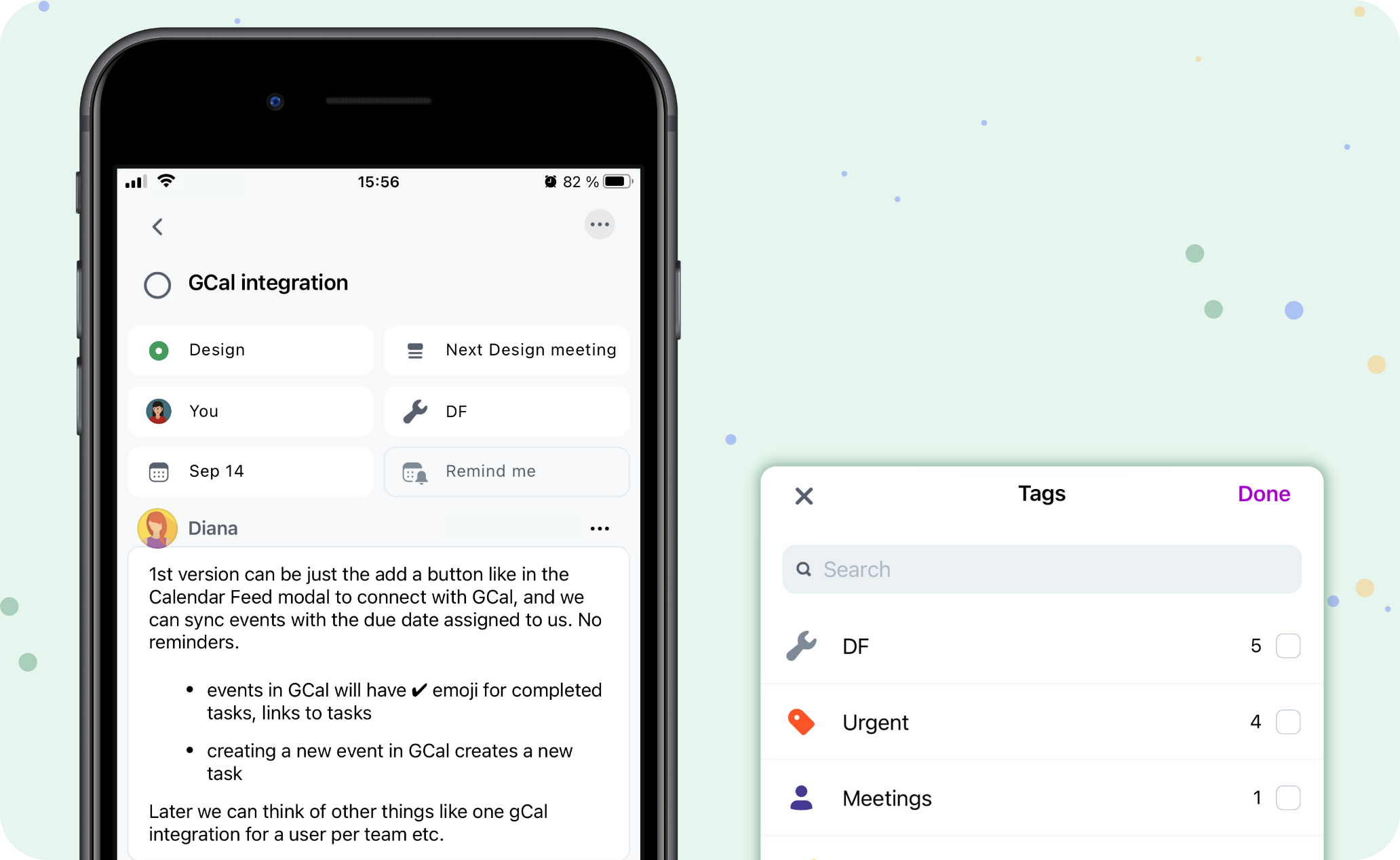
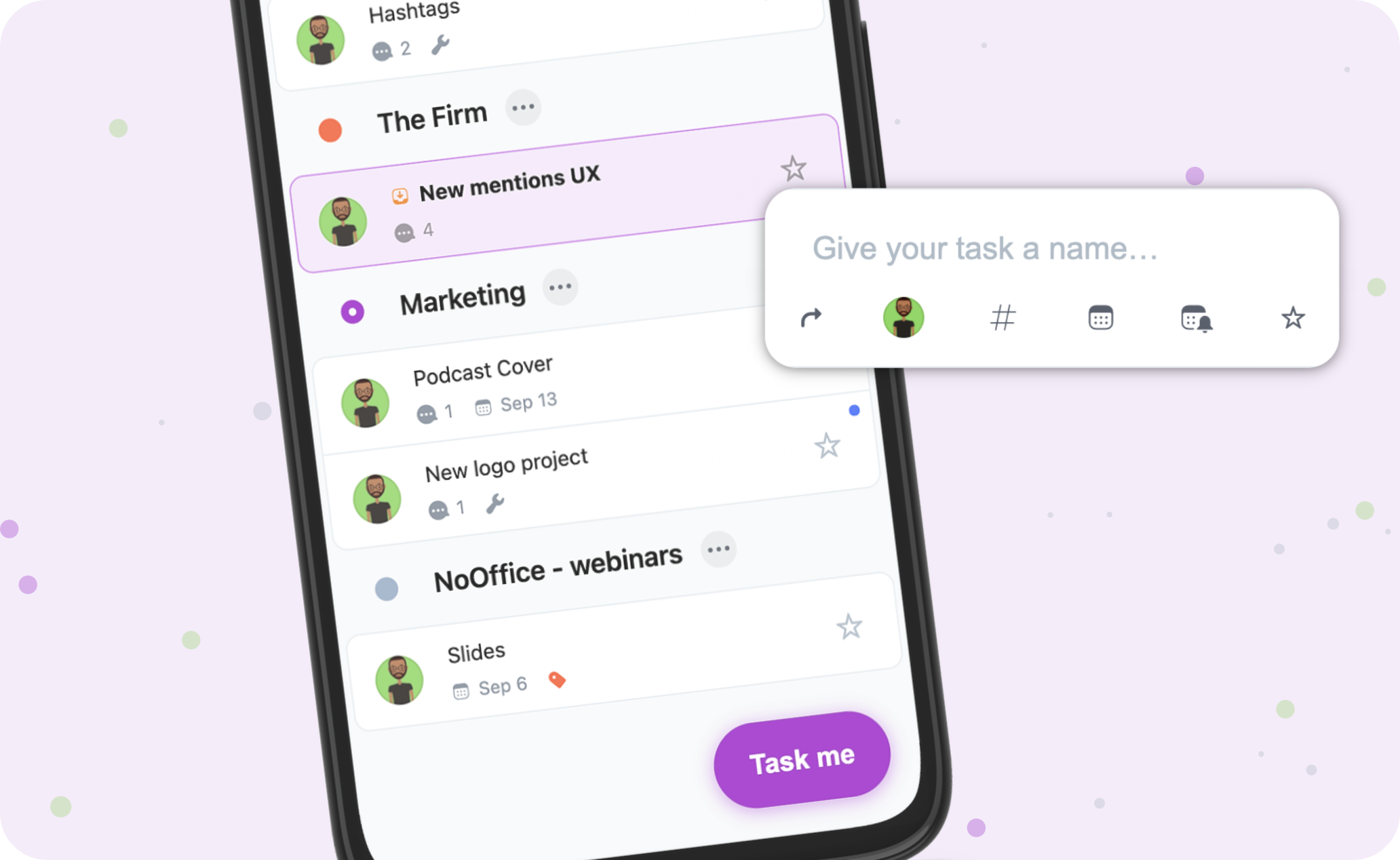
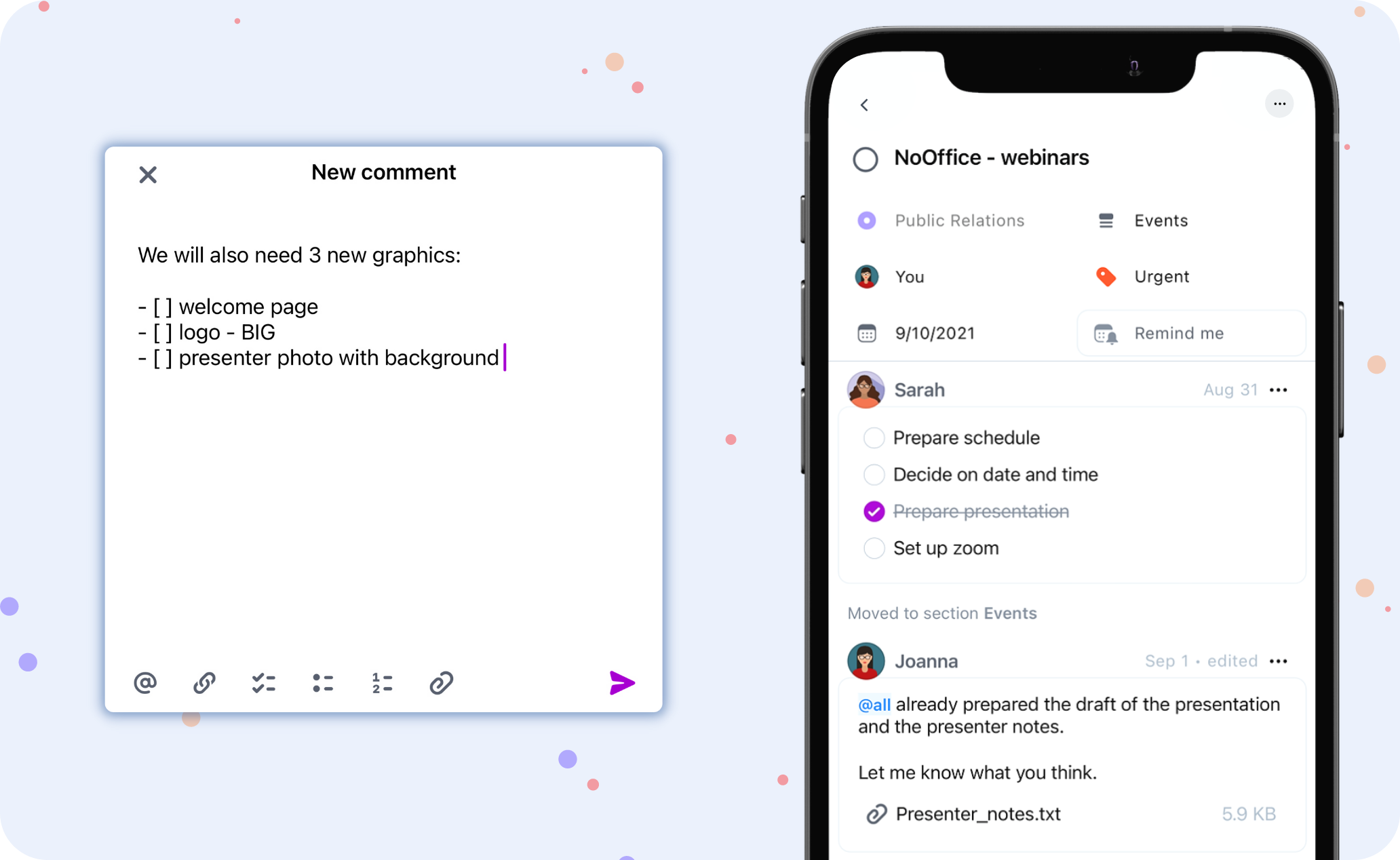
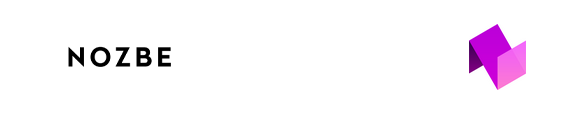 |
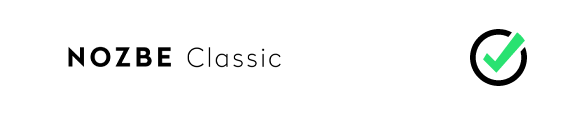 |
|
|---|---|---|
| Start | Create one or more spaces to work on your own or with a team | Set up an account for yourself |
| Due tasks | Tasks appear in the Incoming view, which collects everything that requires your attention. You can review them and manually add to your Priority list or enable selected task types to appear there automatically. | Appear on your Priority list automatically – this setting cannot be disabled |
| Comments | Rich - single comment can combine text, checklists and attachments | Separate comments for text, checklist or attachment |
| Comments timeline | Latest on bottom | Latest on top |
| Shared Projects | Accessible to everyone in your team by default - no need to manage invitations | Private by default, can be shared by invitations |
In both apps you will find the same core structure based on projects, tasks and comments. However, Nozbe and Nozbe Classic are two separate apps that offer different solutions, and so their features differ.
Here is a comparison of some main features.
| Feature | 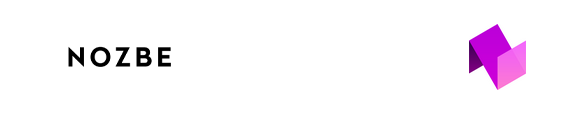 |
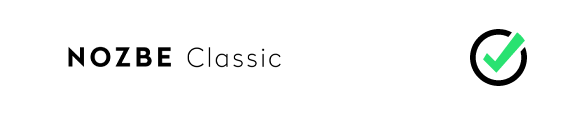 |
|---|---|---|
| Web app | ✔︎ | ✔︎ |
| iOS/iPadOS app | ✔︎ | ✔︎ |
| Android app | ✔︎ | ✔︎ |
| macOS app | ✔︎ | ✔︎ |
| Windows app | ✔︎ | ✔︎ |
| Single user | ✔︎ | ✔︎ |
| Spaces | Single or multiple spaces | ✖️ |
| Free plan | In 1 space on your account | ✖️ |
| Messages | Send one-on-one messages to anyone on your team or create a space-wide chat | ✖️ |
| Projects in the team |
|
Private (by default) or shared manually by invitation |
| Project sections | ✔︎ | ✖️ |
| Grouping projects | Project groups | Labels |
| Shared project color | ✔︎ | ✖️ |
| Project templates | ✔︎ - shared and private | ✔︎ - private only |
| Cloning projects | ✔︎ | ✖️ |
| Cloning tasks | ✔︎ | ✔︎ |
| Converting a task to a project | ✔︎ | ✔︎ |
| Converting a section to a project | ✔︎ | ✖️ |
| Working on projects with people outside of your team | ✔︎ (available on Premium plan) – invited people need to have a Nozbe account or set it up to access the project |
✔︎ – invited people can either have a Nozbe Classic account or not and use the link to access the project |
| Priority | Add tasks to this view manually, or enable selected task types to appear on the Priority list automatically | All specific tasks become your priority automatically – this setting cannot be disabled |
| Incoming view | Everything that needs your attention automatically goes here
|
✖️ |
| Activity in projects | Activity view
|
Comments view – all new comments from all of your shared projects |
| Filtering task lists | ✔︎ | ✔︎ |
| Sorting | ✔︎ | ✔︎ |
| Grouping tasks | Tags | Categories |
| Private tags | ✔︎ | Categories are shared if project is shared |
| Task due date | ✔︎ | ✔︎ |
| Reminders | Multiple reminders | ✖️ |
| Time attributes | Time needed, time spent | Time needed |
| Recurring task | ✔︎ | ✔︎ |
| Custom recurrences | ✔︎ | ✔︎ |
| End recurrence | On date or after x repetitions | ✖️ |
| Bulk edit mode | ✔︎ | ✔︎ |
| Hashtags for setting parameters while adding tasks | ✔︎ | ✔︎ |
| Comments | Text, attachments and checklists in a single comment | Separate comments for:
|
| Team comments | ✔︎ – make a comment editable by the whole team | ✖️ – only you can edit your comments |
| Formatting comments | Simplified Markdown formatting – numbered and bulleted lists, checklists, links, bold, italic, etc. | All standard Markdown formatting |
| Internal links | Links to tasks and task lists with autocomplete in a comment editor | Links to tasks without autocomplete |
| Sharing single task | ✔︎ – share only one task from a private project with a person who doesn’t have access to it | ✖️ – need to share the project first to work on tasks together |
| Emailing tasks | ✔︎ | ✔︎ |
| Search | ✔︎ | ✔︎ |
| Jump To | ✔︎ | ✖️ |
| Calendar view | ✔︎ - with ability to view tasks history | ✔︎ |
| Notifications | Push and email notifications | Push and email notifications |
| Integrations | Google Calendar, Evernote, Dropbox, One Drive, Outlook, Calendar feed, Slack, Zapier | Google Calendar, Evernote, Dropbox, Google Drive, One Drive, Box, Siri |
| Productivity Reports | ✔︎ | ✔︎ |
| Project statistics | ✔︎ | ✖️ |
| Printing | ✖️ | ✔︎ |
| Export | Export the task list to a CSV file | Create a ZIP archive with all the data from your account: attachments, active and completed projects, tasks (TXT & JSON files) |
| Keyboard Shortcuts | ✔︎ | ✔︎ |
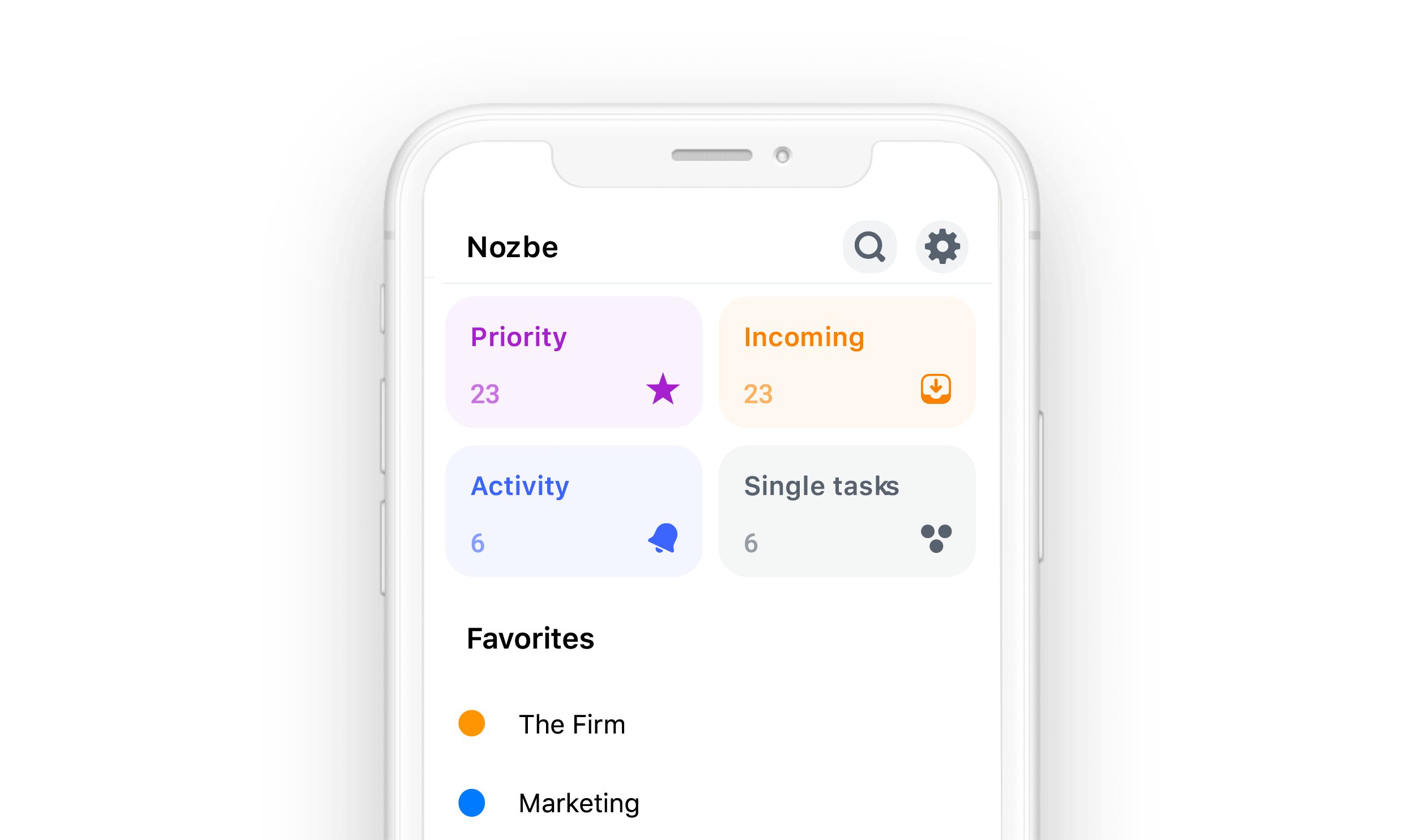
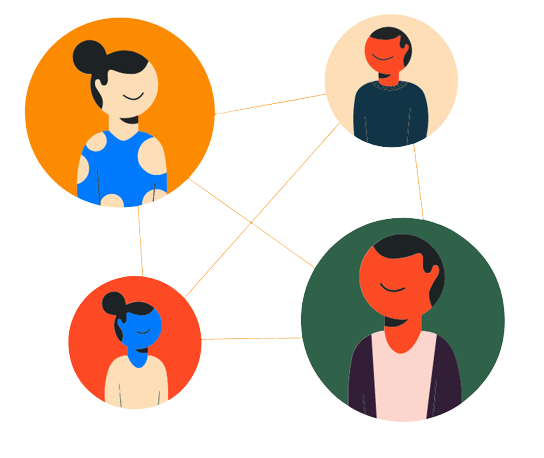
Although we’ve launched Nozbe, we will continue to support Nozbe Classic too, and there is no need to change apps.
However, we encourage you to check Nozbe out and see what it offers!
Will I need a new account?
Yes. Nozbe is a separate app. It means that you will need to create a new account.
Import your projects and tasks from Nozbe Classic to Nozbe
Please follow the instructions provided on the site. If you need any additional assistance, please contact our Customer Support.
Where can I find information about Nozbe plans and pricing?
For information on plans and pricing, visit our website.
Nozbe Classic is your trusted system, and our goal is to keep it that way. While we won’t focus on adding new features, we will ensure that you can keep using it smoothly for as long as you want.
We concentrate our efforts on developing Nozbe, as we want it to become a new standard of a to-do app for all teams, even teams of one. If you have any questions, you can always contact our Customer Support.
Download the Nozbe apps and get started right away!