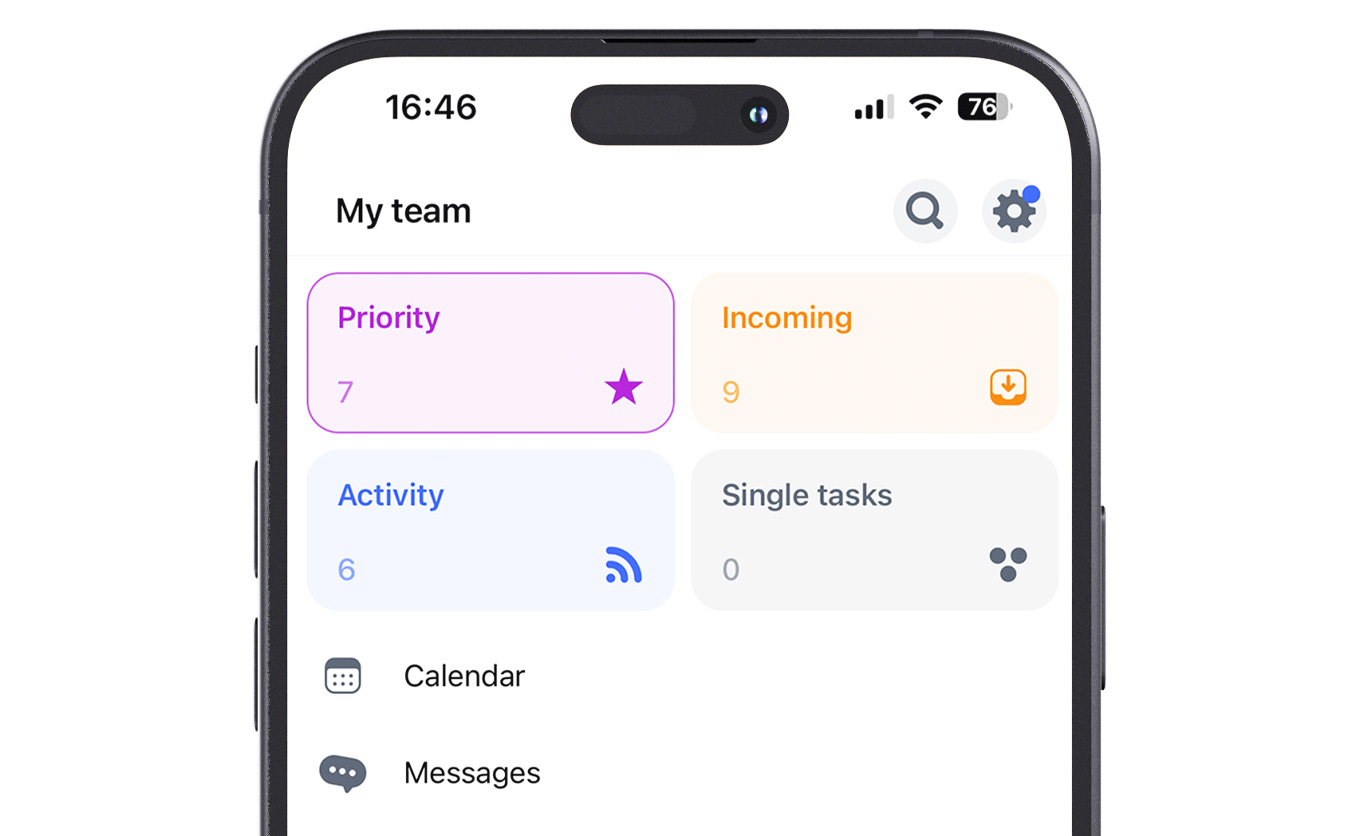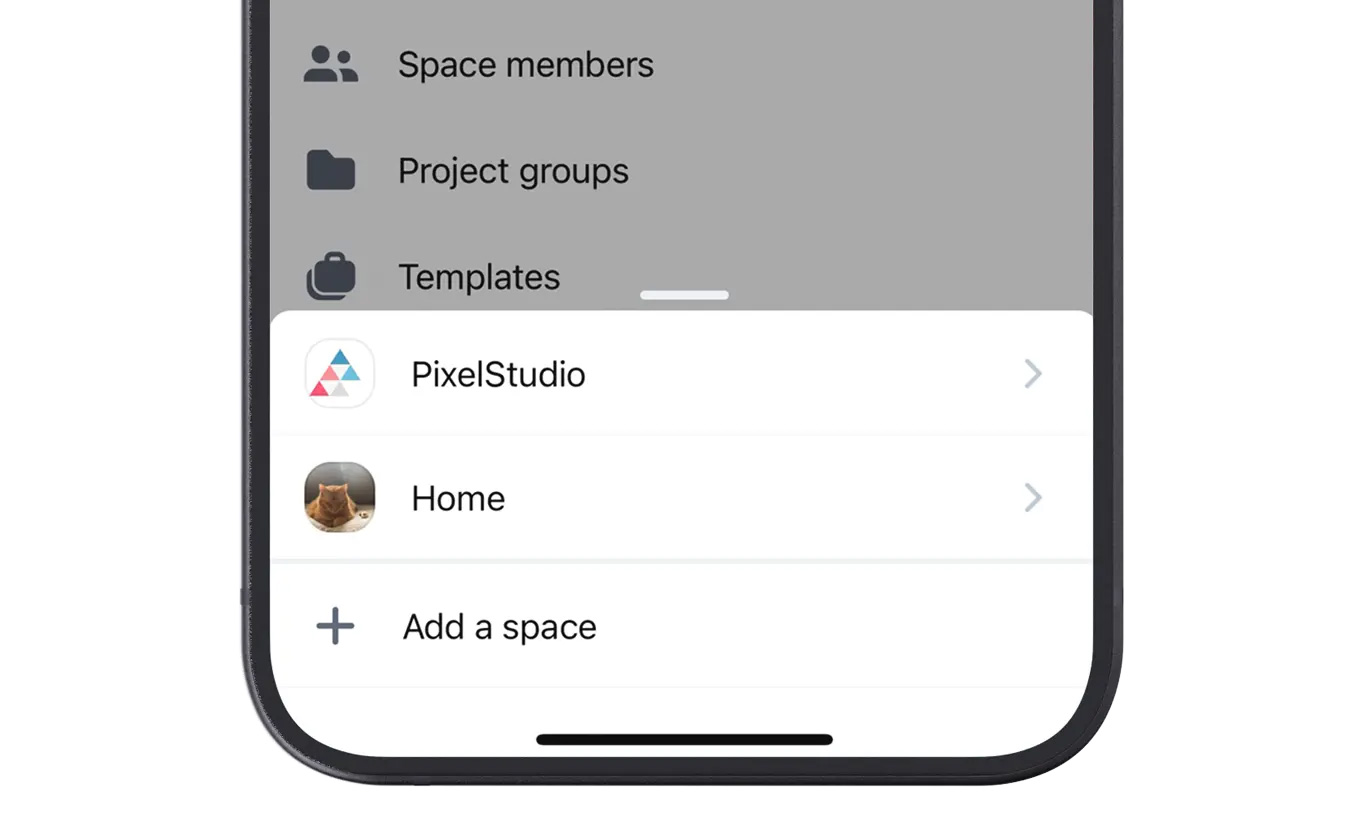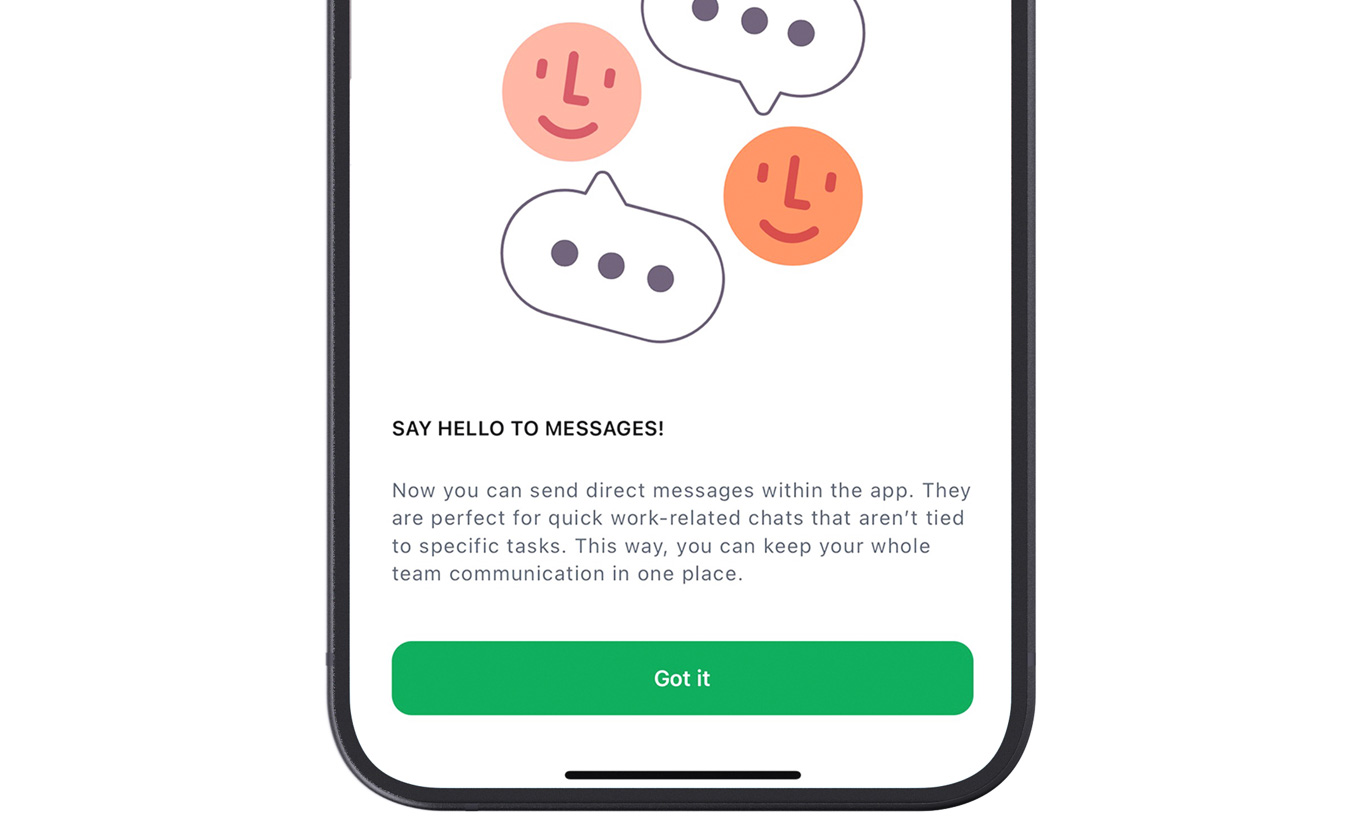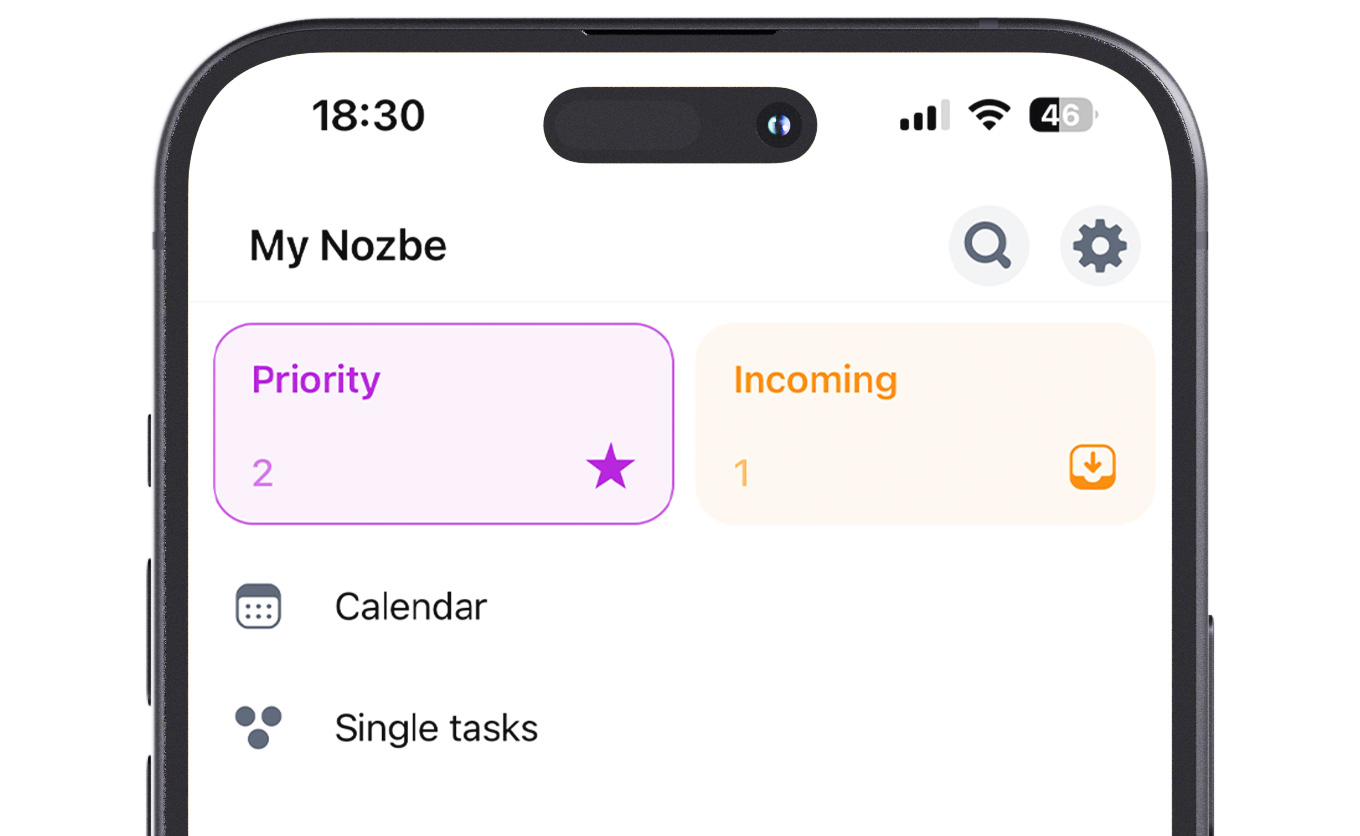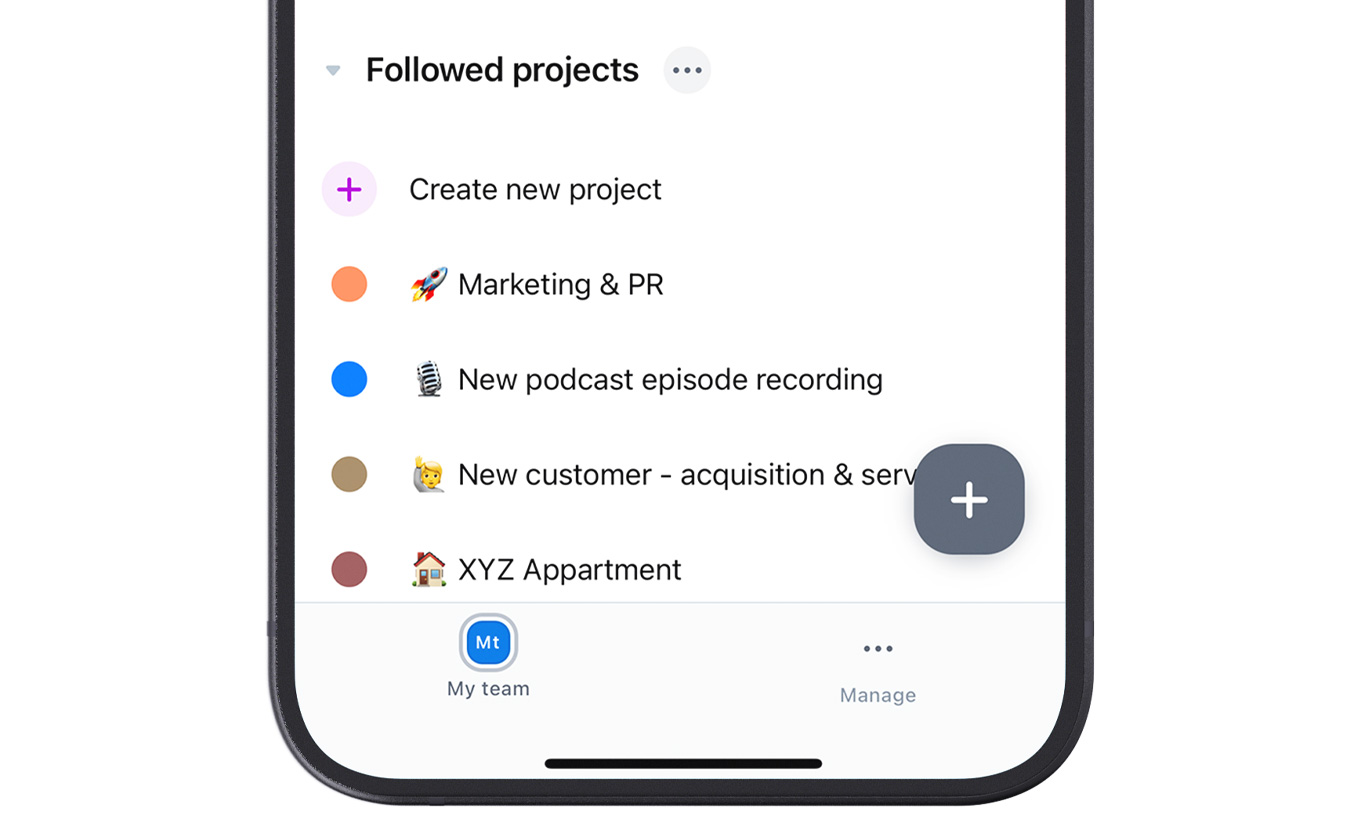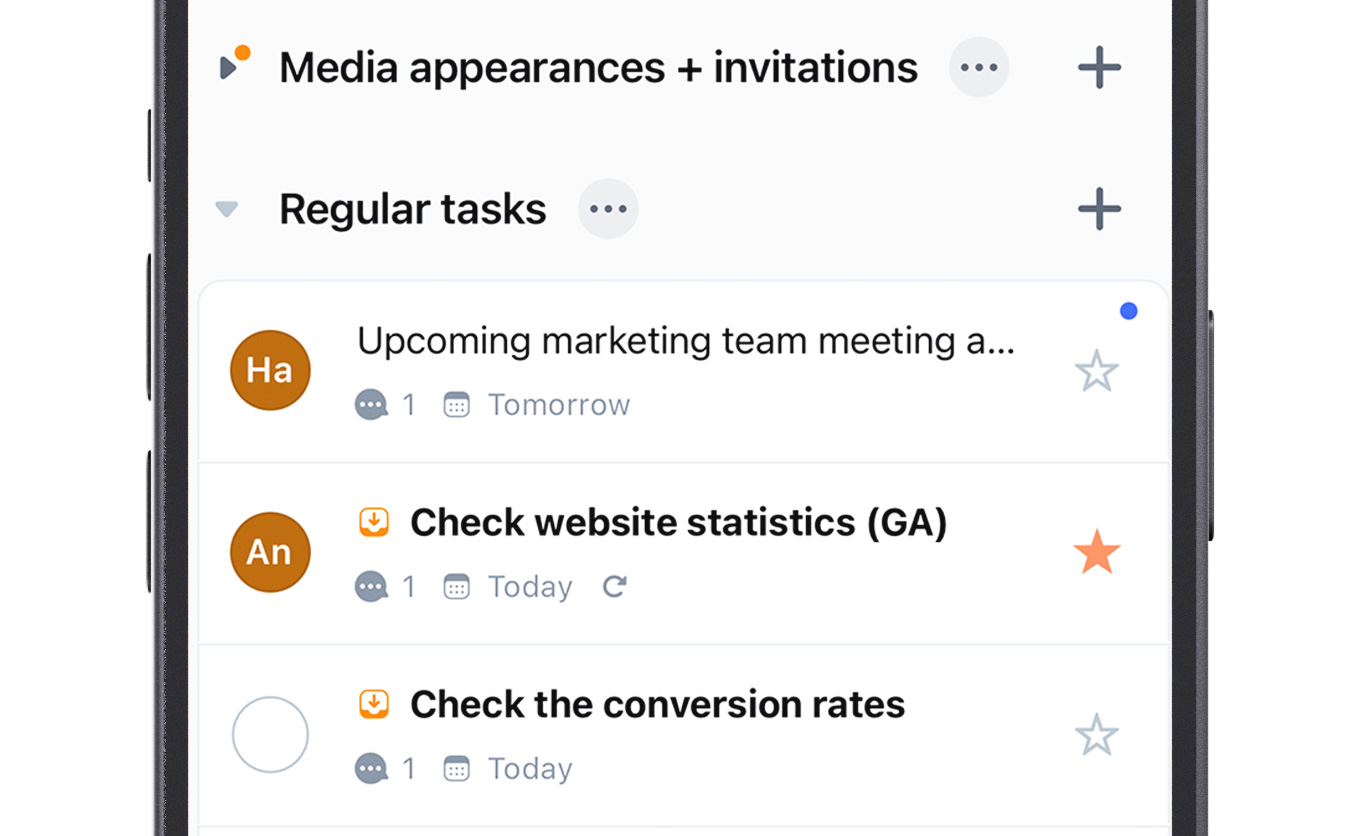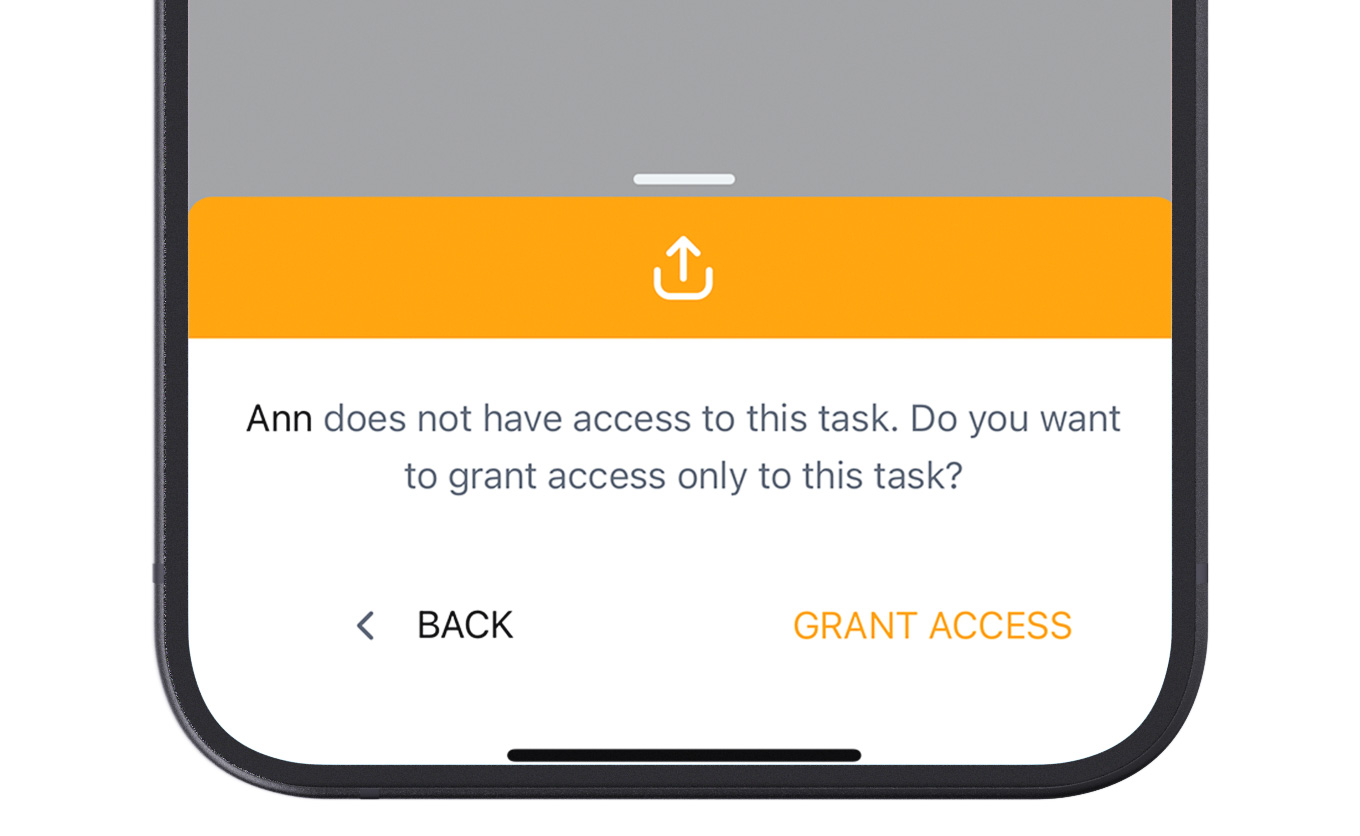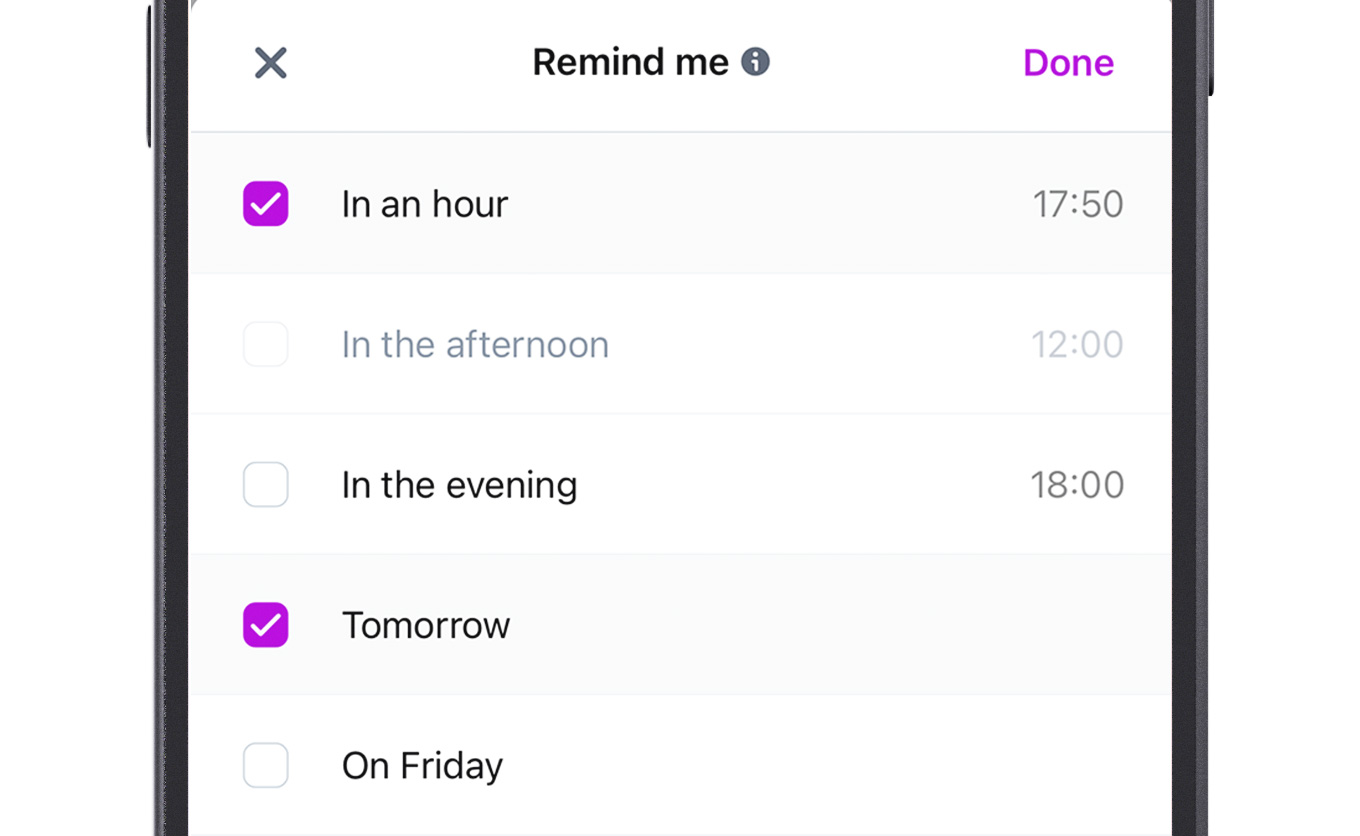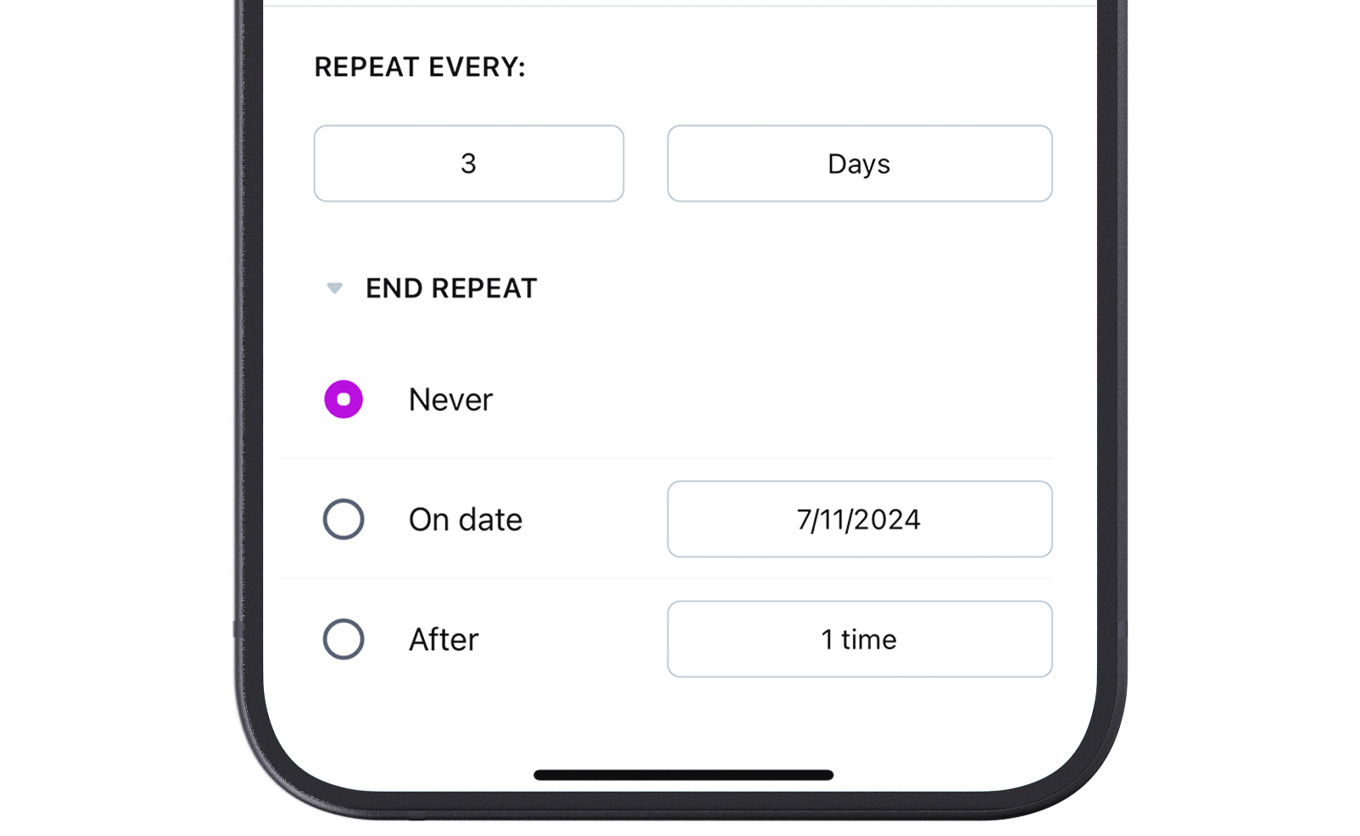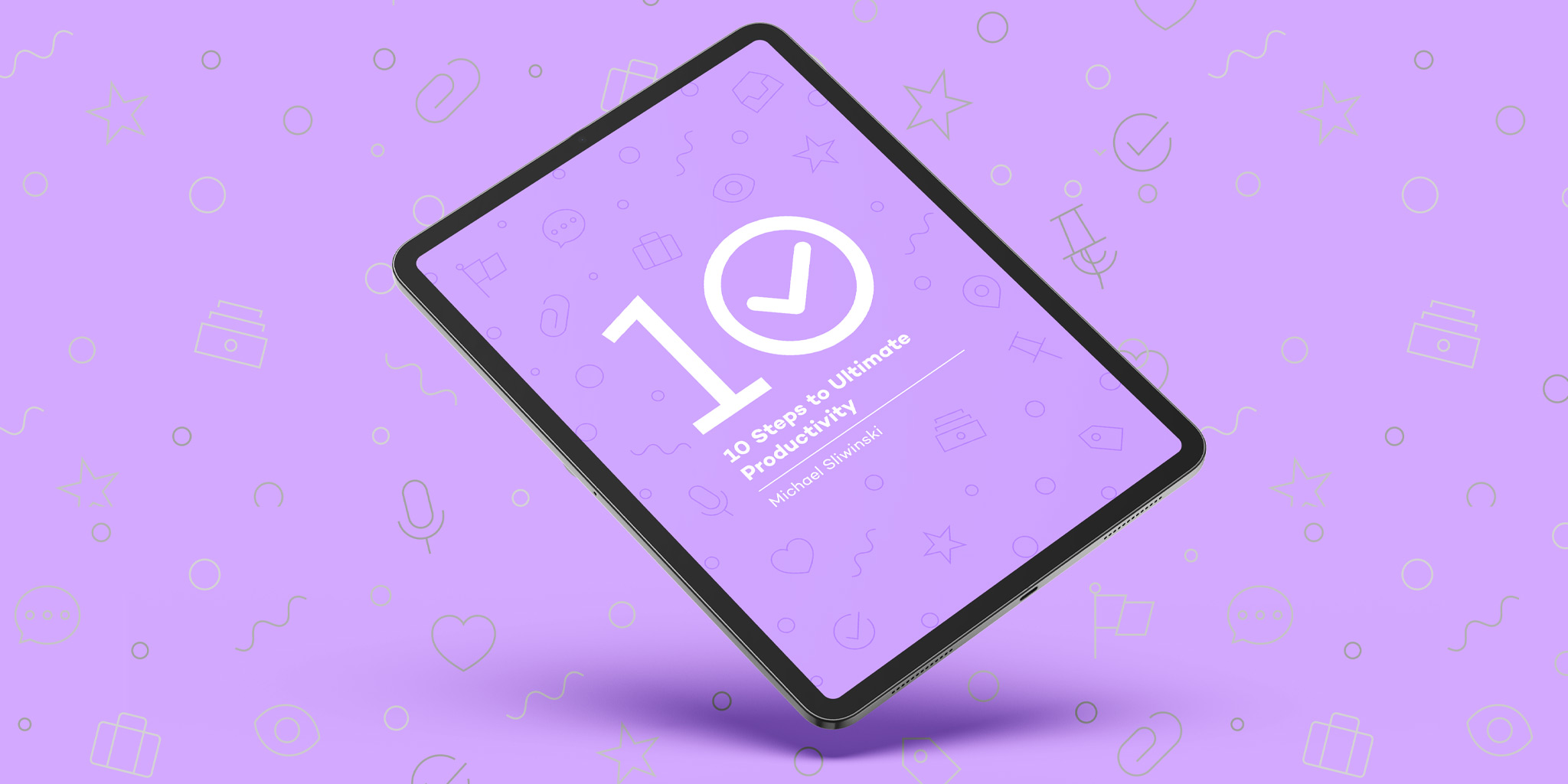Option 1: Import data directly on our site
- Read this step-by-step instruction and information from the FAQ section.
- Enter your Nozbe Classic credentials in the place indicated on the page and click the green Import button to start it.
A new Nozbe account (if you don’t have it yet) and a space with imported data will be created automatically.
If you feel that this option is more suitable for you, contact our Customer Support team and we will take it from there.