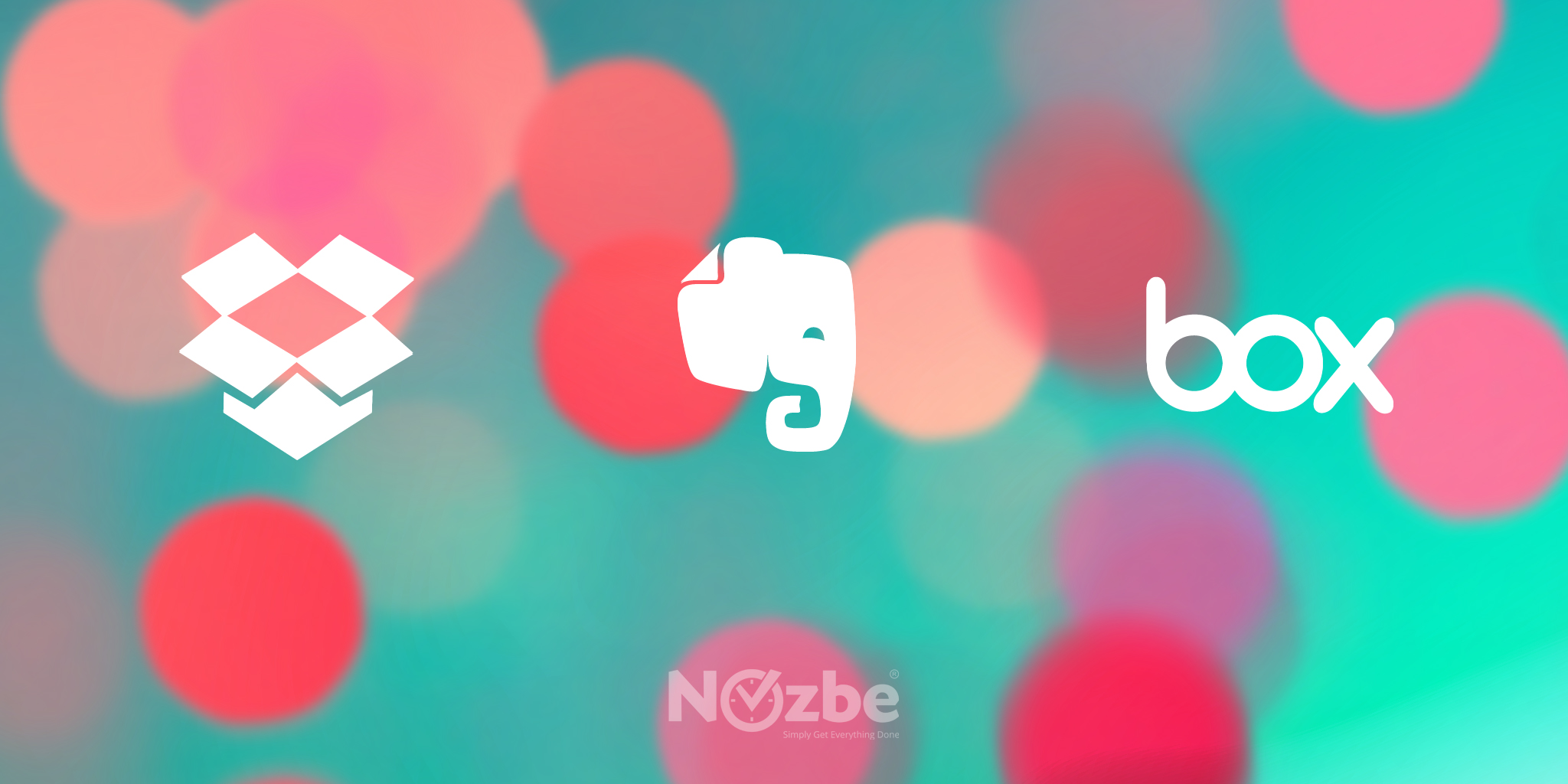
With Nozbe 2.0 we redesigned integration with Evernote, Dropbox and Box. Today I wanted to concentrate on the first one as it is the most popular 3rd party service used by our fantastic customers.
Limitations of the old integration that we wanted to get rid off
Integration with Evernote in Nozbe 1.9.3 was quite good and we were very pleased with it. It had some limitations though and we thought it was high time to finally overleap them with Nozbe 2.0.
First of all, there was a limited number of Evernote notes that could have be synced with Nozbe and power Evernote users who had more than 10,000 notes were not able to find all of them in Nozbe.
Secondly, the architecture of integration was based on push sync from Evernote. We relied on Evernote to push to us every update on user’s account. Sometimes it lead to delays and so users didn’t see new or recently updated notes in Nozbe.
And finally, Evernote notes from Project Attachments section were not visible to all project members (unlike the Nozbe notes). It caused many confusions and questions from our users. All of that was a hindrance to a productive collaboration.
New benefits
So what is new in this integration? Here is the list of improvements:
- Adding a new Evernote note to Project Attachments section works the same as adding one as a comment to a task. Every project member will now see exactly the same content in Project Attachments
- While adding new Evernote notes our app will suggest you notes tagged with the same phrase as a project name in Nozbe
- Moreover you can add multiple notes at once
- You always have an instant access to your new Evernote notes - you will no longer wait to sync Evernote with Nozbe
- You can search through all (no more 10,000 notes limit) of your Evernote notes. And Nozbe will search not only the titles of notes but also the contents!
How to use it - a short instruction
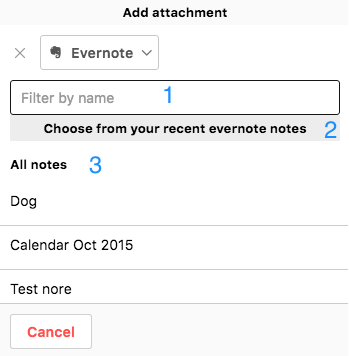
- You can filter your notes by name
- The list of your recent (max. 100) Evernote notes
- First part of the (2) list is a list of suggested notes - here you will find the notes tagged with the same name as your Nozbe project
- Second part of the (2) list - the rest of your recent notes
OK, you may ask what if note that I want to add is not among my 100 recent notes in Evernote? You can search for it:
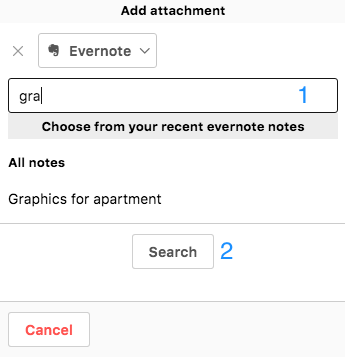
Just start typing in (1) field and after entering at least 3 characters (2) link will appear. Click/Tap on it to search for “Gra” in your Evernote account.
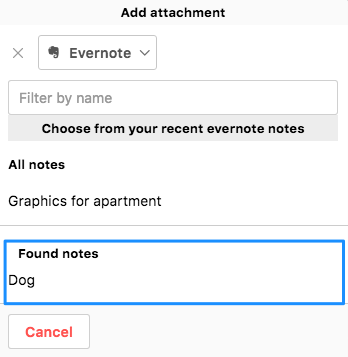
A new sub-list - found notes - has been attached to the list of notes. It consist of the results of the “Gra” query and includes all the notes with this phrase in title or in body of the note. It is native Evernote search.
You can choose more than one note to attach at once. After you select them, please, click the “save” button that will appear at the top.
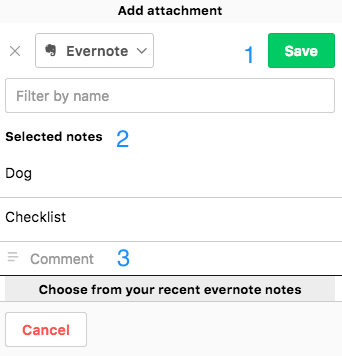
- Save button
- List of selected notes
- You can add additional comment to your notes
Your feedback
This new integration is a result of hours of brainstorming, fighting for every button, field, etc. It was also incredible effort for our Programming Ninjas to make it work. Of course the fight is not over and we’ve already been brainstorming some ideas to improve it in the future releases. We would be really pleased to hear your opinion. So do not hesitate and post it in the comments section below or send it to our support.
Written by Rafal (Nozbe Product Manager)

