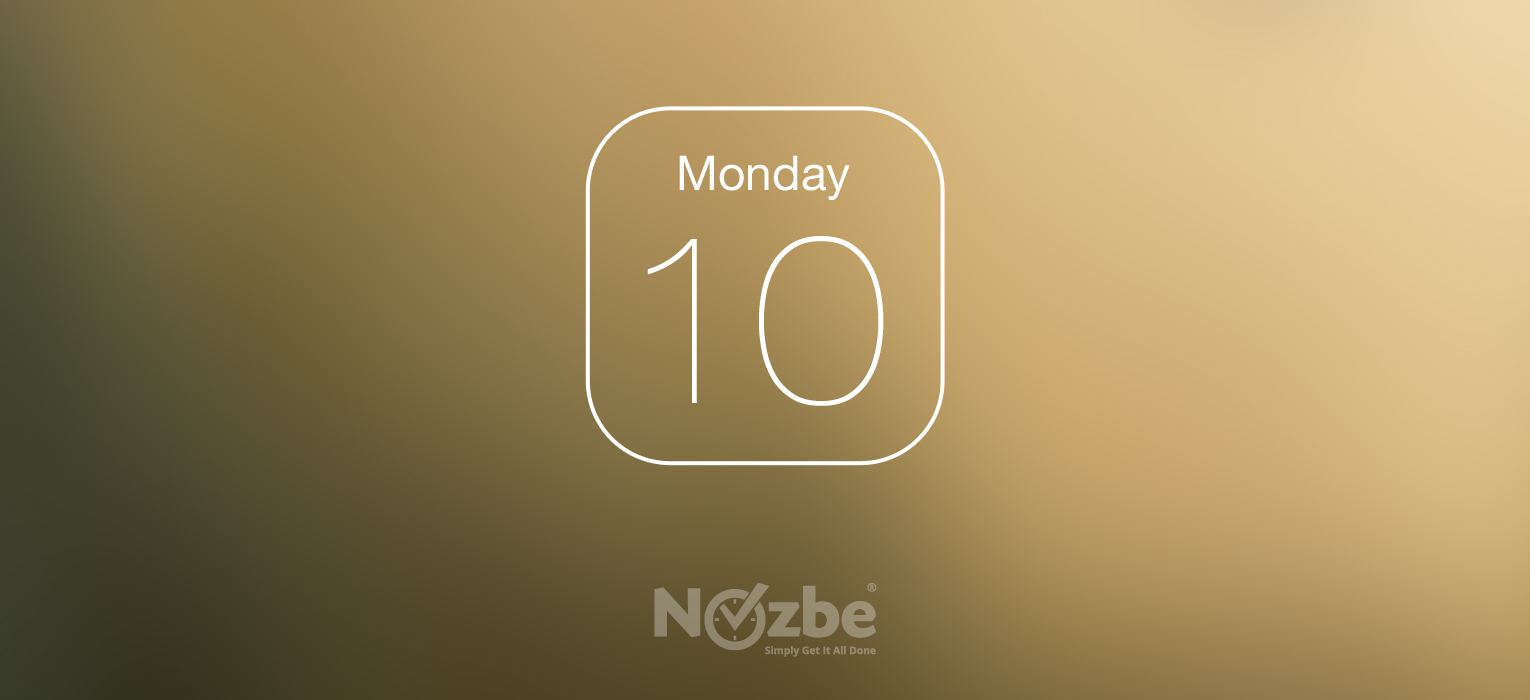
Written by Delfina (Nozbe Support - CHO - Chief Happiness Officer)
One of the most frequent questions I come across in my professional life as Nozbe’s CHO is:
“Does Nozbe integrate with iCal, and how?”
Well, it does not. At least not directly. We do pal on it in the future. However…
Linking to iCal… through gCal :-)
There is a known and well-working solution that helps you make the most of calendar integration and this is what I would like to suggest. It certainly won’t work for all, because not everyone either uses or likes Google Calendars but those who do should be quite happy with it.
Start with Google Calendar
Most of our Google Calendar users have their Calendars linked to Nozbe what helps them be more organized and integrated with things they do. For those not familiar with it, here is a link to our Help Page on how to do it easily. In short, you need to go to your Nozbe Calendar, use the link/button found there and authorize your Nozbe access to your Google Calendar, keeping in mind to have the newly formed sub-calendar marked as active.
Instructions for your Mac
Having done that you are on your way to have the Google Calendar working with your iCal in Nozbe. As per default, Google only synchronizes the main Calendar into iCal, but you can change the settings in your Google Calendar to also include sub-calendars improving the experience. That is your key to success. Here is how Googles describes the integration on their site.
In short, you need to:
-
Enter your system preferences on your Mac
-
Go into “Mail, Contact & Calendars” and select “other”
-
Choose to “Add a CalDAV account.”
-
Type your entire email address as the “User Name.” provide your Gmail password and in the server address www.google.com. Then click “Create.”
-
Once the calendar is created, open iCal and select “iCal” and then “Preferences” from the bar at the top left of the screen.
-
From the Preferences window, select “Accounts” and then “Delegation.” Check the boxes next to the calendars you wish view.
Note: the last step allows you to see the sub-calendars. Please do not forget to make it happen.
Instructions for iPhone or iPad
For those using iOS devices, the matter is a bit more complex, but also doable. Please take a look at this instruction provided by Google. The steps are essentially the same, except for that part of making the sub-calendars synced you will need to do the following as well:
-
if you are just regular Gmail user go to Google Sync Select web site on your mobile browser and select which calendars you wish to include and save the change.
-
if you are Google Apps user you will need to go to Google Mobile Sync Settings instead, and also select calendars to be displayed and save the changes.
Trust me, I know it works because I have this up and running both on my iPhone and iPad and integrated with Nozbe. It works very well.

