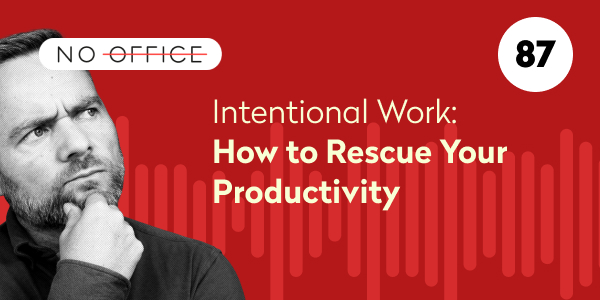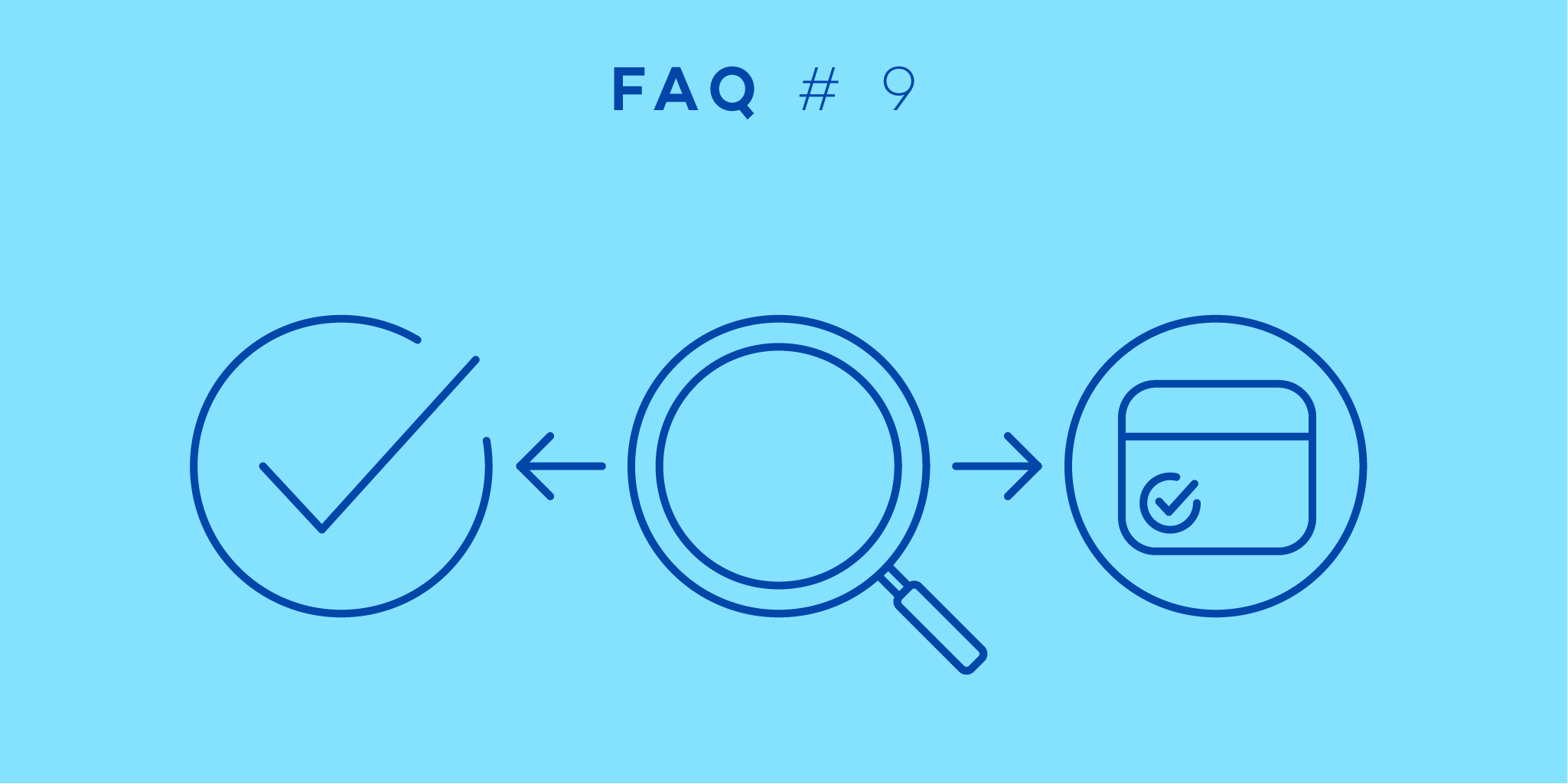
Welcome back to our monthly series where we answer the most frequent questions asked by our users. This month we’re going to take a closer look at the search engine in Nozbe. Whenever you’re trying to find a certain task or a comment you’ve read before but you have no idea where it is, you can just go to the Search tab in Nozbe and find it right away! This is one of my personal favourite and most often used features and yours probably, too! But do you really know all the different ways of searching in Nozbe? Let’s find out!
We’ve had an option to search in Nozbe for quite a long time but we’re constantly improving it and adding a lot more possibilities. That’s why we get a lot of questions about it.
One of the most frequent ones are:
“Hello,
Is there a way to search completed tasks?"
and:
“Hi there,
When doing my weekly review, I would like to review my completed tasks by date of their completion. Is this possible in Nozbe?
Searching completed tasks
A great number of Nozbe users missed the option to search within completed tasks. Actually, we wanted it, too! Up until now, in order to search for a completed task, you had to remember the project it belonged to. With Nozbe 3.6 we added the option to search within your completed tasks! Isn’t that awesome?
To do that, just follow these steps:
- choose the Search tab from the left hand menu
- type the first few letters of the task name you want to search for
- (optional) tick “Search in comments” if you want Nozbe to show tasks that include the phrase in task comments
Nozbe will show you all the tasks that include the phrase you typed in the search engine as in the example below:
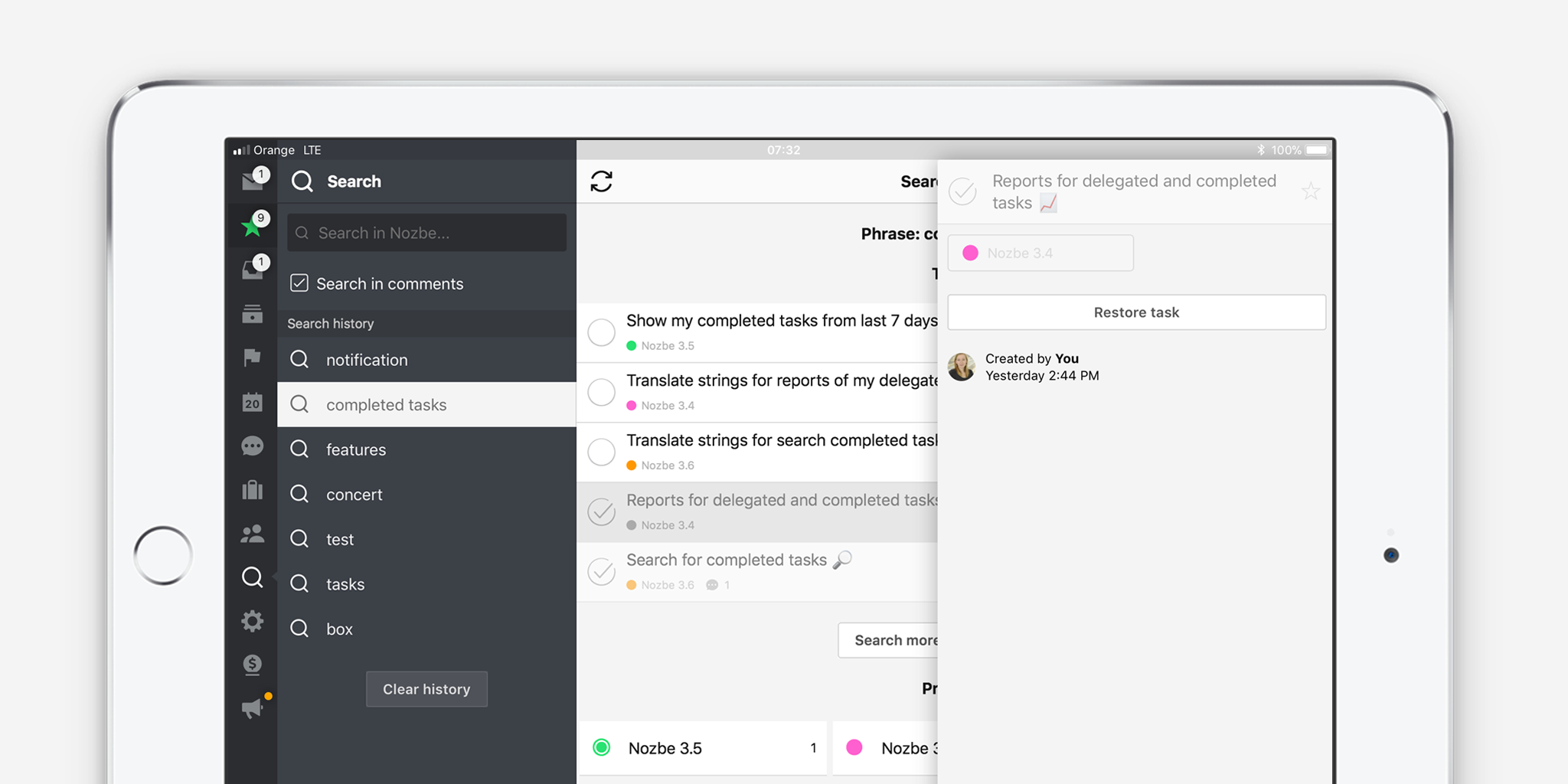
You will see your active tasks first, followed by the completed tasks that will be greyed out. To see older tasks, just click “Search more completed tasks”.
Reviewing completed tasks in order of completion
If you’ve been following us for some time, you know that we have a dedicated day at Nozbe when we do our weekly review! This is an important part of our work where we review our productivity system thoroughly to see what we’ve accomplished in the past week and to plan our most important tasks for the next one.
To help you review the history of your recently completed tasks, we added an option to show your completed tasks displayed by date of completion in the Team tab. Just click “You”, go to the infobar and choose the “Show completed” button. You can also print or generate a PDF of the view :-)
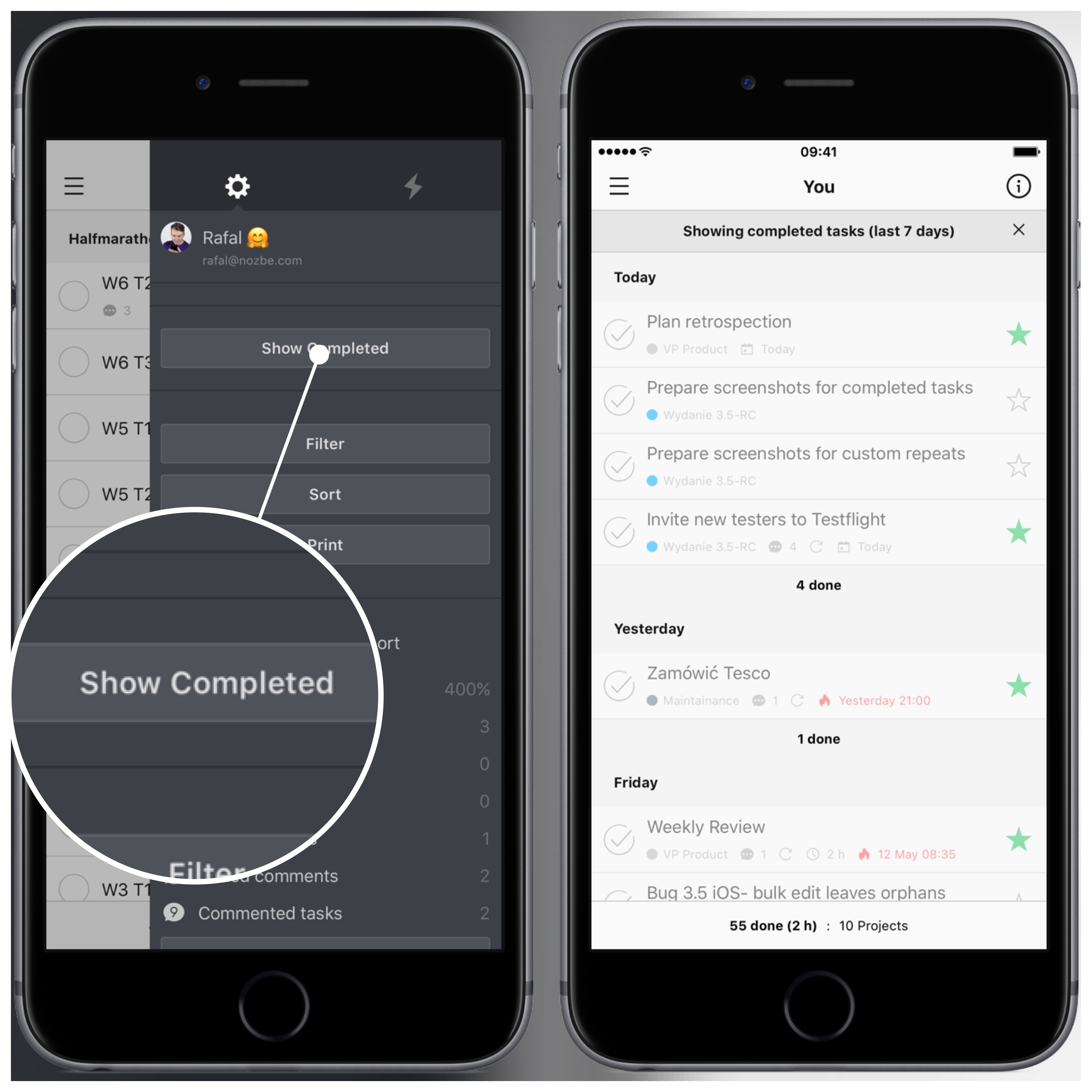
Have any questions?
Visit our help page for more information on search.
And if you have any other questions, don’t hesitate to ask! You can always contact us - Nozbe Customer Support - with any questions or suggestions you might have. We’re here to help :-)
Written by Natalia - Customer Support Officer