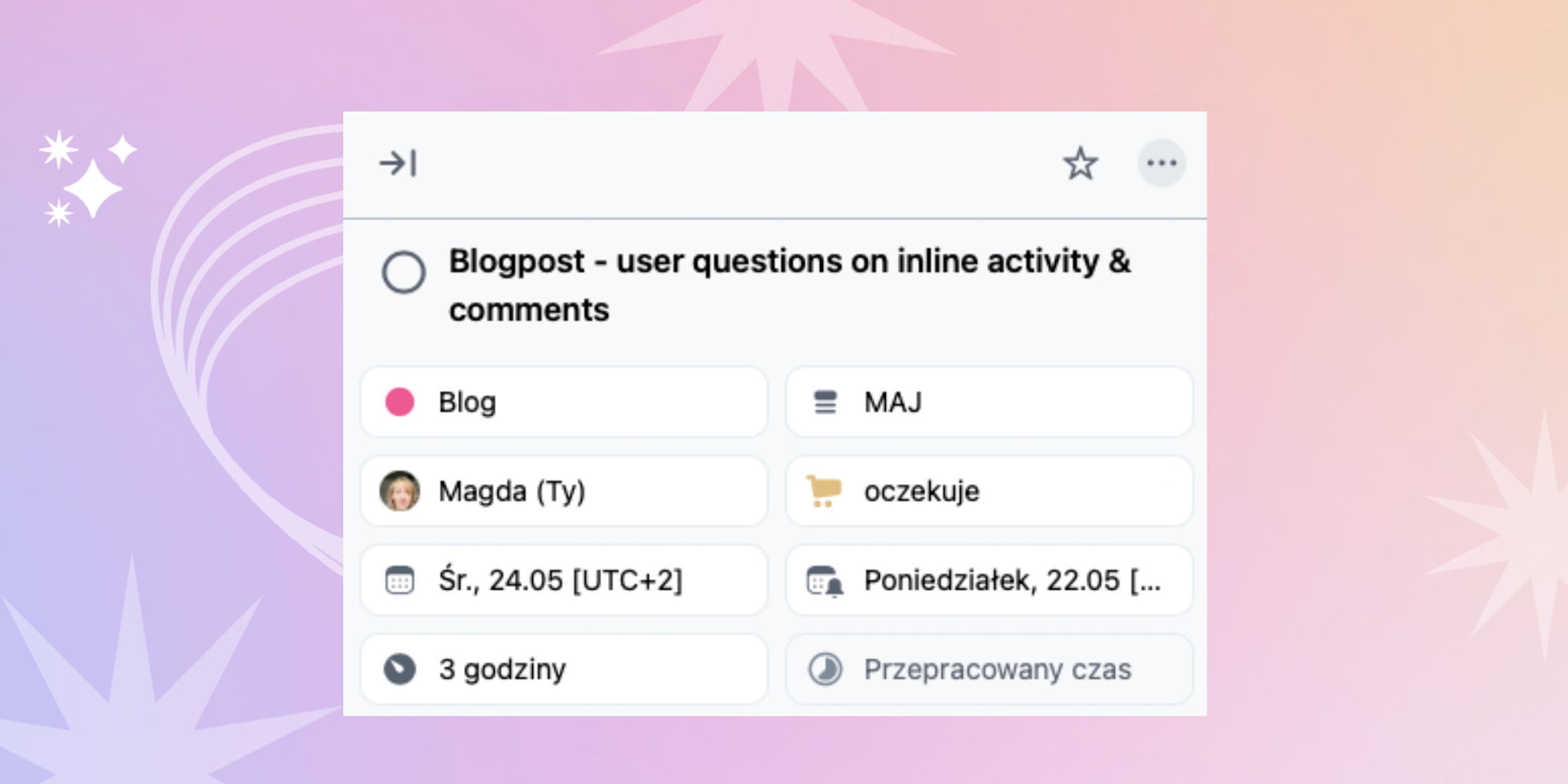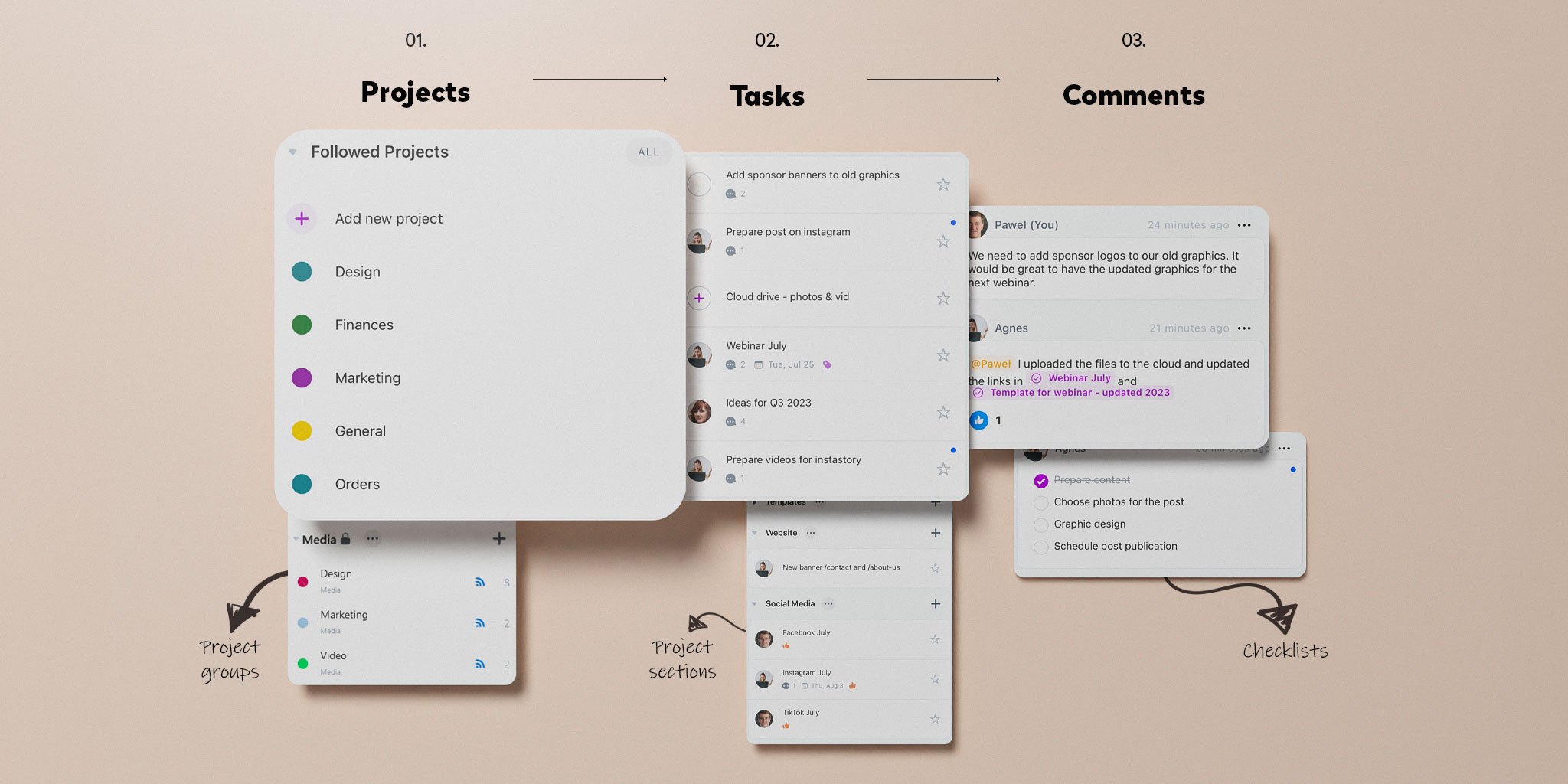
Check out how a simple project and task management app works even for the most complex projects. Your team wants simple tools, not overwhelming platform they will never get a hang of.
Simplicity is often the key. Simple solutions, answers or procedures usually work best. A simple application for managing projects, tasks and team communication will also do its job in the most effective way. Because no matter how technologically advanced the boss, manager or company owner is, it is the employees who do the lion’s share of the work, and they want simplicity! A complicated piece of software will not make them work more eagerly and effectively, quite the opposite.
Nozbe’s based on a simple structure:
👉🏼 Projects -> Tasks -> Comments -> DONE!
Projects in Nozbe - A simple team productivity app
Projects are areas of business activity or ventures that require multiple steps to complete.
According to David Allen, a productivity guru and the father of the GTD®,️ methodology, projects are defined as outcomes that will require more than one action step to complete and that you can mark off as finished in the next 12 months. He suggests to think of your Projects list as of a current table of contents of the current outcomes on your plate. He believes most people have 10-100 current projects, personally and professionally.
👉🏼 Write down all your projects in Nozbe
And now… To complete a project, you need to:
- list the steps needed to get it done,
- know exactly how to do them,
- …and who will do them best.
It is worth breaking projects into smaller steps also to reduce the barrier of entry and avoid procrastination!
Tasks - Your steps to getting your projects done
👉🏼 You will add tasks to a project in Nozbe using the “+” icon in the bottom right corner (which you can’t really miss.)
Each task comes with parameters at the top. They allow you to specify:
- what project the task belongs to,
- in which section of the project it is located,
- who is responsible for it,
- what tag has been assigned,
- the task’s deadline and its recurrence,
- time needed to complete the task and the time actually worked,
- reminders for that specific task.
Tasks comments - How to communicate efficiently with your team
Each task has a dedicated space for discussion, i.e. comments. Everything related to a given task should be registered here, so that everyone on the team can find it and come back to it at any time. Comments can come as plain text that you can enrich by Markdown formatting.
👉🏼 You can also add a bullet list in the comment or attach a file: text, .pdf, images, videos, and simple links.
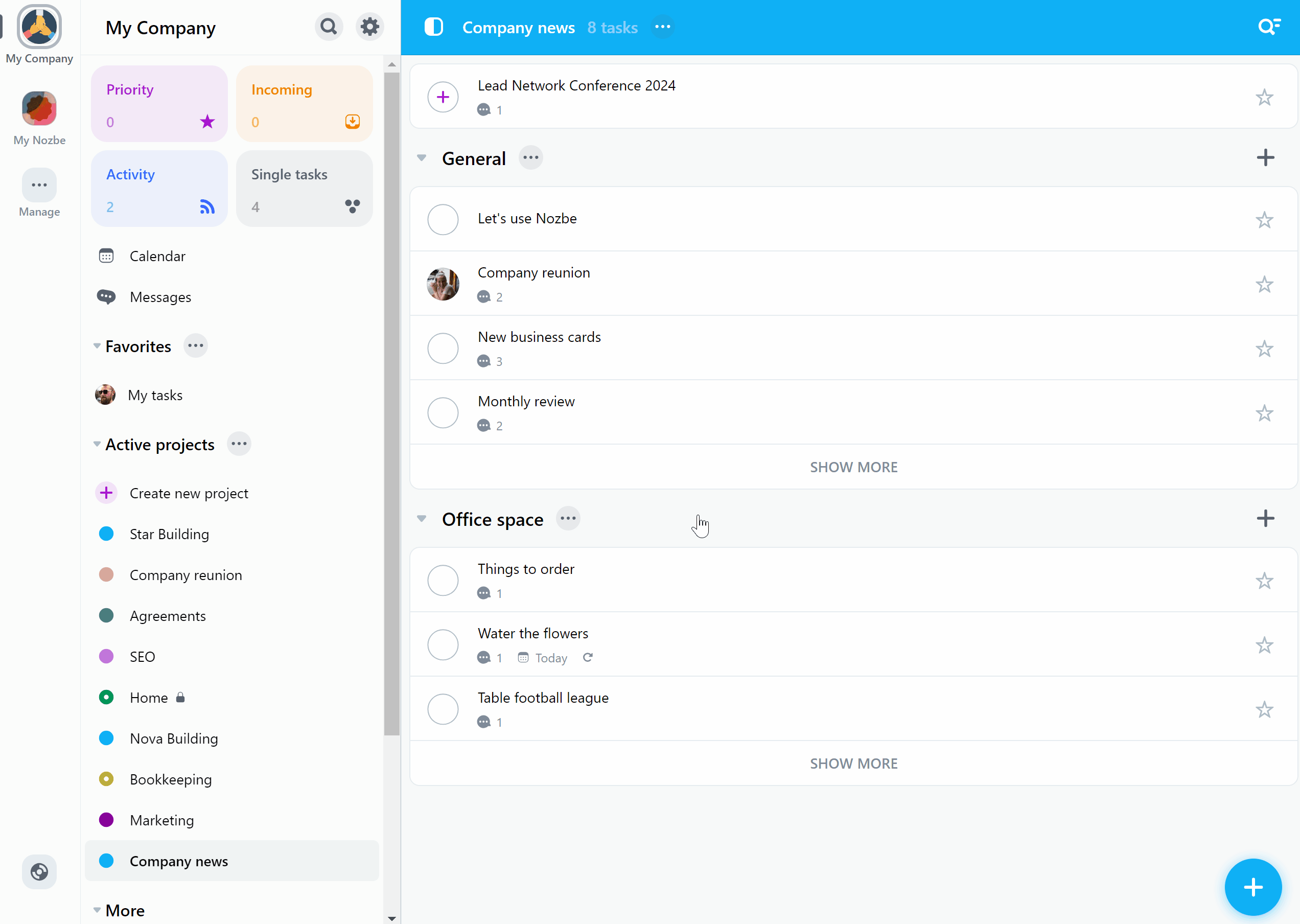
It is possible to mention someone in a comment to draw their attention to a certain issue, ask for feedback or confirm you’ve done what they asked for.
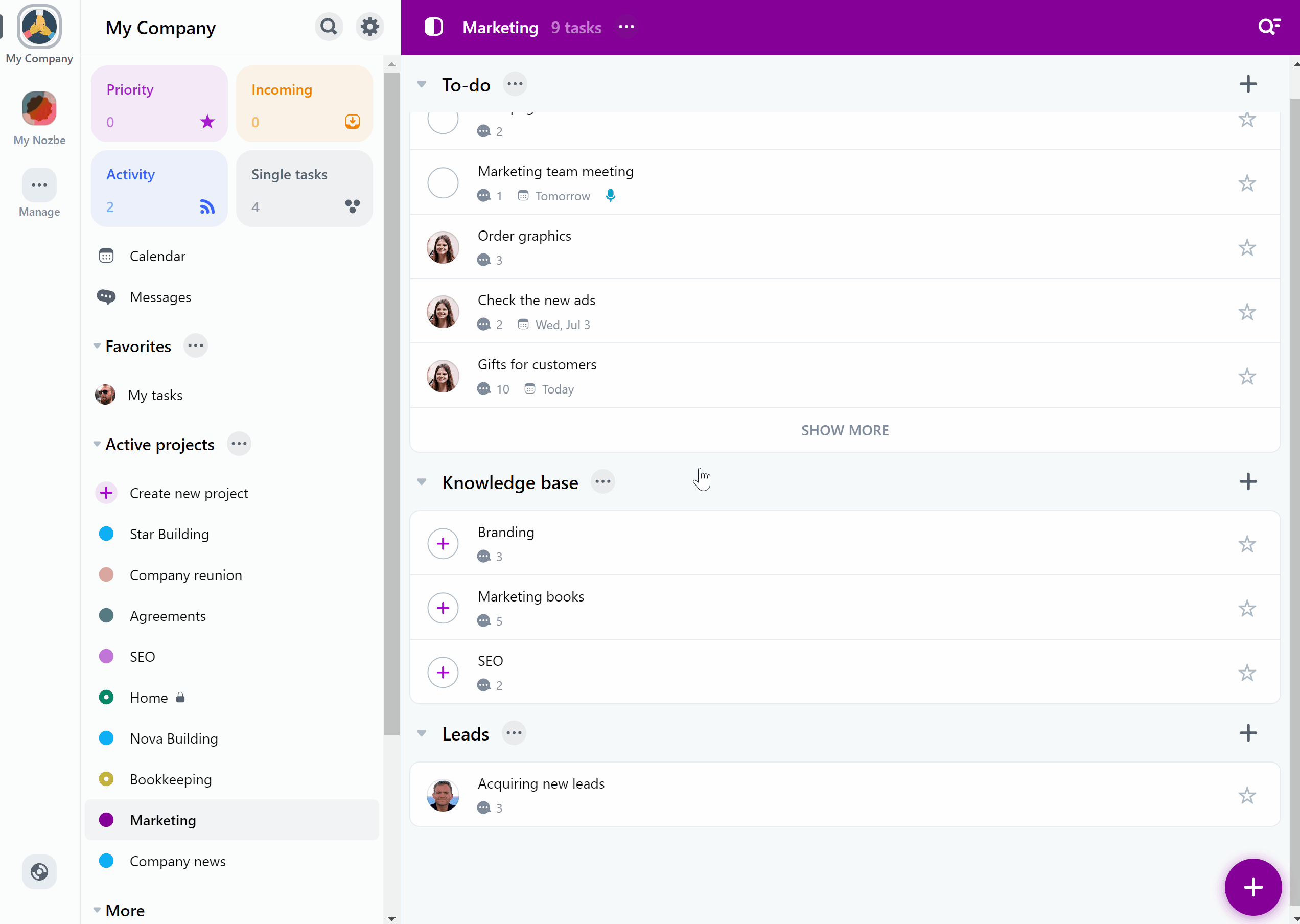
How to get your stuff done in such a simple structure
Simple as! Just list your goals as projects in Nozbe and populate them with tasks. There, write down everything that can help you complete them, attach documents and precisely formulate your expectations towards the team. It is all about everyone being on the same page.
You can play task ping pong with your teammates. It means working together on a task and delegating it back and forth to each other. The task is being assigned to the person who is to work on it at the moment. When they’re done, they delegate it back to a manager or person who is to take over the task to push it forward.
When doing the task ping pong, remember to add deadlines, reminders and write comments in a clear way so that all the people involved know what’s going on.
When a task is complete, tick it off - don’t worry, it will get archived, meaning you can always restore or search it.
3 extra elements: project groups, project sections, and checklists
To let you manage your work better and navigate quicker between your tasks and projects, we added three extra elements to the Nozbe app structure.
You can select several projects that you want to batch - they all can have something in common:
- a client,
- a city,
- a region where service is being provided,
- certain aspect of your business, etc.
Scroll to the bottom of the Nozbe sidebar, go to “Project groups”, select “+ Create a new group”. Now enter the name of the group and select the option “+ Manage projects” - here you will select the projects that you want to include in the group.
When the group is ready, you can see it in the Project groups tab, or move it to the sidebar so that you always have it at hand:
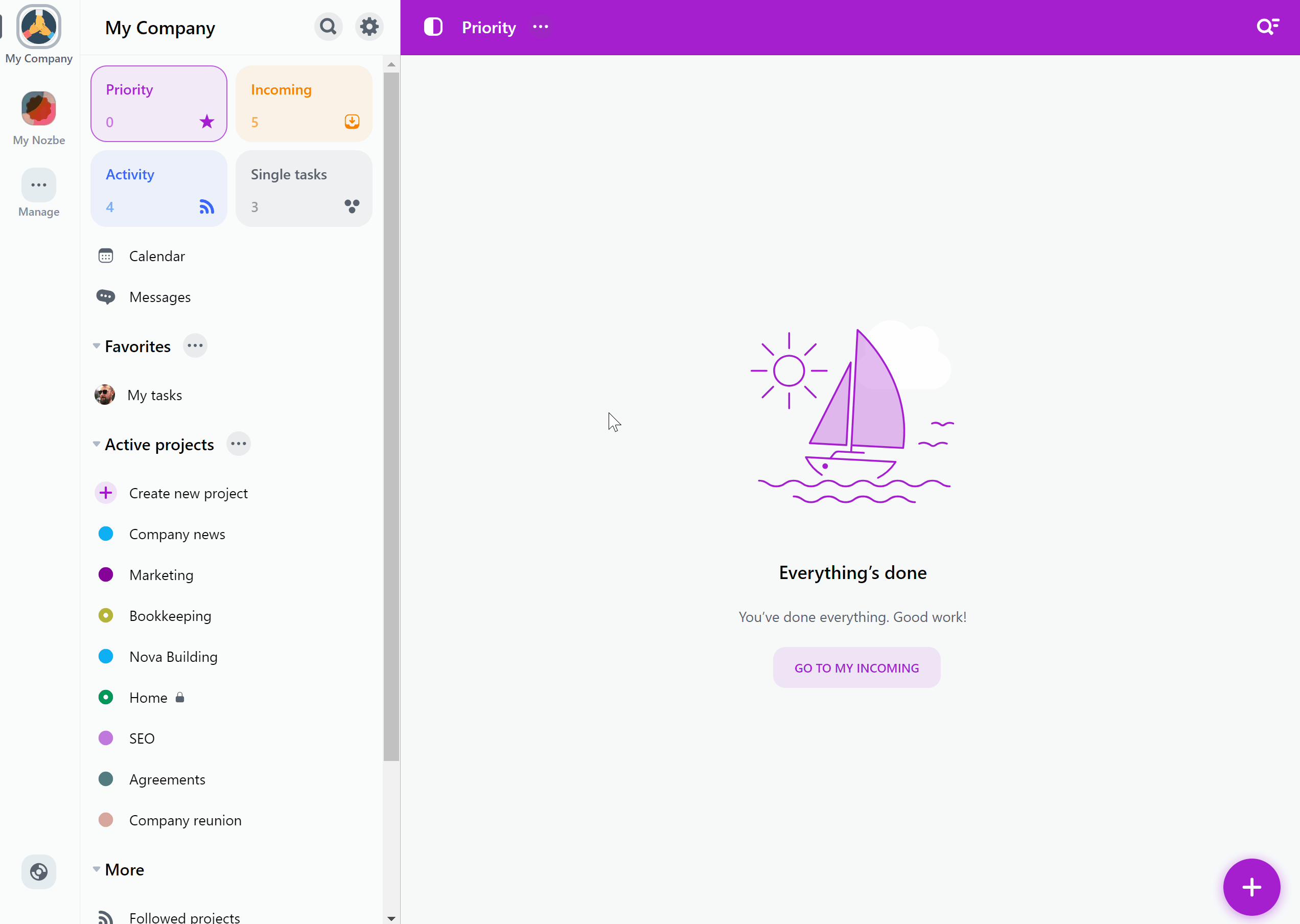
If you want, we can call sections subprojects or milestones - it depends how you want to use them.
Sometimes a project is just too complex, and you want to make it look visually better - use section to divide a project into various areas.
Some people use sections to determine the next stages of tasks in a given project - then project participants can easily drag and drop tasks between sections, signaling to colleagues that a task from a stage e.g. “Waiting” entered the stage “Service”, “In progress”, “Accepted”, etc., and then: “To be checked”, “To be confirmed”, “Shiped”, “Sent”, etc.
If the task is too complex, you can break it down into smaller steps - apply a checklist in a task comment!
A cool thing is that you can “assign” each point in the checklist to a different person. To do this, in each checklist item, write what needs to be done, and then tag your @teammate who should take care of it. This way, each of the tagged people will receive a notification (if they have notifications activated for mentions) and the task will appear in their Incoming view.
In our Nozbe team, we often use it, for example, for translations. When new app elements or strings need to be translated in our translation system, Ola, who coordinates this process, creates a task, adds a due date and writes:
There are new strings to be translated
and then in a checklist she lists the necessary languages and tags the translators responsible for the given language. It looks more or less like this:
✅ German @Iwona
✅ Chinese @Emilia
✅ Polish, French @Magda
✅ Spanish @Domi
Everyone who has already translated their batch of materials ticks off their item on the list and Ola knows who she needs to ping about this task :)
Your people want simple tools!
The simplicity of the project and task management application is its main advantage. Overcomplicated tools often do not contribute to increased productivity, but only burden the team with a thousand additional features and things that need to be learned instead of dping the actual work. The simple structure allows the team to focus on what needs to be done and push projects forward. Nozbe is just like that! Projects -> Tasks -> Discussion in comments -> Done!