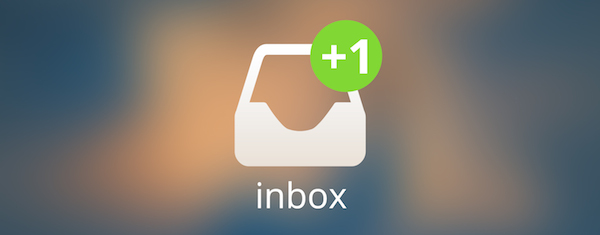
Note: This post is part of our new “Friday Tip” series. Every Friday we’re posting a piece of advice that will help you get more done. For past Friday Tips click here
We’re back in 2014 with “Friday Tips”. As we enter the new year we start to look at the previous year, probably closing our loops, and setting the goals for the upcoming year. And indeed it’s a good time for reflection, and New Year’s resolutions.
Holiday season is also a wonderful time for generating ideas. When you put your work aside for a while you may catch a totally different perspective on various things. In the end you may come up with lots of excellent ideas. This is great, but don’t loose them! Make sure you put them into one place, into your trusted productivity system.
As you probably know putting everything to your productivity system is a first step in order to clean your mind. It is also a key to staying focused. Putting all the things you need to do, as well as your thoughts and ideas is the best way to get concentrated on your tasks. This is why inbox is a place where I put all of my tasks, ideas or thoughts. Of course I process them later.
Here are several ways to add your tasks into Nozbe Inbox:
Plus Buttons
When you open your Nozbe app you’ll see there are two plus buttons. The one on the top right corner adds tasks directly to your inbox from anywhere in the application. The button on the bottom right corner adds tasks to the current view. Make your life easier and use shortcuts:
- press “t” and add your tasks directly to inbox
- “a” key adds tasks to the current view
How about adding tasks directly from your email account?
To do so go to “Settings”, to the section “Your Nickname and PIN”. Use the nick name and pin to forward your emails to Nozbe.
All you need to do is put them to the receiver field in your email message. Use this format: Nickname.PIN@nozbe.me, and click send!
Use #parameters
To convert your email into a task and send it directly to one of your projects, write proper parameters in the subject line: #project name, add #context, #time needed or delegate the task to your colleague by typing his or her name with a hashtag #name.
Example: Send me a new report #biz project #15 min #Jane
What’s more, all of the attachments will be added as comments to your task :-)
That’s it! Now you can make your emails actionable! Convert your emails into tasks by forwarding them to Nozbe. Nothing is going to slip your mind now. Good luck!
Watch Course Lesson No.1
In my 10 Steps to Ultimate Productivity Course I talk more about how I use inbox, Watch the video, it’s just 5 minutes


