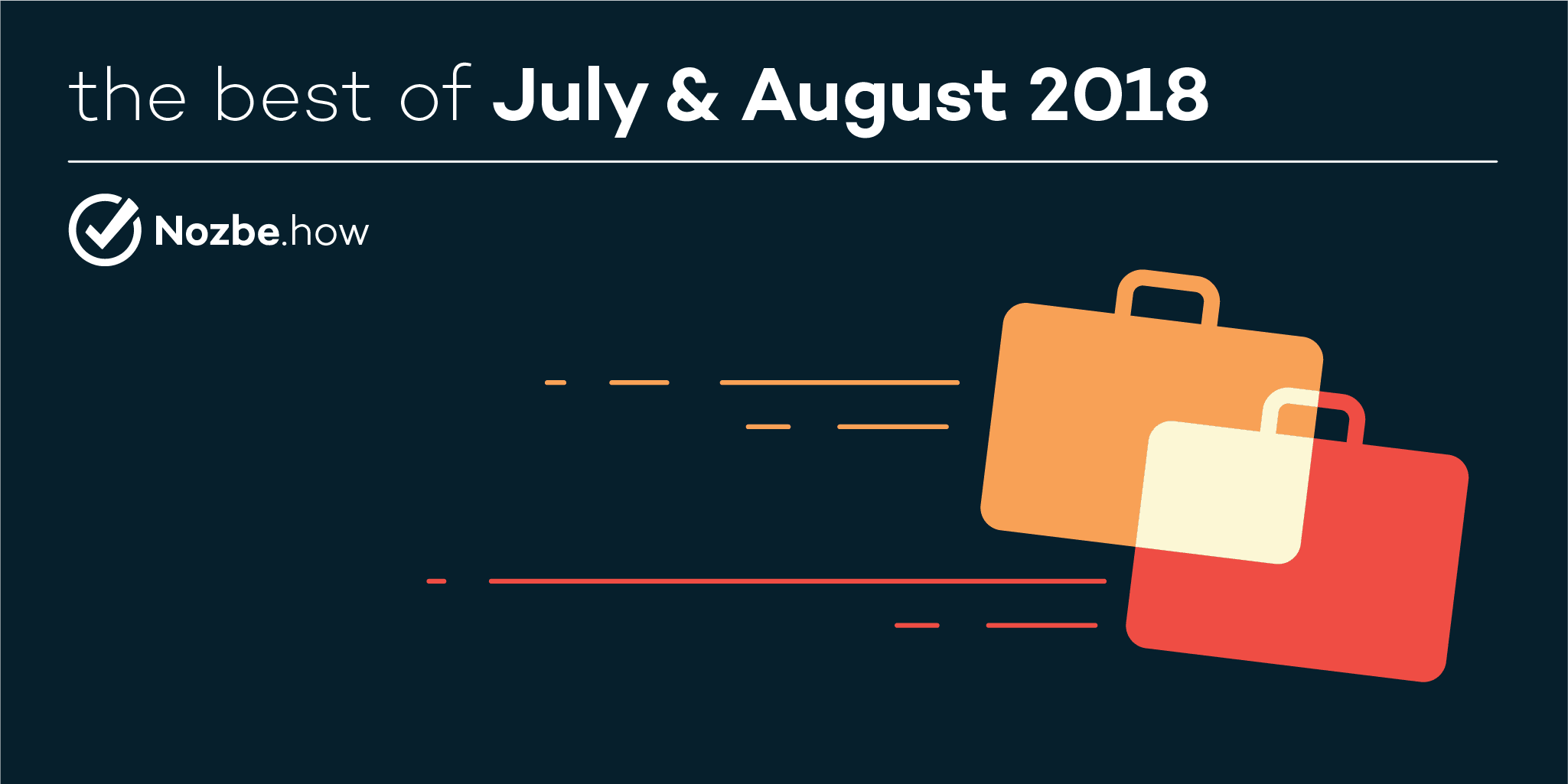
We know you’re doing everything to get your projects done quickly and really well. But do you and your team always look back after the project is closed to summarize the process and list the lessons learned? Just in case, we have a great cheat sheet :) The second template that we’ve prepared for you is ecology-related. We want to present you the Zero waste lifestyle and encourage you to live better!
5️ key steps to a good retrospective
Every project manager should constantly strive for improvement, whether it be concerning their team’s work environment, the methods and tools that are used or any other factors that they can control and that impact their effectiveness. Check out how to run an effective retrospective.
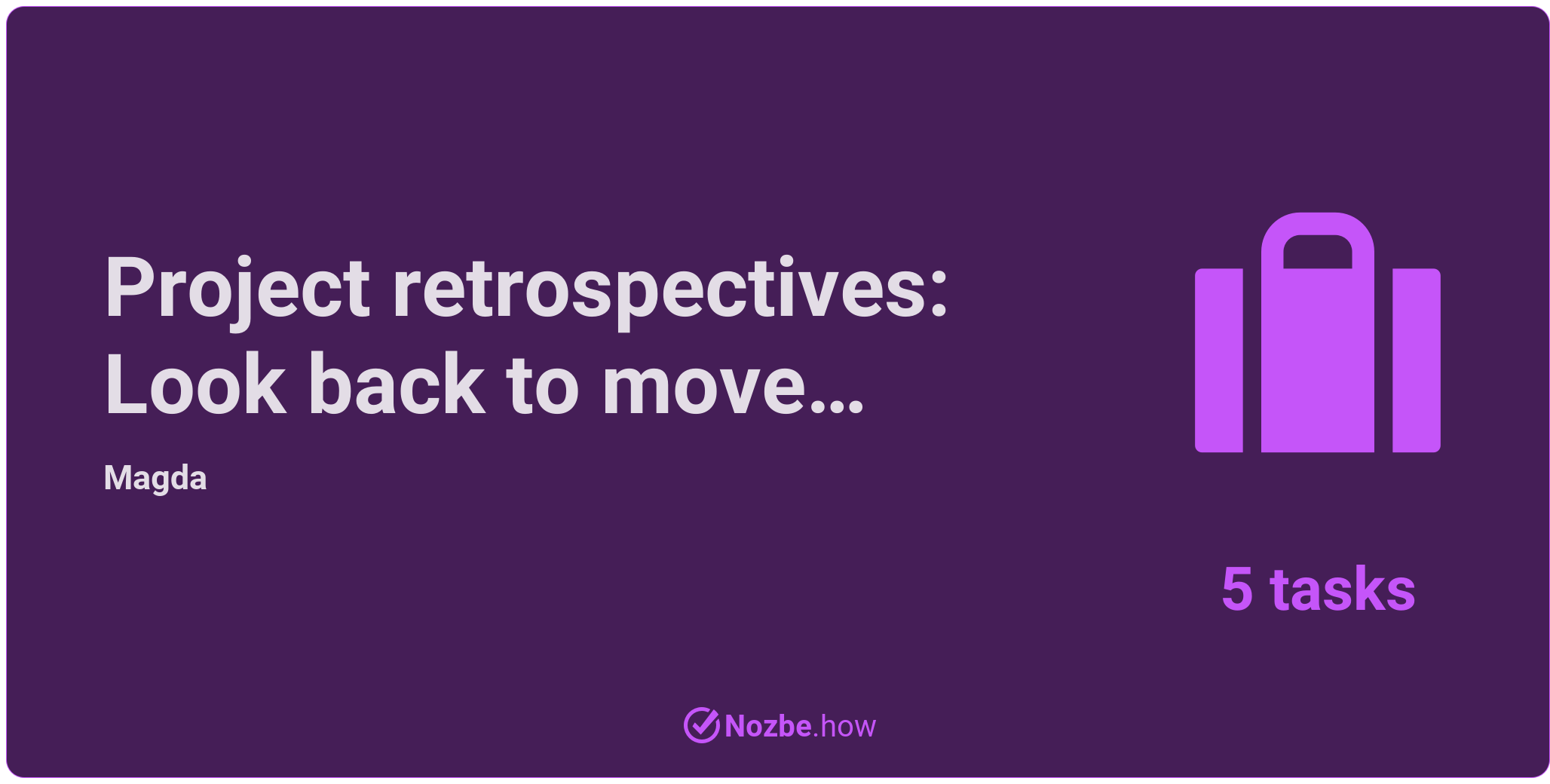
Go green - generate less rubbish
Learn the zero waste philosophy rules and try to implement them in your day-to-day life. You will help reduce the amount of waste we generate and simply feel better! :) We have a great guide and some super-practical tips for you:
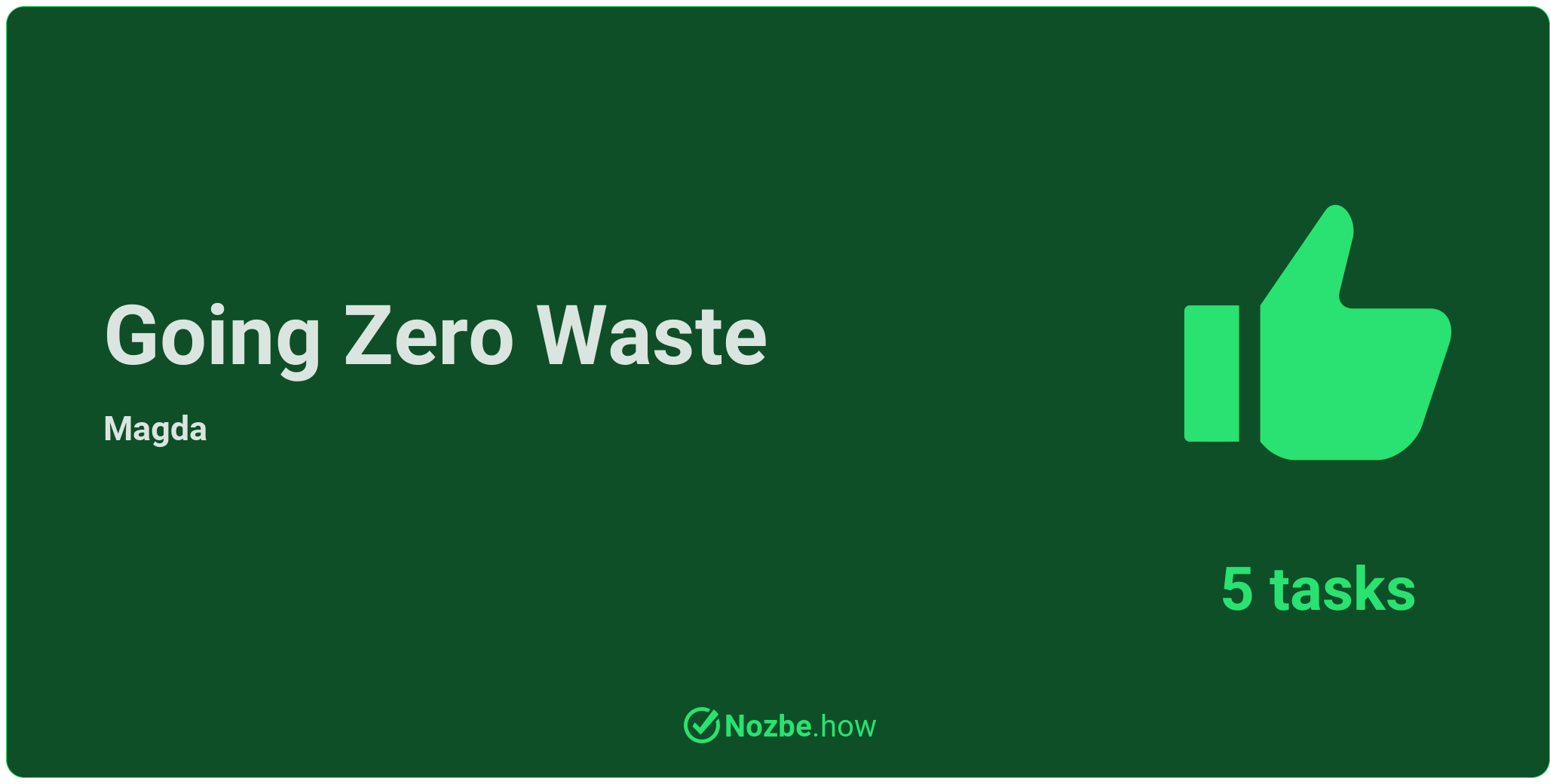
Create and share your very first template
One of the basic productivity rules is to do less but do it better, or in other words, don’t work more: work smarter. Reinventing the wheel is counterproductive. That’s why Nozbe comes with a handy feature for recurring matters: project templates.
Learn how to create a practical template using Nozbe features. This is your step-by-step guide!
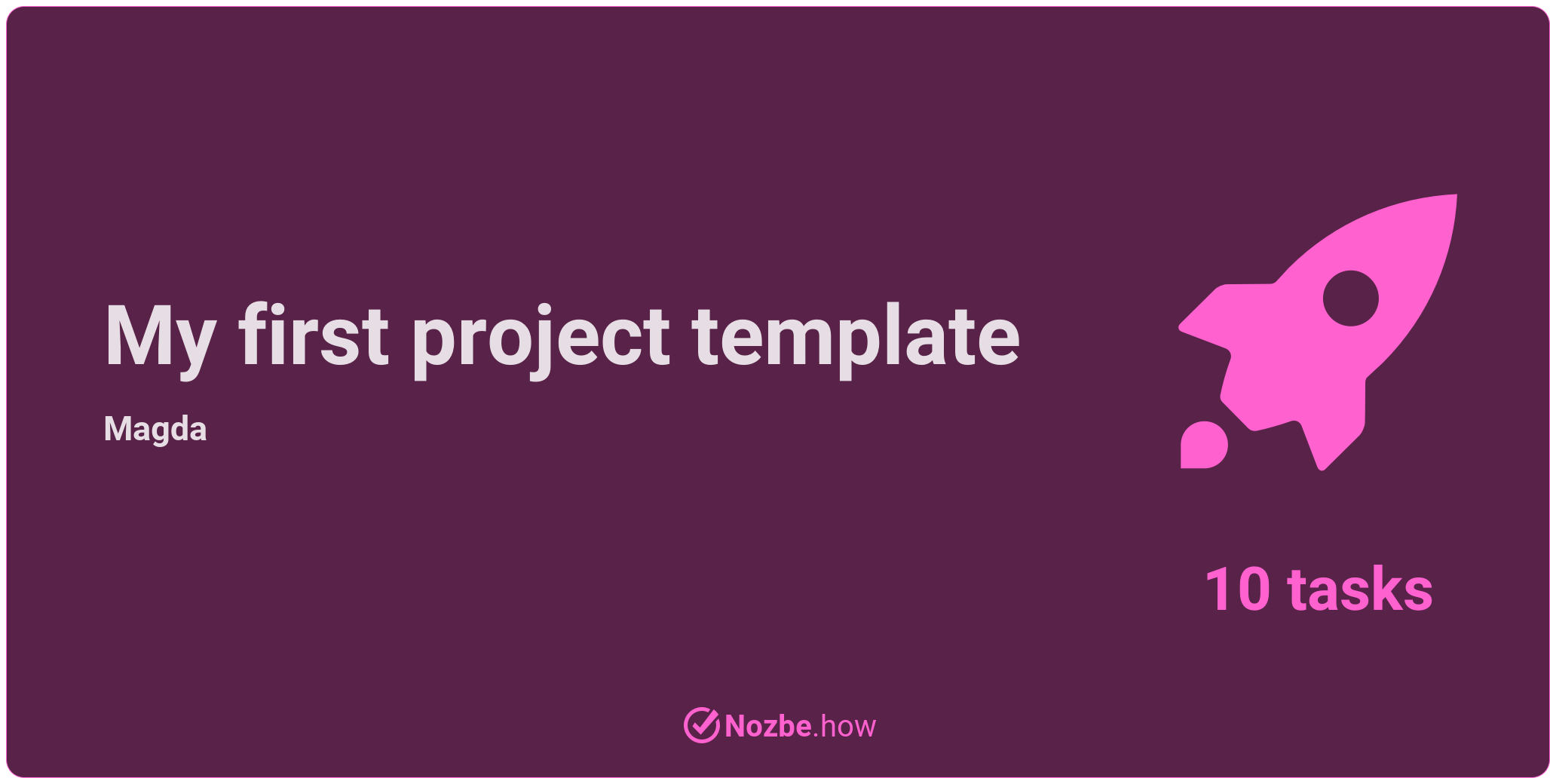
If you want us to publish your templates on our Nozbe.how website so that it can be used by other members of our productive community, let us know via social media or e-mail.
A tip for non-Nozbe users
If you don’t have a Nozbe account (yet ;p), you can still use all the Nozbe.how templates and adjust them to your needs! Simply use the public link to a template you like to open it in your browser. Then work on it as you like - you can edit the task names, add new tasks, complete the ones you’ve done and change the “Time needed” parameter to manage all your commitments in time. When you complete all the tasks, hit the “Reset your changes” button situated in the bottom left corner, beneath the social media sharing icons. This way, you can re-use the template in its original version.




