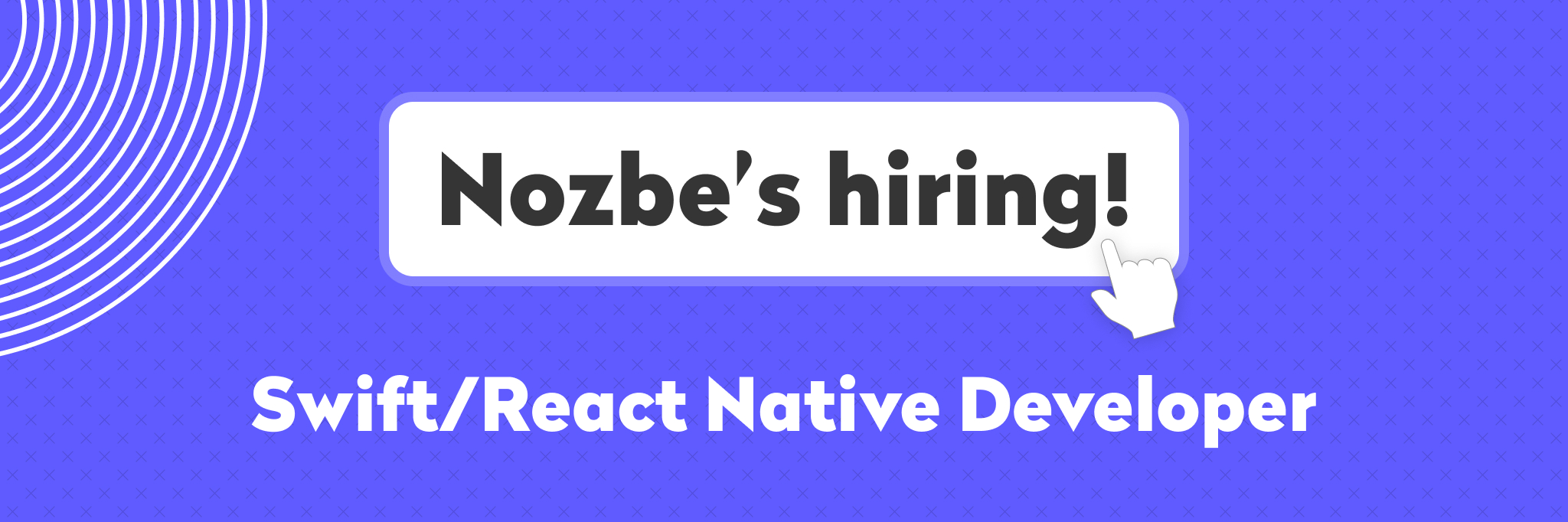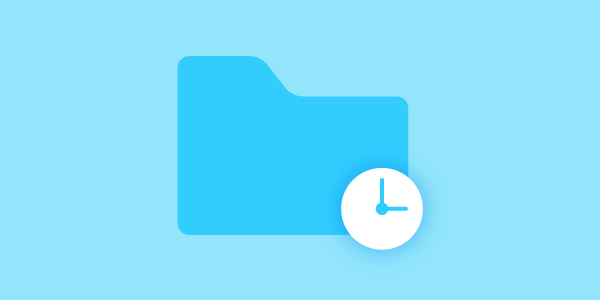
Are you waiting for a data sheet to be delivered by your subordinates? Are you waiting for a daunting task that has been in the air for a while, but your boss keeps procrastinating to delegate and specify? Are you waiting for a colleague’s response as to whether he/she would like to participate in your project? Are you waiting for the brand-new headphones that you ordered recently?
If some of those sound familiar to you, you may have some things on you plate, or rather on someone else’s plate, and this is the key here.
We all have things that cannot be delivered immediately — that’s life. It is all OK if everything goes smoothly, but, as you know, life is not always smooth sailing. Eight out of ten people will not send you a proper answer or will not answer at all, at least not within your expected deadline. Colleagues, including your boss, keep procrastinating on demanding tasks and decisions. If you do not keep a list of your “outsourced” responsibilities, nobody will take care of them.
When it comes to measuring and recording your “outsourced stuff,” keeping a Waiting For list is a real life saver. The term “Waiting For” was introduced by David Allen in his book Getting Things Done. Allen defines Waiting For as “reminders of all the things that you are waiting to get back from or get done by others.”
Let me provide you with some hints as to how to keep and manage a Waiting For list, then sit back and experience the stoic tranquility.
“Waiting For” folder in your e-mail client
If you, like most of us, use e-mail a lot, I recommend that you set up a new e-mail folder called “Waiting For” and create a rule that moves certain messages to your folder.
What the heck is a Waiting For folder? Look at it as a simple bucket dedicated to collect your outsourced stuff automatically. You should set up the trigger first to move messages to your dedicated folder. Whenever you send an e-mail that has to be followed, CC yourself on the e-mail, which triggers the rule. You will find detailed manuals on the web as to how to set up your rule. It takes only 10 minutes to set up your system but saves you at least another 10 minutes on a daily basis.
An even better and more productive solution
If you use a task manager like Nozbe, you can go one step further. Most task managers offer e-mailing tasks from your e-mail client to specific projects/folders; alternatively, you can tag certain tasks. Set up your “Waiting For” project/folder in your task manager, then draft your letter and put your unique e-mail address in the CC or BCC field. In Nozbe, you can add a task to one of your existing projects by using the project name preceded with the hashtag symbol in the subject field of your e-mail: “#Waiting For.”
If you really want to stand out, you can add follow-up dates or due dates to your message by using hashtags in Nozbe. Say you delegate a task to your subordinates that has to be done by Friday. Draft your e-mail, CC your unique e-mail address on it, fill the subject field with “#waiting for #Friday” and then hit the Send button. The e-mail lands in your Waiting For project with the associated due date (or follow-up date, if you want). And then magic happens — when Friday comes, the message goes straight into your priority list to remind you that your subordinates have to be chastised or kindly reminded, it is up to you. (If you are using another task manager, you can also assign a due date to your task manually, and it will appear on your priority list when it is due.)
We have not finished yet!
I bet you have multiple tasks delegated to your subordinates/colleagues. Maybe your boss keeps postponing his/her decisions. Why not track those records separately? All you have to do is to label individual Waiting For tasks. In Nozbe, you can assign them to pre-established categories. Why not create a category for your boss, say John. You can also assign categories to your task right from your e-mail client (provided that you already created the category in Nozbe). Let’s see how our subject field looks: “#waiting for #Friday #John.”
Now that you have established your kingdom, it is time to rule. You can get a report of your Waiting For list and send it to your subordinates or write to your boss in a personalized format so that you are on the same page. In Nozbe, you can print your tasks to a single PDF file either with comments or as a short list.
Before creating the PDF report, do not forget to select your desired category and filter the tasks by it to ensure that your list contains relevant information to the recipient. This is a very handy function when you have multiple tasks delegated to a single group or individual. Please check the Nozbe guide for further reference. I like to send such individual reports to my subordinates once a week — it helps us keep track of all the tasks I have delegated to each of them.
Final word
Please bear in mind that all of the tricks you have learned before are not much more than cherry picking unless you learn how to check your system regularly. Tasks will continue to accumulate, so take the time to review your Waiting For list at least once a week and get rid of the completed assignments, follow up on your not-yet-delivered-stuff, maybe compile a report and then send it to colleagues. Stop waiting — it is time to harvest!