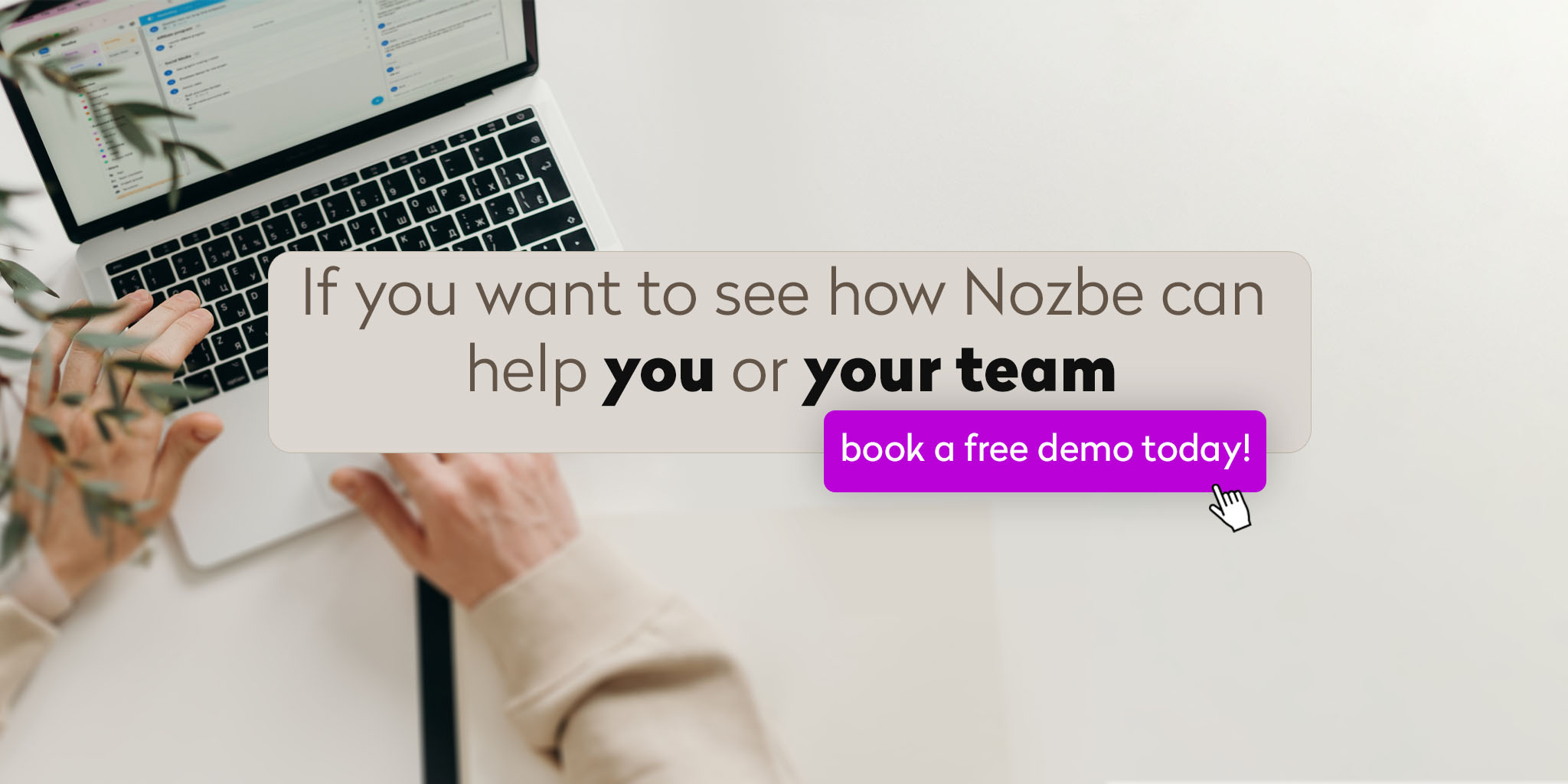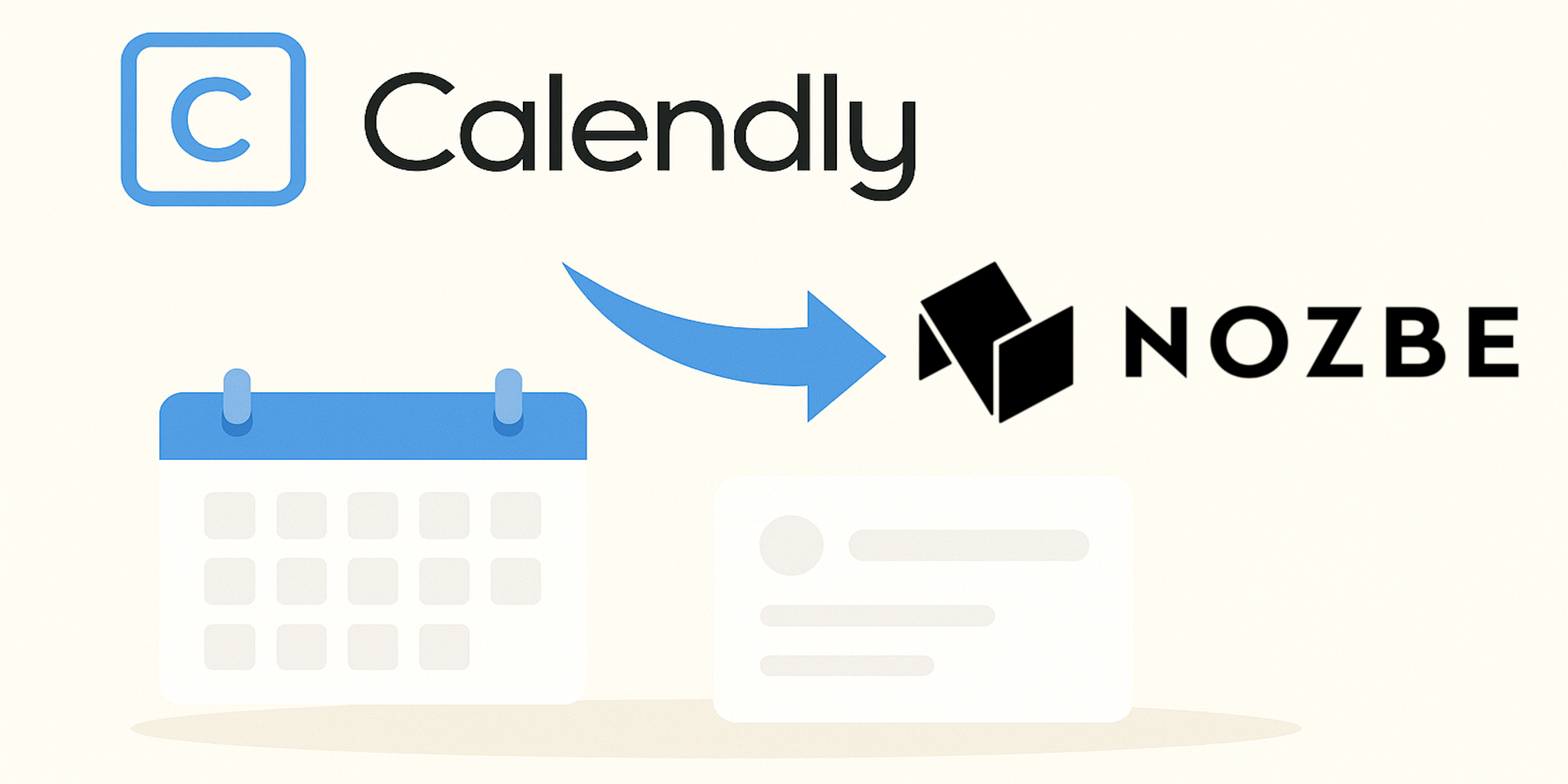
Check out a simple trick to integrate Calendly and Nozbe so you can work even more efficiently and automate even more of your small daily tasks.
We’re constantly developing our project and task management app, listening to the opinions and needs of our community. One of the features you use most often is the ability to send tasks to Nozbe via email.
We’ve noticed that many of you combine it with online calendars and scheduling tools such as Calendly. So we decided to take it one step further.
New feature: automatic tasks from Calendly emails
WE will now recognize messages from Calendly you forward to Nozbe and automatically create tasks from them with the correct date and time of your meeting, consultation, or client call!
Our app parses the titles of automatic messages and notifications from Calendly that contain date and time information — thanks to this, every new meeting can automatically appear in your Nozbe project as a scheduled task and, if you have calendar integration enabled, also in your Google or Outlook calendar.
Example:
If Calendly sends you an email with the title:
New Event: Consultation with Anna – 12 Nov 2025 at 15:00 CET
…Nozbe will automatically create a task with that name, set the due date to November 12 at 3:00 PM, and place it in your Incoming view as soon as it arrives, and again on the day of the event.
How to set up a simple Nozbe–Calendly integration?
Option 1
In Calendly settings, set the notification email address to the email address of a specific project or section in Nozbe (you can generate this address in the project/section menu hidden under the (…) icon).
Option 2
In your email inbox (e.g. Gmail or Outlook), set up automatic forwarding of all messages:
from: notifications@calendly.com
with the subject containing the phrase: “New Event:”
→ to the email address of the project or section in Nozbe where you want to keep tasks related to meetings scheduled through Calendly.
This way, every time someone schedules a meeting with you via Calendly (just like you can schedule a free productivity and team communication consult at nozbe.com/demo), a task with the meeting date and time will automatically appear in your Incoming view AND in the project or section whose email address you entered in Calendly or set in your forwarding rule.
How to generate an email address for a specific place in Nozbe — a project, single task, section, or comment?
➡️ Use the (…) icon in the given view and choose the option “Add task via email” or “Add comment via email” if you want to send emails as comments rather than new tasks.
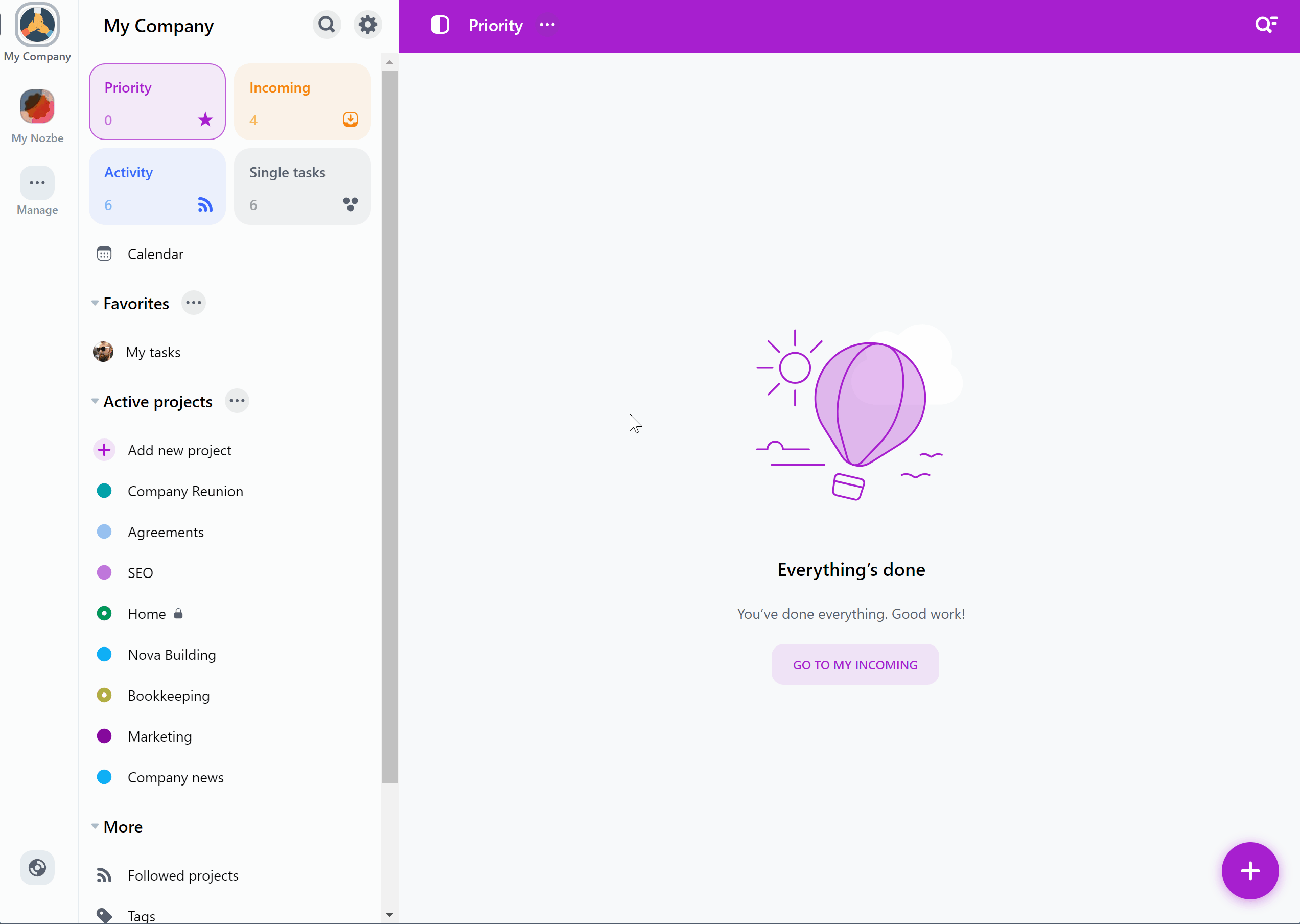
Who is this feature for?
This solution is especially useful for people who:
- run online consultations,
- teach or conduct online lessons,
- share their calendar through Calendly and want to keep all meetings under control in Nozbe.
Thanks to this feature, your team collaboration app becomes even more automated and synchronized with your online calendar.
What’s next?
This is just the beginning!
We’re already working on integrations with other scheduling tools and online calendars.
👉 Let us know in the comments which scheduling tools you use most often — we might connect Nozbe with them in upcoming updates!
Summary
With this simple feature, Nozbe makes daily work organization and repetitive task automation even easier. The Calendly trick allows you to create tasks with specific dates and times directly from email notifications, saving you time and reducing the risk of missing a meeting. It’s another step toward smarter project and schedule management — perfect for anyone using a project management app, online calendar, or booking system.