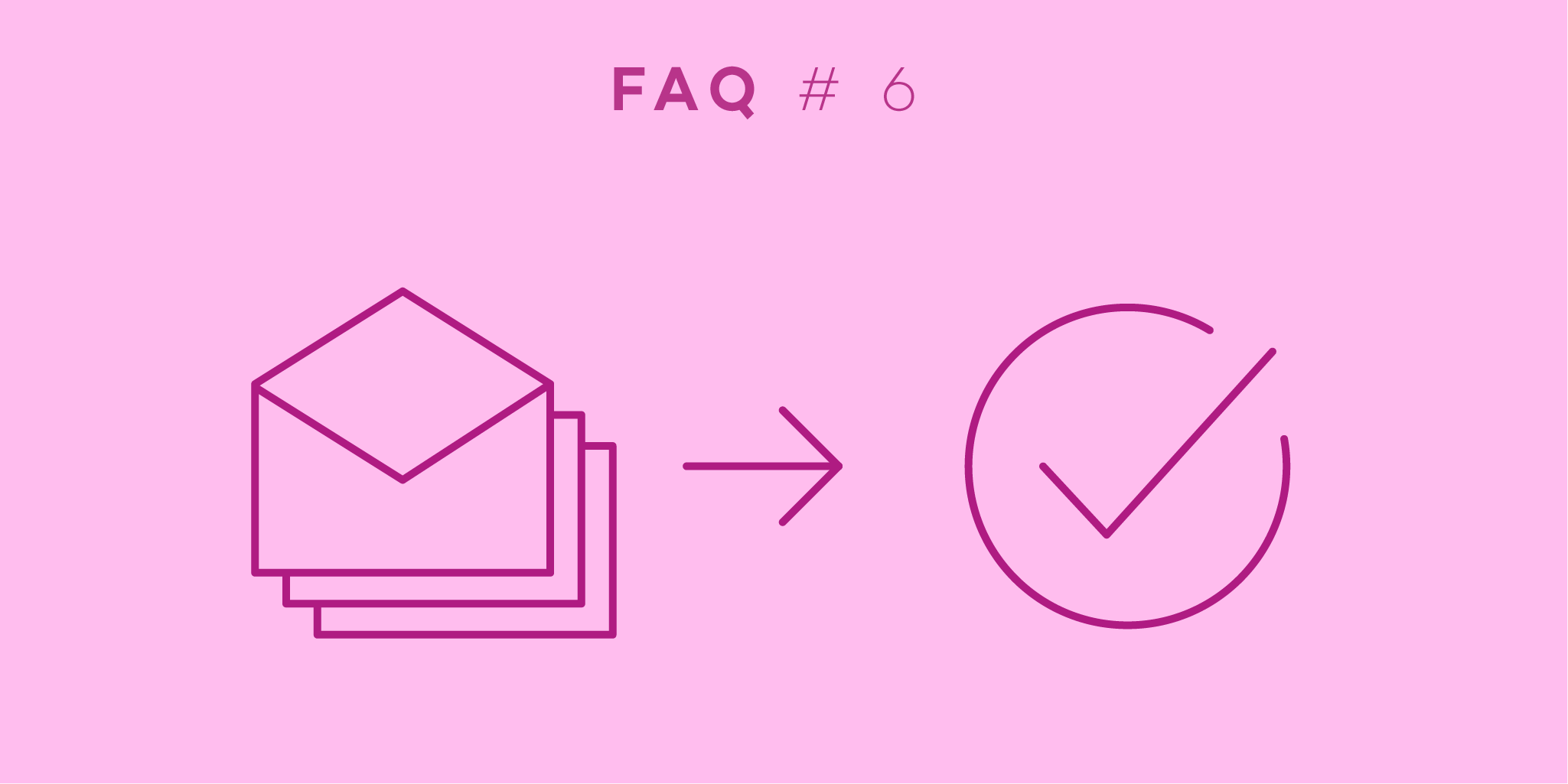
Welcome back to our FAQ series in which we tackle popular questions that our users ask us in their emails and messages. This month we’re discussing another powerful feature - sending your tasks to Nozbe via email.
You probably send emails every day, so you know it’s a very useful tool to communicate with others. But did you know that you can also use it with Nozbe to send your important stuff directly to your productivity system?
It can be a little tricky, and because of that, we often get questions about this feature:
Hello,
When I forward an email to Nozbe to automatically create a task, is there a way to assign a specific team member to that task, or have it default to the team leader? Thank you for you help :)
And the answer is…
Yes, there is! You can delegate a task to a specific team member while sending it via email. In order to do that, you have to use #Hashtags.
Here’s how to do it!
Let’s say we have a project called “Birthday Party” and we share that project with John. We need him to buy a cake for the party, so we send an email with an interesting offer from the local bakery to Nozbe.
First we type in the task’s name (Buy a Birthday Cake), then the name of the project it belongs to (Birthday Party) and then we add the team member name (John).
- Buy a Birthday Cake
- #Birthday Party
- #John
Here’s how the email you’re sending should look:
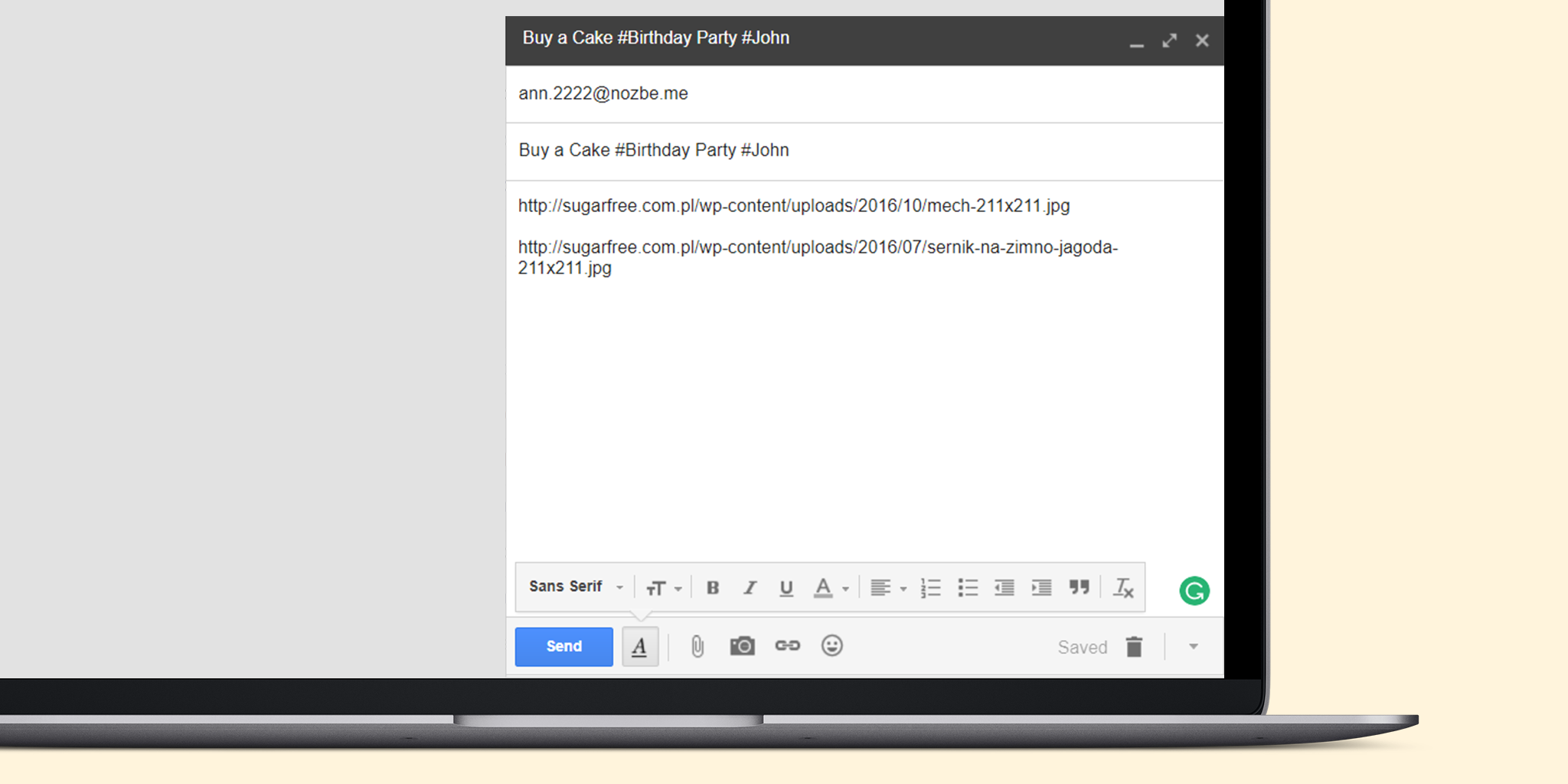
Hello,
I love checklists and I was wondering if I can send one to Nozbe by email?
And the answer is…
Absolutely! Not only can you send tasks or text comments… you can send checklists too :)
If you want to create a task with a checklist, then use the task’s name as the email’s subject and add hashtags if you need to (e.g. to delegate the task to another team member). In the message body type the word checklist: and use brackets with plus/minus signs to include checklist’s items.
Please note that (-) creates an item marked as not done and (+) creates an item marked as done.
Your message with the checklist should look like this:
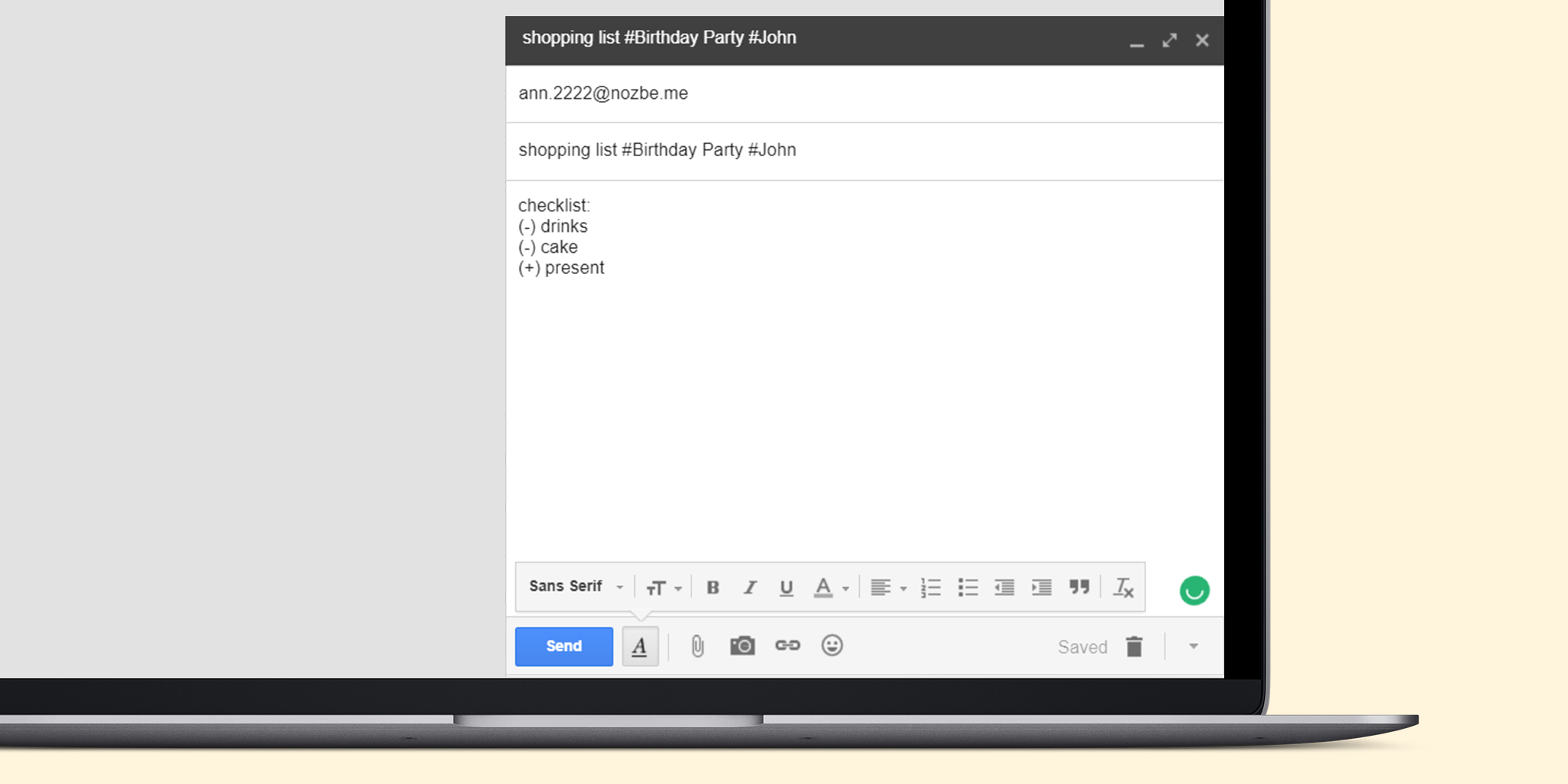
And here’s the result in your Nozbe account:
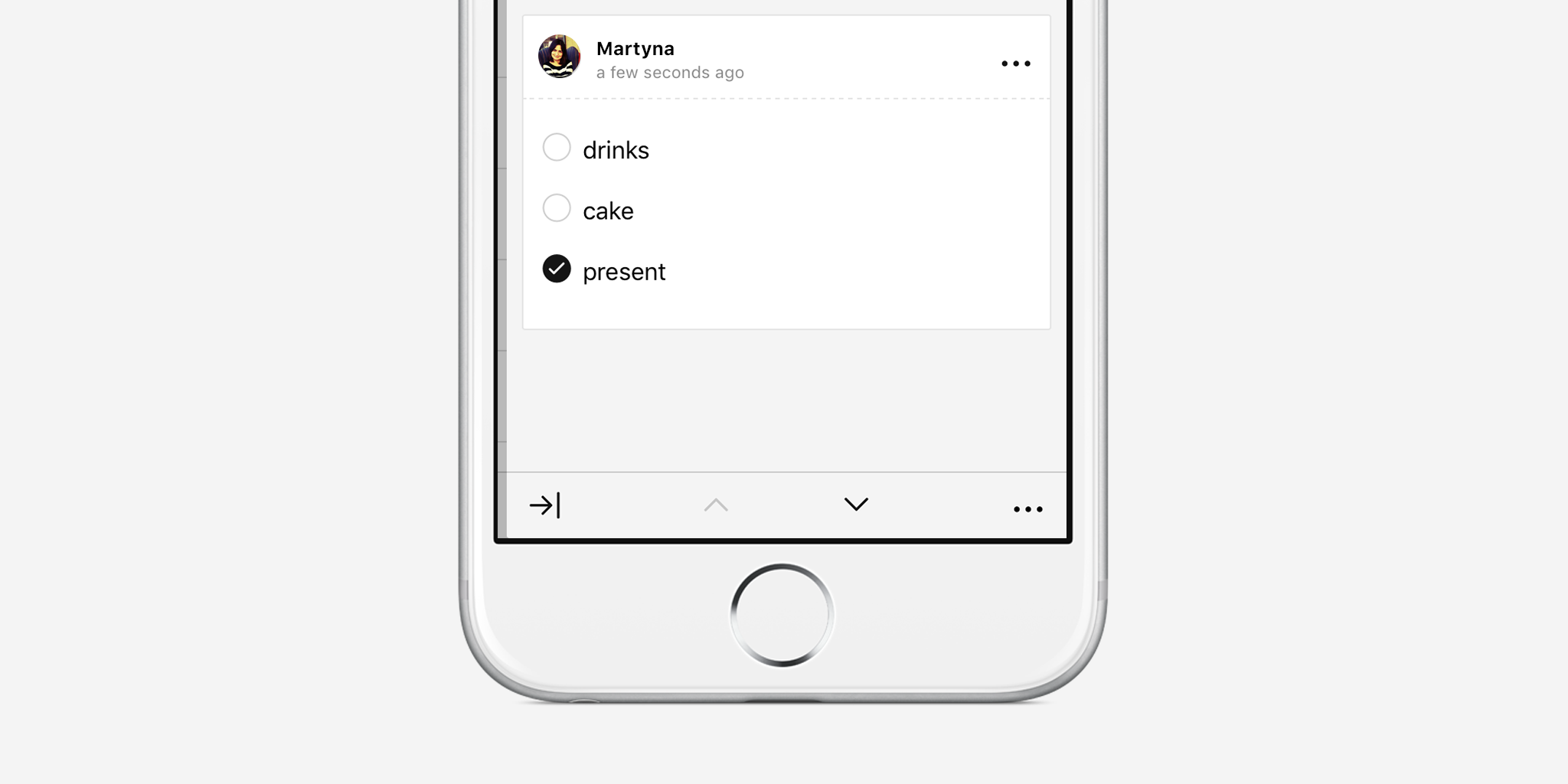
Still have questions?
Visit our help page for more information on sending emails to Nozbe.
And if you have any further questions, please let us know! You can always contact us - Nozbe Customer Support - with any questions or improvement ideas. We will truly be happy to help you! :)
Written by Martyna - Customer Support Officer



