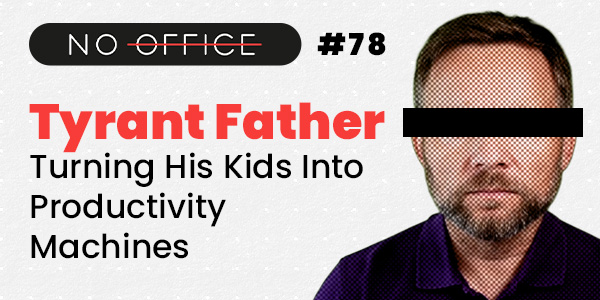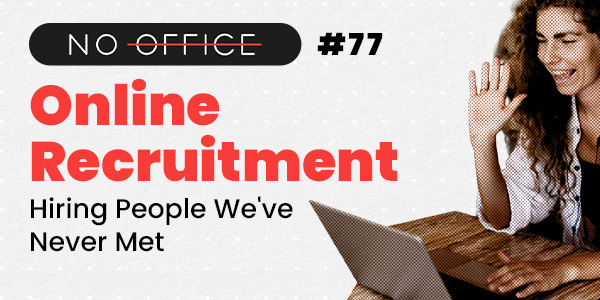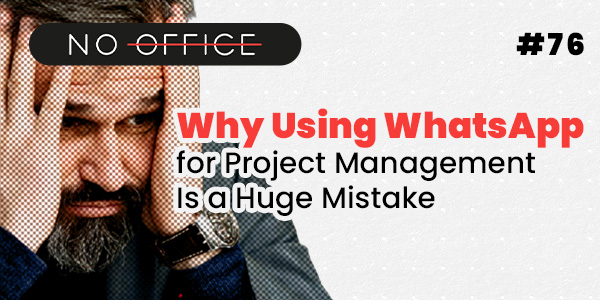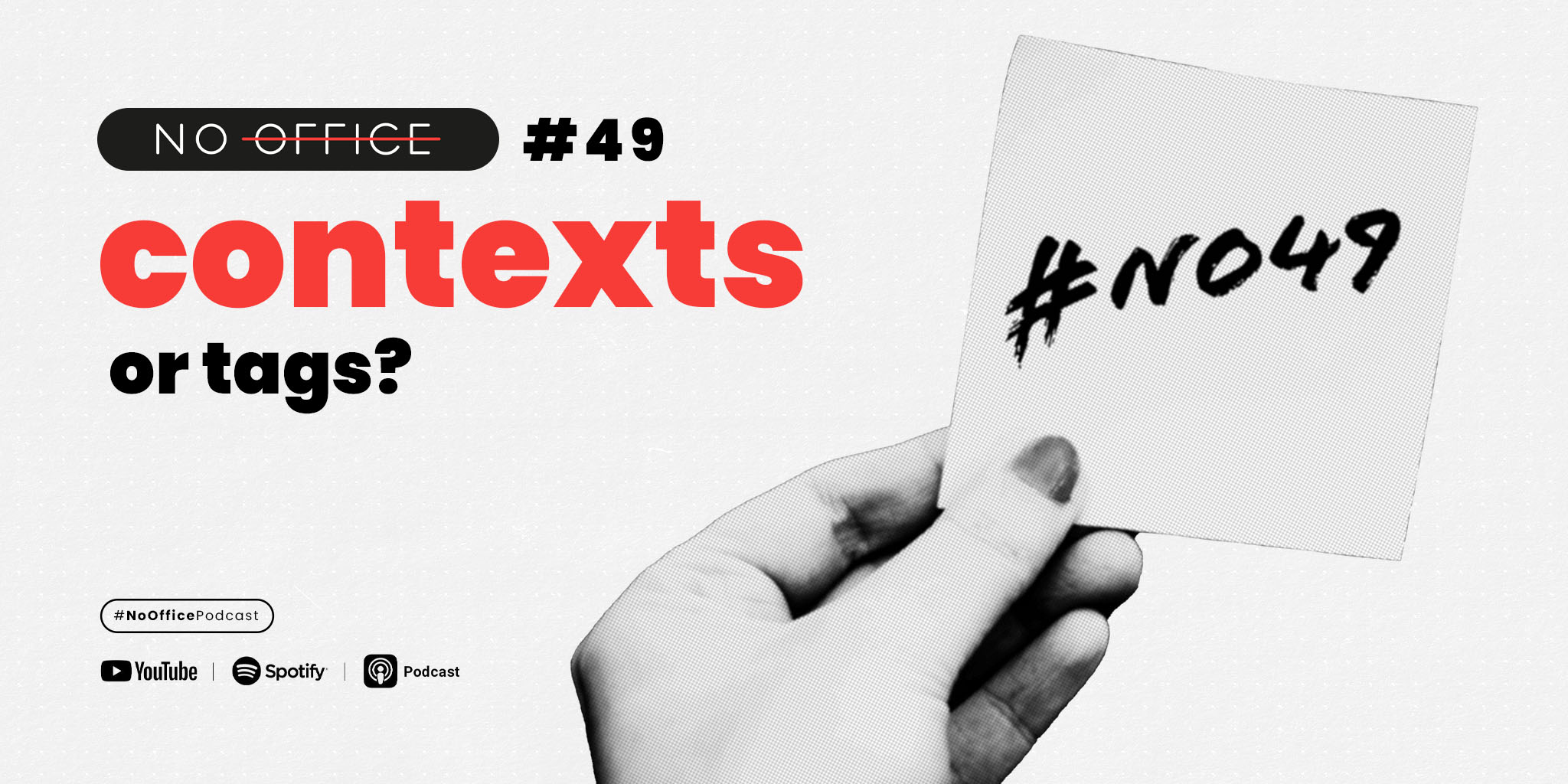
See how batching tasks in contexts will skyrocket your productivity. Follow Michael Sliwinski’s advice and see how your work gets better organized.
The essence of productivity is simplifying and optimizing all activities. In this episode, we’ll talk about how tags can help you complete similar tasks even faster and more efficiently, even if they come from different projects.
⭐️ Key things you will learn from this episode:
- What are contexts in GTD® methodology by Davd Allen
- Examples of contexts
- How contexts can be applied in Nozbe as tags
- Examples of using tags in Nozbe
🎧 Listen to the No Office podcast on remote work, work management and productivity
🎙 Subscribe to our show and learn more about running a remote software company
🟢 Spotify
🟡 RSS
🟠 Overcast
👀 Watch the NoOffice show on YouTube
🙋 Meet the Host
- Michael Sliwinski (@msliwinski)
🔗 Show notes
- Getting Things Done Book
- 10 Steps to Ultimate Productivity book by Michael Sliwinski
- Tags in Nozbe
- Status tasks - blog post about using “Status” tag in Nozbe
- Nozbe Mighty Fridays
🟣 Find Us
- No Office website: nooffice.fm
- Tweet us @nozbe
- Follow us on Instagram @nozbe
💜 Review Us
If you love this show, please leave us a review on Apple Podcasts or wherever you listen to podcasts.
Read this episode’s transcript if you prefer
Hello, hello, everyone. Welcome to another episode of the NoOffice podcast. I’m Michael Sliwinski, the CEO and founder of Nozbe. I’ve been helping smart business owners get things done, get their private and business life organized in a simple way, in a simple one app on any device for the last 17 years. And in my team at Nozbe, everybody works from homes, from no office. This is my home office, my no office. And today we’ll talk about a very advanced productivity technique. We talk about contexts, contacts, or tags in Nozbe or the way to take your productivity to a whole new level by making sure that your tasks can get done in groups, can get done more effectively, that you can just work better. So this is going to be our theme for today. So let’s get right into it. And again, I’m recording this live on Wednesday on the 18th of September at 10 a .m. Eastern time. And I’ll be recording every other Wednesday. So next Wednesday, also at 10 a .m. Eastern time, we’ll be recording a special episode with Magda from my team. We’ll be recording live because in two weeks, we are meeting for Nozbe reunion. We’re gonna meet together the whole team. We are 15 now and we will meet in Warsaw and in person because the whole year we work in a no -office, so we work remotely and this time we’ll meet together. All right, so without much further ado, if you have any questions, post them in the comments below and I’ll add my presentation here to talk about contexts or tags today. And this is the episode number 49 of NoOffice Podcast. podcast. Make sure to like us or subscribe and also send the podcast to anyone who you think would benefit from getting their productivity to a higher level. So let’s talk about context and tax. Before I do, remember this podcast is sponsored by Nozbe, my app. And in Nozbe, some hashtag Nozbe history, when I started Nozbe in 2007 and Nozbe, one of the main things that Nozbe had main features of getting things done was contexts. So you had projects, tasks, and you had also contexts. And then later we changed it in Nozbe Classic, we changed it to categories. And now in the new Nozbe we call them tags. But the feature as such still remains and is still there because I because I believe once you start getting the hang of it, this is a very great feature and really helps elevate your productivity and just help you get things done more. What I’m going to discuss today is a part of my book, 10 Steps to Ultimate Productivity. It’s step number six, grouping tasks. So make sure to get the whole book and it’s been rewritten, re -edited for 24 for this year, also for the new Nozbe, and you can get this book for free if you just go to Nozbe .com because you will see a banner, and you can just click there to get the book completely for free. So make sure to check it out. It’s a free book, but it’s a good book. We sold this book back in the day in a physical form. Now we decided just to give you an e -book, but It’s going to be very useful, and I hope that this Friday you’ll be able to have some time to read this book and just get through the 10 steps. Also, as a bonus, when you get the book, you’ll also get access to my webinar, 10 Steps to Ultimate Productivity, so you will hear more about all these 10 steps. So make sure to check it out. Again, gotenosby .com, you will see the banner on the page to get the free book. And let’s get back to getting things done. I started Nozbe because I was inspired by the book by David Allen, Getting Things Done, this art of stress reproducibility. And I met the author a year later after I launched Nozbe and we became friends. The context was his concept that he developed in the book. And I think with my app, I took it to a whole new level because, as you will see in examples here today on this podcast, and also in my book 10 Steps to Ultimate Productivity, we elevated this concept to something better and more broad. So we will see it now. All right, so again, this is step six of my 10 Steps to Ultimate Productivity, batch tasks to work faster. I would say batch tasks and group tasks to work better. So in Nozbe, as you know, we went through the renaming of this from context to categories and to tags because tagging is something that feels like lighter. It feels like more understandable. People know what we mean by tags, by tagging things while they don’t necessarily understand what it means to use context. And also, I want to highlight that this is completely optional. Like the main structure of Nozbe off getting things done is, you know, you have projects and the projects, you have tasks and the tasks, you have comments to these tasks. And this is the structure projects, tasks, comments. But also, of course, the tasks have some attributes. And in Nozbe, they have like date, you know, due date or reminder date or something like that. But also they have tags. And again, this is optional, but I hope that with the examples that I will quote today and I will give you today, you will be more motivated to give it a try and to really see if you want to use this yourself. So examples of tags, okay, so let’s get back to what tagging a task means. Tagging a task means you added additional attribute to the task and you can add the same tags to different tasks in different projects. For example, let’s say I have a project about the school and my daughters at school and over there I have a task that I need to send an email to the director for some reason. And then in my project at Nozbe, I need to send an email to a reply to somebody who wants to have me on an interview for the podcast. So I would tag both of these tasks with an email tag. And this way, if I will be like, you know, let’s say it’s 4pm, I’m getting ready to stop working at 5pm, I’m going to check if there are any emails that I need to send. I click on the email tag and I see all the tasks that I have tagged with email, so all the emails that I need to send. And I can send them one by one. And this is what I call batching, because you batch the tasks and you do the same thing, the same routine with these tasks, even though these tasks are from different projects. And this way, also, I move these projects forward by browsing these tasks by tags. The same thing applies to phone calls. Let’s say I have a series of phone calls. I have a phone call about my daughter at school or I have a phone call about a thing we’re ordering for Nozbe or I have a phone call for something else. I just click on phone calls and especially I like to do it after lunch when I’m not ready to write yet or I’m just a little bit still on a sugar rush After lunch, then I click on the phone tag and just phone people that I need to phone. And especially these days, it’s people are not calling on the phone so much, but still sometimes it’s the only way to get things done. And as the CEO of Nozbe, my job is to help my team get stuff done that to help them with any way I can. And this is sometimes the way I There are other examples like, you know, all the content you have to write so you can just tag different tasks with, you know, writing. And then when you feel like writing, you just click on this tag and then you start writing all these things or things to buy. Let’s say, you know, you’re going out from your office and you need to buy staplers and paper for printer, but you also need to buy juice and some other things. So this way you can see everything you need to buy and it doesn’t matter in which projects these things are. So this is like the most common way of using tags and of using, you know, context if you adhere to the original David Allen getting things done and naming. So that’s the basics. But today we’ll do much more, I’ll show you some other more advanced examples. But before I do, I want to just show you one of our users, Sarah, who thanks to Nozbe is just managing her whole business with our app. Yeah, so thanks Sarah. And when you would listen to Sarah’s full interview that I did, she’s one of our customers, you will hear that Nozbe gives her of course, speaking of phone calls, that for her, for example, every prospective customer is a new task in Nozbe. So when she has a phone call with a customer, she writes down the customer name and what they wanted and what they wanted to order. And sometimes these sales go nowhere, but the moment they call like two years later and they introduce themselves, and in the moment they introduce themselves, she searches in Nozbe for this particular person. And then she has the task, and she can see the task and the comments that she put there. And she’s like, “Yeah, I remember you. We were talking about this back in the day.” And the customer is stunned how she remembers all these things and all these details. But it’s because they are in Nozbe. She doesn’t have to remember them. So speaking of phone calls and contacts, thanks to Nozbe, she has the superpower of remembering all the customers, all the past customers or past, even not really customers, but prospective customers, because she writes them down in Nozbe and can find them, can find these things very quickly. All right, so I promised you advanced features, advanced tags. So status, status is something that we discovered when working in a team that every project can have like this status task, this information like, you know, what’s, you know, what’s going on here, like, especially updated by the person who is responsible for that particular project. So what we do is we in every project that, for example, for every feature of Nozbe that we are developing, there is a status task. And this status task has a status tag. And this way, to me, I mean, I don’t follow all these projects. But what I do is I basically subscribe I put in my favorites in Nozbe the status tag So when I click on status, I can see all the status tasks in one go in a glance And that’s kind of the whole idea for us that Nozbe works great on all the platforms and on all the devices and thanks to that You know a CEO like me doesn’t have to be in front of the computer I can just pull up the phone click, you know tap on the status tag and see the status of all these tasks so this is really really cool it looks so well it’s just like on one glance I can see what’s going on in the company like what is the most important thing you know and what are the most important updates and I can read these updates I can add my comments or if I need to dig deeper into this each particular project I can click on I mean tap on the project and just go straight to the project and see what’s going on there. So this has been very, very useful for me. Since then, we’ve also introduced a different status tasks like marketing status. So this way all of our marketing projects also have a status task. And this way I can see as a marketing guy, I can see what is the status of all these marketing things that we’re working on. It’s just very it’s like, you know, in Nozbe you have projects, you have tasks, and you have details of tasks and comments. And in the details, you can add tags. And because you can add several tags to one task, this way you can kind of describe it in a different way. So I mentioned an example of status. Another example is that many people have asked us, maybe Michael, you know, it’s really good that you have this star as priority in Nozbe, but maybe you could, you know, give me more detailed priorities, like priority one, priority two, priority three, like all that stuff. And I’m like, no, it’s too complicated. I won’t give it to all the Nozbe users. I don’t want to complicate, overcomplicate their system or force them to choose priorities. But if this is something that works for you, you can add a special tag for priority one, priority two, priority three. For tags we have colors and icons and Hubert, our designer, prepared many icons and chose many nice colors. So with that you can very easily decide yourself, okay, this is priority one, this is priority two. Also, which is really useful, with tags you can communicate something to the team. For example, there is an important task that Magda, who works with me, needs my assistance and she needs my reply soon. So she very often then adds urgent tag to a task and it’s in red. So I can see, “Oh, this is urgent. So this is really important.” Or I can just tap on all the urgent tasks that she marked as urgent and just go through them one by one and just reply to all these things to make sure that I’m not a blocker. This way, after I’ve replied, I remove the tag urgent from there and I mention her or delegate the task back to her. But this way, with the tag, we can communicate not only status of project, but also status of a task. Like if this task is important or urgent or something. But something. But that’s not all. As you know, as the CEO, I talk to Nozbe customers. Not only I’m available on social media and everything, but I also talk to my customers. If you are a Nozbe customer and you have never talked to me and would like to talk to me, contact our customer support and ask for an appointment with me. I dedicate three hours a week to talking to customers, each has like 30 minutes. And I’m always talking to customers because I’m curious, because we have customers who use Nozbe from different industries. We have production industries, we have trade industries, we have lots of different industries. We have lawyers, we have so many, so many cool entrepreneurs using Nozbe. And they, in these chats, when we talk about how they use Nozbe, very often they share with me ways that they use Nozbe that I haven’t thought of. So one of these ways is using tags to really convert Nozbe into a dashboard. And I’ll give more details after this break because I want to just introduce this new bonus that we offer only to no -office listeners. So if you’re a listener to our no this podcast, and you still haven’t tried Nozbe. There is a special bonus for you. All right, all right. So again, Nozbe .com /podcast, there you can claim your 30 bucks or 30 euros or 30 pounds, depending on your currency. As a bonus, when you sign up for Nozbe this way, you will be able to use these credits to get to upgrade to unlimited projects. The example that I wanted to show you. This is like a screenshot I made to explain to those who are listening. There are three tags and there are three colors of these tags. So first tag is preparation, and it’s in red, then yellow is in progress, and then green is ready. So these are like the statuses of And what I discovered is that some Nozbe users, instead of like when they have a task, instead of just doing the task, I mean, they do the task, but instead of like making it done, like marking it done, checking it off, what they do is they do like this kind of task ping pong. So they delegate the task to another person and then update the tag as, for example, from preparation to in progress. This way this person knows, okay, it’s in progress and I have to do something about it and the boss or the manager when they just open this project with just with colors they can see which tasks are in preparation and progress already to go and Of course, they can also filter the view to see exactly which ones are in each stage So this way With tags and with these colors they have like a colorful, you know list and they can see exactly what’s going on I remember one of one of these business owners talking to me is saying Michael This is amazing, you know, my whole company is working with Nozbe and I just pull up my phone and just with these colors I can see what’s going on which which things are overdue where there is a problem You know, we use tags to communicate this situation. So again, at Nozbe, we believe that you can communicate through tasks and by that we meant mostly you can add comments to tasks and in comments you can run out the details, but with tags you can communicate through tasks in a much better way. In a way that you can communicate the status of the task, the status of the project, you can communicate the urgency, you can communicate so many things with an icon and the color and a short description. So this is really useful and this is really something that people really appreciate. And very often, like in this example, that business owner tells me that instead of like removing one tag and adding another, he just asks the people to just add their tag. So this way, you know, with the number of icons that he can see, he can see kind of the progress of the task, like the number of icons indicates the progress. Again, using tags like this, I mean, using Nozbe in such a way changes the culture of the company, changes the way people are working. And I think this is brilliant. I mean, I think this is amazing. So we are building a very universal app and a very simple one, you know, with projects, tasks and comments. But thanks to adding tags and giving people this flexibility to use tags any way they want They can have you know status urgency like all these things they can communicate all these things to their team and can This way know, you know, what they have to do what they have to Get done. I think it’s amazing. I think it’s it’s very powerful And as you can see again, this is completely optional Like I think any team that starts using Nozbe so stops emailing We talked about email last in the last episode. So if you stop emailing internally and just use tasks This way you can already like are very productive because everything is in projects tasks and comments Everybody in the team knows where to find things which is brilliant But then when you add tags to the mix when you when you start you know deciding ah maybe let’s here let’s add tags maybe to these tasks let’s add tags you maybe in some way you think you’re you know adding yourself a little bit more work of adding these tags but then later it’s just so easy to filter things out to see things to to to um to just get to things and to batch things and to see the status of things. So it’s really another level, I would say, of productivity. It’s just so much easier and it really helps get things done not only by yourself but also together with other people. With other people who this way, by looking at the tag, they can see what you meant. They can see with very quickly, with just a glimpse, what’s going on, where they are at. So it’s really, really powerful. That’s why I really encourage you, if you haven’t used Nozbe, get your bonus at nozbe .com /podcast. But if you, and if you have, give it a try. Start using tags and see which tags are useful, which tags help you convey something, agency, you know, something else. And this way you can design Nozbe for yourself. As you have heard me today on this episode, this converts Nozbe into a CRM sometimes or into a production management or design management application, even though Nozbe is a simple project, tasks and comments app. But thanks to adding tags, you can really like customize it for your own needs. You can customize it for your industry. And this way customize it to the way you want to work and change the culture of the company and kind of design your processes, like design process around these tags. So it’s a really powerful feature. It’s something that I think many, many companies would it from. And that’s why I’m always blown away when I listen to my customers telling me how they are using tags to elevate their productivity and to kind of, you know, tailor the way they use Nozbe to themselves. So again, to summarize, this is called, you know, task batching, task grouping. And as I mentioned, the basic stuff is, you know, by place, tool activity or topic, so this way email, office, by these things you can group tasks if you want, but also you can use status and to see what’s going on. But also additional thing you can also tag by people. Let’s say for example we have a meeting, a marketing meeting, and instead of writing meeting agenda, separately, as a task or as a comment or somewhere else. What I do is I have a meeting agenda tag. So I tag tasks that we should discuss on the meeting. So this way, when we have a meeting, I check this tag and see exactly what we have to talk to, what we have to talk about. And the cool thing is many customers of Nozbe, they have reported to me that they are using these tags. Also, for example, they have a tag called boss. So whenever they meet their boss, they have a meeting with the boss, they have all these tasks tagged with the boss. This way, they can see, you know, make sure that they don’t forget anything that they want to talk about with the boss. So it’s really, really convenient. It’s really, really useful. So make sure to try using tags and I think you will not regret it. Again, don’t use it for every task. Don’t overdo it, but really use for the tags, tags, tasks that really need your attention. All right, so again, this has been sponsored by Nozbe and you can get your bonus at nozbe .com /podcast. Thousands of smart business owners choose Nozbe and here one of our premium Apple resellers, IMAD is a huge fan. They wrote that a huge number of emails overwhelmed us. That’s where Nozbe came in handy. We discovered the joy of checking tasks off and it took our work to a whole new level. And if you wanna see many more happy user stories, go to Nozbe .com /users and you will see like how many users have reported that Nozbe has helped them get things done. And I hope with this So with tags, you will see how easy it is to be able to tag tasks and later pull them up even on your mobile phone to get things done and just to react to them or just discuss things. And if you want to see how tags can help you, your company, your team, make sure to sign up for a free demo. Free demo is a meeting with Magda. Magda is our Nozbe expert, another productivity expert, and she’s in our team. And she, the demo is not just showing you the features of new Nozbe, but also she asks you questions how Nozbe can be used in your team. And knowing all she knows, she can help you maybe design your tags or put the tags in order so that you can take advantage of them for your team, for your industry, industry for the way you’re getting things done. All right, so this has been an episode about tags. I hope I have convinced you to give tags a try, to see how they work and how they can really elevate your productivity. And also, please like and subscribe to the NoOffice podcast. And please share it with anyone you think could benefit from it. And anyone who is really trying to level up their productivity, who is trying to manage their team better, to work with the team better, please share this podcast and add your comments to the podcast. I’m looking forward to all these because it’s a new podcast. I mean, it’s the 49th episode, but we haven’t been posting in a while and now we had the episode about email. Now we have, and before that, about Nozbe messages. Now, we have episodes about tags, and in every episode, we’ll try to teach you something new, and not only related to Nozbe, but really related to productivity, to helping you get things done better, and having more fun with work. Because I think having fun with work is good, right? And here, to sum it up, I have here a comment by Shirley. Thank you, Michael. We have implemented the urgent tag which works very well. So thanks Shirley for this comment, thank you for listening and I’m really happy that you know people have implemented tags already. So listen to Shirley, implement tags and see how this works in your team or you know with your productivity. And see you and hear you in two weeks on another Wednesday. Remember Wednesday 10am Eastern 4 p .m. Central European Time. I’m here and in the next two weeks we will be together with Magda on the Nozbe reunion and we’ll record a podcast live which will be additional fun. So thank you so much and let me know in the comments below how did you like the episode and also write to Nozbe support and let us know if you have any questions, something that we should, you know, that I should talk on the podcast, let me know. So thank you so much and see you, hear you in two weeks.