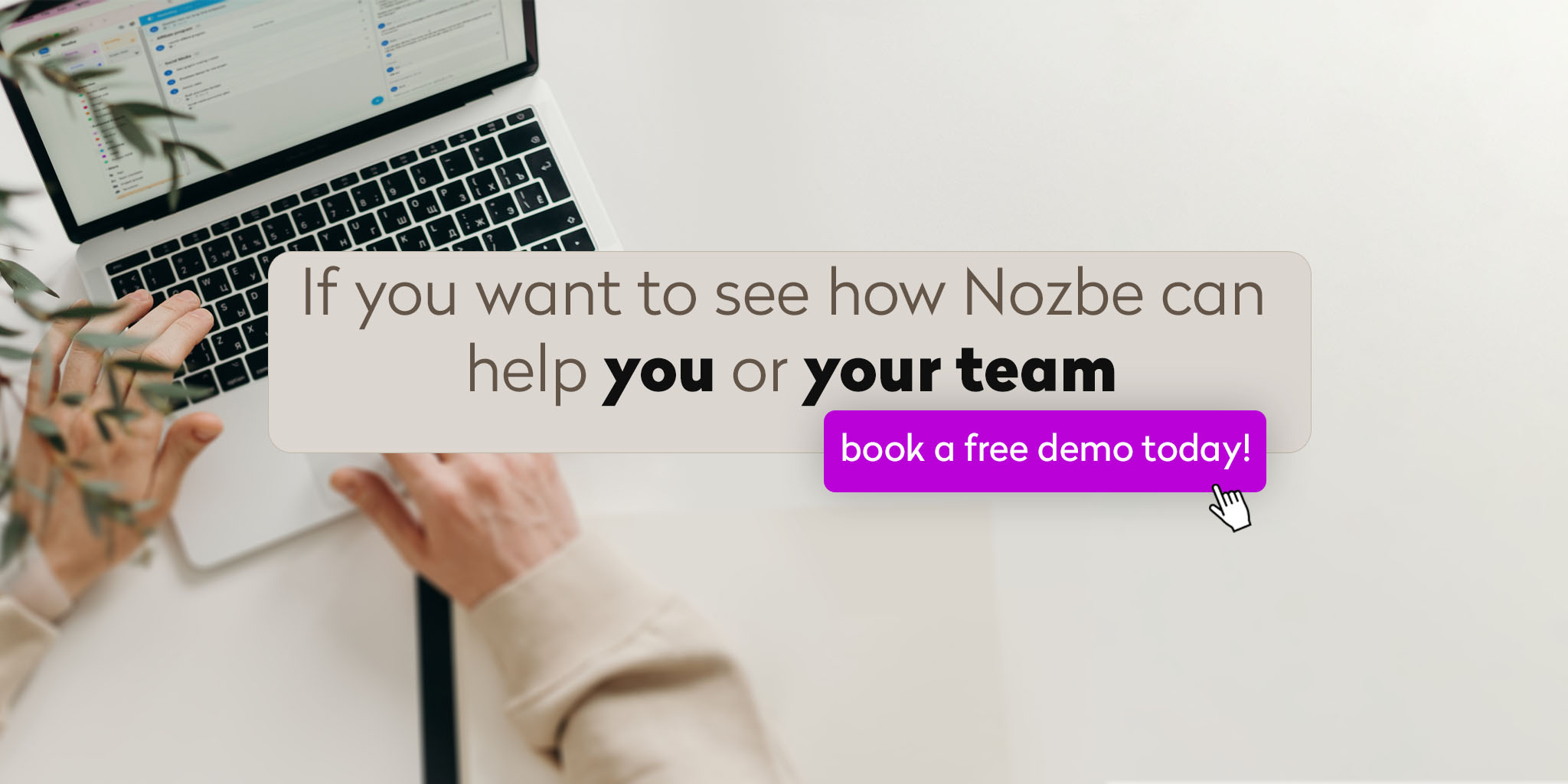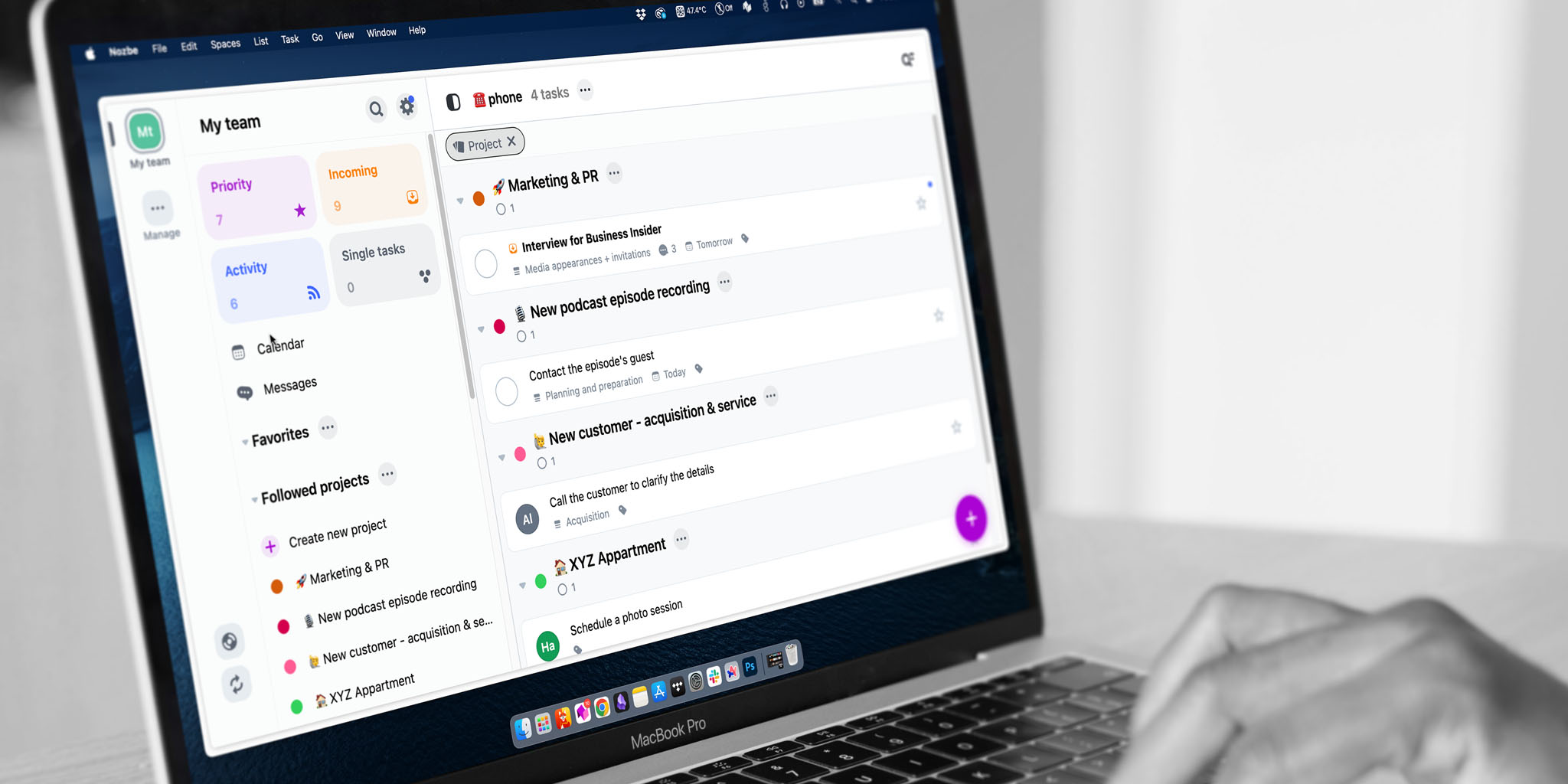
Imagine this: instead of switching between writing a report, making a phone call, and checking emails, you group all phone calls together, batch your emails, and set aside dedicated time to focus on writing.
- The Power of Batching: Why It Works
- What Are Contexts in GTD Methodology?
- What Are Tags in Nozbe?
- How to Use Tags in Nozbe Effectively
- How to Add and Manage Tags in Nozbe
Multitasking is often seen as a badge of honor, but it tends to scatter focus and decrease efficiency. Enter batching, a simple but powerful technique where you group similar tasks together and handle them in one go. Whether it’s responding to emails, making phone calls, or handling paperwork, batching helps you stay in the same mindset and avoid the costly transitions between different types of work.
For instance, when you tag tasks that require phone calls with a “Phone” tag, you can knock them all out at once. It’s like shifting gears in your brain to move smoothly through similar tasks. This process boosts efficiency because you eliminate the need to constantly reorient yourself to new activities.
The Power of Batching: Why It Works
Grouping related tasks is great for productivity for several reasons.
First, batching reduces task-switching costs—the mental effort needed to switch between different activities. Studies show that switching between tasks can cost up to 40% of your productive time, as your brain requires time to refocus. When you batch similar tasks, you eliminate these constant transitions, helping you stay in the same mindset and work more smoothly.
Moreover, batching helps you tap into a flow state, a state of deep focus where you become highly productive and lose track of time. Flow is easier to achieve when you’re doing the same type of task repeatedly, rather than constantly switching between different types of work. This consistency in action not only makes the task feel less daunting but also makes you more efficient as you stay immersed in that particular type of work.
Batching also conserves mental energy. By grouping similar tasks, you reduce decision fatigue—the mental exhaustion that comes from constantly deciding what to work on next. For example, instead of jumping between writing, making phone calls, and managing emails, you can block time to handle all your calls or emails in one go. This way, you’re focusing on one mode of work, which requires less mental recalibration. Lastly, batching promotes a sense of accomplishment—knocking out several similar tasks in one sitting gives you a quick win, which boosts your motivation to keep going. Altogether, batching tasks transforms your workflow, helping you work smarter, not harder.
What Are Contexts in GTD Methodology?
In GTD® methodology, contexts refer to the conditions or tools you need to accomplish tasks. Originally conceptualized by David Allen, contexts help you decide what to work on based on where you are, what tools you have, or the state of mind you’re in. This could be as simple as labeling tasks under contexts like “At Home,” “At Work,” or “Computer.”
Contexts make it easier to find actionable tasks when your brain is tired or you’re limited by your location. If you’re stuck at home waiting for a delivery, you can quickly pull up tasks tagged as “At Home.” Similarly, if you’re sitting at your computer, a “Computer” context might help you focus on what can be done from there.
Contexts free your mind from decision-making fatigue, as you no longer need to scan a giant list of tasks to figure out what you can work on. Instead, you simply check what tasks match the context you’re in.
What Are Tags in Nozbe?
Nozbe has evolved the concept of contexts into tags, a more flexible and intuitive way to group and categorize tasks. While traditional GTD contexts are static, like “Phone” or “Computer,” tags in Nozbe are dynamic, allowing you to add attributes that make sense for your work and life. You can tag tasks based on tools, locations, projects, or even urgency, providing a more customizable system for managing tasks.
Tags can be used to group tasks across different projects, helping you to batch tasks for maximum efficiency. For example, you might tag several tasks from different projects with “Email” or “Writing” so that when you’re ready to tackle those kinds of tasks, they’re all conveniently grouped together.
How to Use Tags in Nozbe Effectively
Here’s where the magic of productivity really kicks in: leveraging tags in practical, real-world scenarios. In Nozbe, you can create tags to group tasks by:
Here are a few more examples of tags you can use to batch your commitments:
Tools:
- “Smartphone” – you use your phone in order to take care of a few unrelated matters from different projects
- “Computer” – it’s sometimes easier to do certain things on computers than on mobile devices
- “Printer” – certain documents from multiple projects require printing
Places:
- “At the Office” - things that need to be done when at work
- “At Home” - things that can be taken care of only at home
- “Away from home” or “Errands”- in order to not for- get to go to the post office, do the shopping, buy flowers, etc.
- “Construction & home improvement store” - if you run a construction - or renovation-related business and you’re running several projects simultanously, it is good to know what needs to be bought for each construction when you or your employee drives to a specialized store.
Ways of handling the task, time, and other variables:
- “Whenever” – tasks that aren’t among the most important, but it would be nice to take care of them whenever you find the time
- “Writing” – for tasks that require drafting longer texts
- “Frog” – when a task is particularly important and is one of the key tasks for this day. (This reference comes from Brian Tracy’s book, Eat That Frog!.)
- “Waiting For” – when a task is waiting for the other party to respond; very useful when working with clients.
Tagging a task with “Urgent”:
In Nozbe, tags also facilitate team collaboration. For instance, adding an “Urgent” tag for tasks requiring immediate attention or tagging tasks with a teammate’s name to indicate discussions needed in upcoming meetings.
Adding and Managing Tags in Nozbe
Tags are right below your project list in the sidebar, under the More list. When you tap on it, you will see all the tags you and your other space members have created so far.
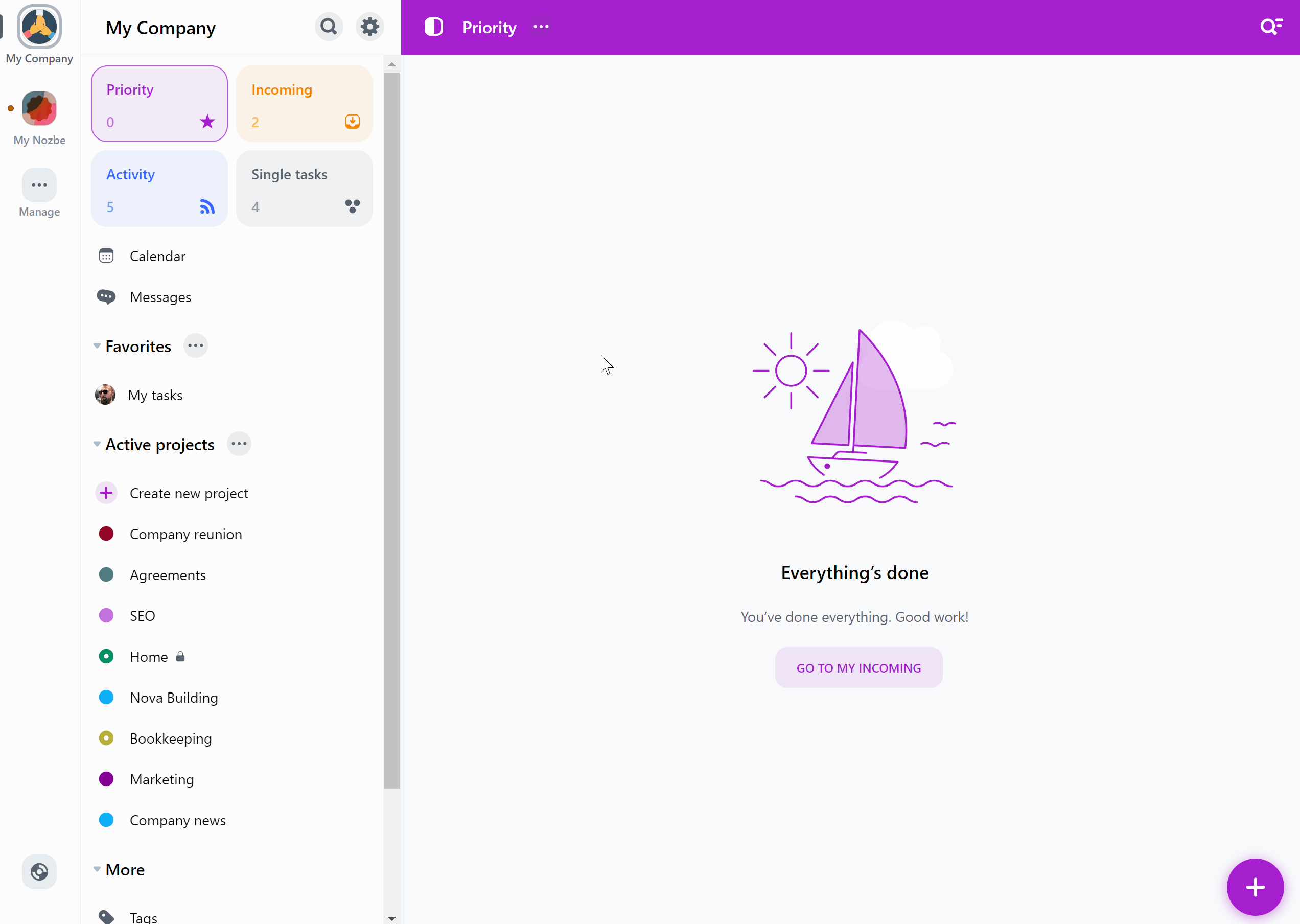
To create a new tag, tap on “Tags” button in the left panel to open the list of all tags. Tap on the “+” icon at the top.
Now you can name your tag, add color, and an icon. I’ll find a whole bunch of them in Nozbe! You can also decide whether the tag should be private or shared with your space. Tap on the “Create” button to add it to your tag list.
You can also create a tag directly from the task details view.
To do this, open a task, then hit the “Tags” button. Now select the “+ Create a new tag” option. Enter your tag’s name. Decide whether you want to share it with your space, or make it private. You can also choose a color and an icon for that tag. Hit the “Create” button to create the tag, then hit “Done” to apply the tag to your task.
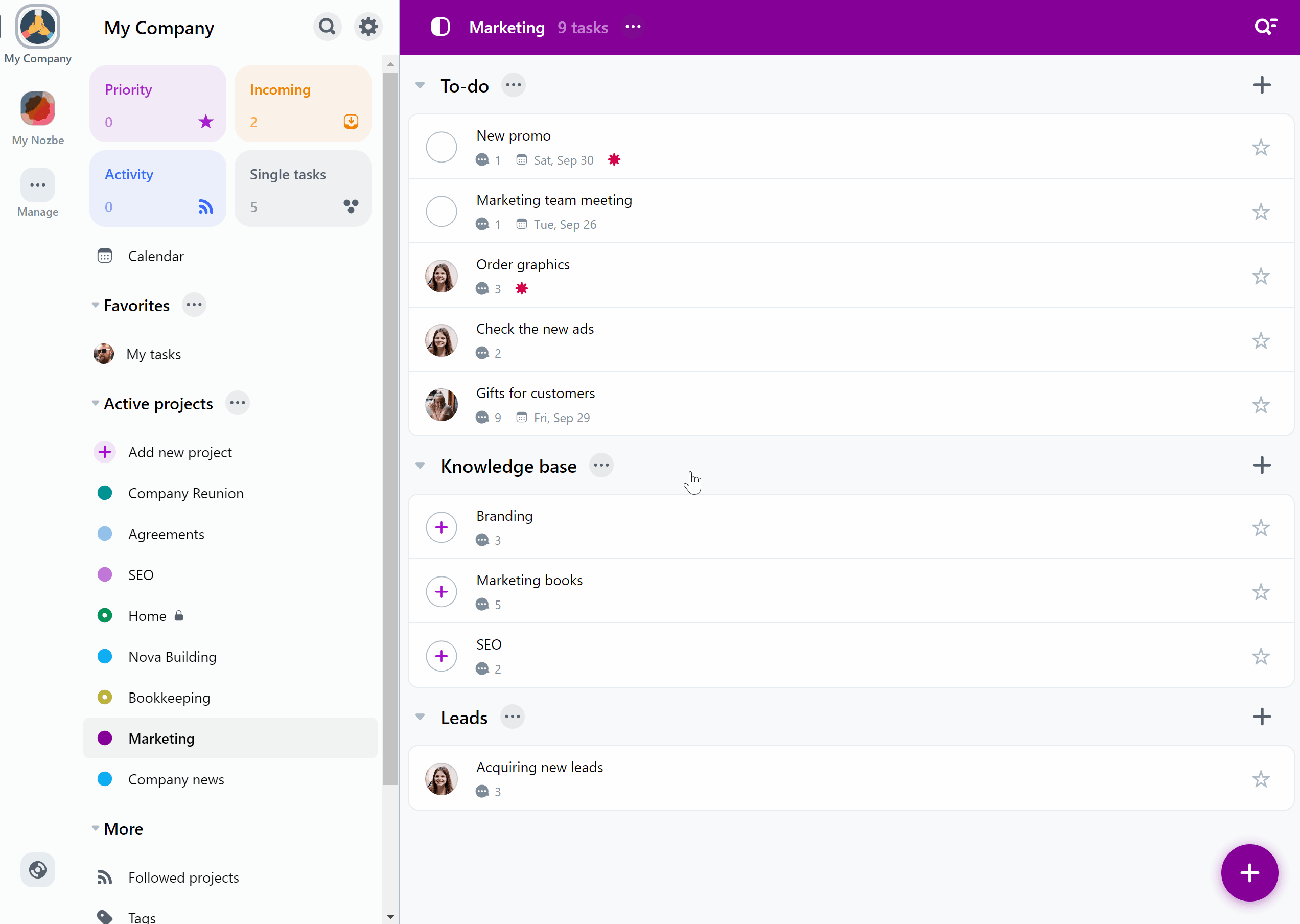
You will learn everything about adding, removing, sharing and archiving tags in Nozbe from our Help Page! Click here!
Conclusion
By combining the concepts of batching, contexts, and tags, Nozbe provides a flexible, customizable system to streamline your productivity. Tags allow you to group tasks across various projects based on your current situation—whether by tool, location, person or mental state—so you can work more efficiently. With proper use, this flexible system not only reduces the time spent on repetitive actions but also helps declutter your mind, enabling you to focus on what matters most.
Embrace this system, start small, and experiment with different tags until you find the combination that works best for you. Soon, you’ll experience firsthand how this approach helps take your productivity to the next level.