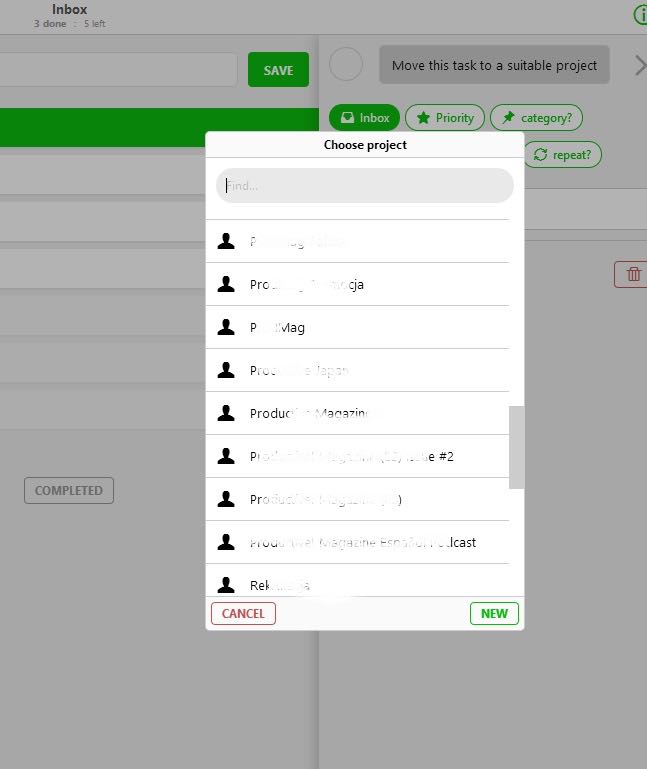
People have been asking me how I use the application. Well, here goes.
First and foremost, we don’t use e-mails in our company. Our team consists of 15 people and we all work remotely. We only use e-mail to communicate with the customers and other people sending us e-mails with questions or offers. Inside the company - we just share projects and delegate tasks.
We simply communicate through tasks and comments in Nozbe.
Priorities
Let’s start with my priority list. It is quite long - at the beginning of a day I have about 40-50 tasks on it. To get them done I go to the information panel (I tap on the “i” icon at the top of the Priority view) and filter my tasks. To speed things up, I filter them by categories and review the certain areas one by one. For example, I choose the one called “Finance”. Usually, I have only several things to do here: some money transfers and payments which only I can make. The rest of tasks are delegated to our CFO. After I execute the tasks, I tick them as “done” and I disable the filter.
Then, I check all the tasks delegated to me by my assistant with whom I share a project called “CEO”. I use the filter again - this time to view just the tasks coming from that particular project. I’m trying to get through them… What I usually do is click on a task and read what it is about. If it is a question awaiting my answer or confirmation, I reply within a comment and delegate the task back to the assistant.
Of course there are some tasks that require more of my time and involvement - if I don’t have any meetings or other commitments scheduled, I work on them. This way, by the end of the day I manage to reduce the number of my Priorities to 10 or 15. I rarely zero it down unfortunately. Something is always left for tomorrow.
Inbox
Now, let’s move to my Inbox. I keep all my loose ideas there. Every time I have a few items there, I try to clear it out. After all, the rule says to zero your Inbox regularly!
While working in my Inbox, I try to follow the 2-minute rule. Some of the ideas and tasks I have in there are closely related to already existing projects. In that case, of course, I move them from the Inbox directly to that Project. In order to do this, I enter the details section of a task on top of its view, I tap on the “Inbox” button to see the dropdown list of all my projects and, then, I choose the one I want the task to go to.
This can be also done in the new Nozbe 2.0’s “Edit mode”, which I frequently use. I tap on the “Edit” button in the bottom-left corner of the Inbox view and choose several tasks to be moved to a certain project at once. After I am done, I tap on the “Done” button at the top of the window to exit the “Edit mode”.
Comments
After I complete the most important and the easiest (quickest to do) tasks, I hurry to the “Comments” view to see what my team is up to. This is a very important place where we all actually communicate. I read all the comments that have been posted since I last viewed it. For example now, in the afternoon, I have 32 unread comments.
Here, the priority goes to the conversation in the tasks that haven’t been done yet. I go one by one and read them carefully. Sometimes, I put my two cents in. This way I participate in my team, I make sure my colleagues know I am there for them.
If I still have some time left, I read through (or “scan”) the comments from the tasks marked as completed. Once I am done, I go to the “info bar” (by choosing the “i” icon) and mark all comments as read to clear this section.
Let me emphasize once again that for me this is one of the most important panels in Nozbe. My team communicates here - we exchange our views, questions and answers. I can give my input to many tasks; also the ones that are not actually delegated to me but which may require my contribution and attention.
When I have some extra time, which doesn’t happen too often, I tap on the “i” and go to “info bar”. Then choose the Activity section where I can see what has happened in Nozbe, what people have been up to today.
Generally, the comments section is where I “live” in Nozbe throughout the day.
Projects…
… I have a few :) The list is really quite big. In order to organize them and not get lost I use Labels extensively. Let’s take an example of “OneNozbe” label. The name comes from the working title of Nozbe 2.0 app. And so, when I need to find a specific task or comment, or just feel in the mood for working on Nozbe 2.0, I filter all my projects by this label. I go to the projects view and then click a label icon at the top of it. I choose the label I want and Nozbe shows me only the project marked with this particular “sticker”.
![]()
I also have a “Private” label for my private projects and “Marketing” label for the marketing and promo stuff. This way I can focus on certain areas of interest.
To make the viewing and working in general easier, I use colors a lot. I mark different projects with colors to have them stand out from the list and to be able to find them quicker. For example, my CEO project I share with my assistant is purple and my main marketing project is blue, Nozbe payments are green and accounting project is red etc.
Let’s get back to the “Private” project I mentioned earlier. Actually, this is a place for the loose tasks related to my private life that don’t fit in to any other project. I treat it as a list of private tasks. I have a similar project for the company-related tasks that won’t match any other projects.
Calendar
I don’t use it that much although it is very practical to view the overdue tasks and the coming deadlines. In the week view I can see what exactly is going to happen within the next days.
Templates
Personally I don’t have many templates as most of them are created by my team members. One of mine own templates is a “Triathlon” one. Whenever I do the triathlon, I create a project out of it to have a checklist of the stuff I need to do in order to be 100% prepared.
Team View
Then, there is a team view where I can see all the tasks delegated to me as well as to other people from my team. These are the tasks from the projects that we share, not from their private projects though!
This is also where I add additional people to my team and invite the new guys to the projects on which I want to work with them. We have just hired three new people, so I created three new accounts for them and shared some projects with them here.
To wrap things up
Nozbe is my “control center”. Here I manage my business and complete everyday commitments and tasks. I also use Nozbe to communicate with my team. To optimize all the processes I use Evernote and Dropbox when working in Nozbe - all the reference materials and documents I attach to my tasks and projects come from these two apps.
I spend much of my time in the Priority list. There, I use filters a lot to make my life easier and be able to focus on the matters I want.
I put all the ideas and incoming stuff in the Inbox.
I read all the comments and communicate with my team in the “Comments” section (that’s why we don’t use e-mail at all in Nozbe :))
Bonus: this is me explaining the whole process on video:


