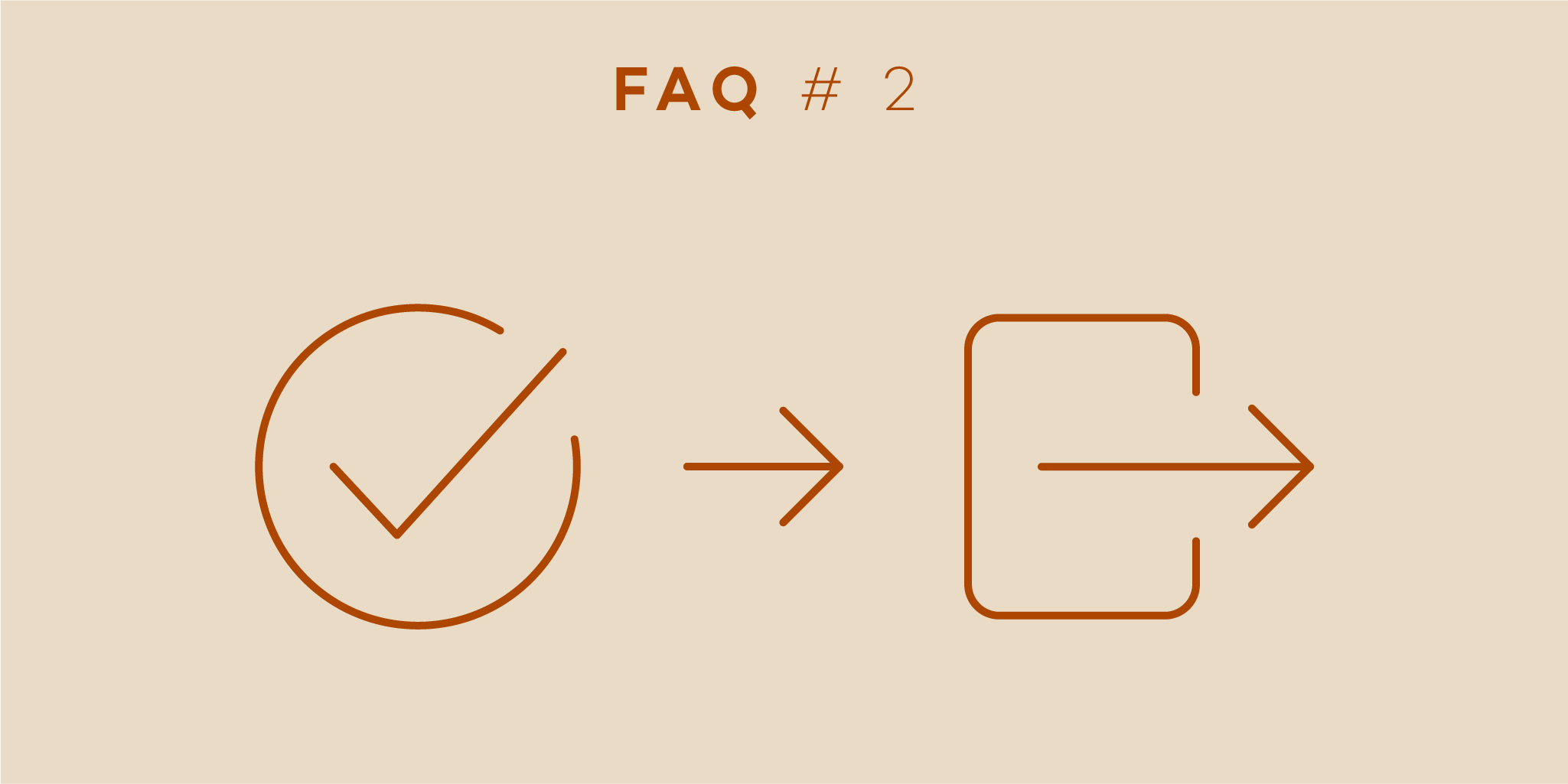
Following the series launch last month, we have picked another frequently asked question to tackle today. The issue has been raised in a past post, but it keeps surfacing in different versions in our FAQ list.
I’ve been helping our customers since just about the beginning of Nozbe. The direct contact with our users has always been very valuable to me and to the creation of the support team. Throughout the years, some questions resurface time and time again.
This particular one seems to arrive in several versions:
Hi,
If I am leaving a company, how do I keep the projects with them (and transfer to an appropriate person taking over the role) without losing the projects I want to keep for myself?
Another variant is:
Hi,
What happens if I remove a person from my team and/or projects?
and the third most frequent one is:
Hello,
I want to get out of a project shared with me. How do I do it? What happens to the information on what I did and can I still have access to the data after I leave?
Let’s start with the projects:
- Private projects
These are the projects you have not shared with anyone, to be precise. They are only yours and nobody else can access them. This means that once you leave your team and revert to a private account, they will stay with you. The same applies when you get removed from a team, your private projects will go with you. This is because no one, except for you, can see them.
You can’t leave a private project, but you can delete or complete it.
- Shared projects
This one is a little bit more complicated. If you are the owner/creator, the project will go with you. But if you want to pass a project to someone else on the team, here’s what you do:
- invite that person to the project
- go to the infobar of the project and click the icons of people who share it
- select the person from the list of users
- use the … icon next to the person’s name
- make them the administrator
Once you are done, they will be able to remove you from the project, or you will be able (from the same spot) to leave it.
Then what happens? It’s quite simple:
- all your activity in that project stays there, and it will be marked as done by “unknown user”
- all the files you have added etc. will remain in the given project
- the project will disappear from your list
- you will lose all access to the data contained there
Removing a user from the team
- This action can only be undertaken by the owner or administrator of the team. Here’s what you need to do:
- go to the “Team” view
- select the person to be removed
- use the ‘i’ icon at the top bar
- use the “remove from team” button
Here, you’ll see two options: one is to remove that person from “all shared projects,” which removes the user from all the projects shared with them on the team and the other option is to “remove from projects you shared with” which removes the user from all the projects you personally have shared with them.
- The impact:
For you and your team:
If you remove someone from your team (and projects) you end up with one free spot on the team that can be used to invite someone else.
Had you also removed the person from the projects, the data on the shared projects stays with the given projects' owner and the remaining invited users will retain access to the information and activity of the removed person.
For the removed person:
The first effect is that their account will automatically be converted into a PRO 30-day trial account.
Their private projects will remain with them and they lose all access to the projects from which they have been removed.
However, they do still have access to the projects shared with them, or which they have shared with someone, but have not been removed from.
Written by Delfina - Affiliate Program Coordinator and member of Nozbe Support Team


