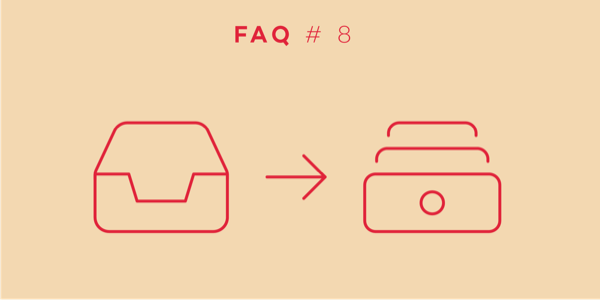
Welcome back to our FAQ series in which we answer popular questions that our users ask us in their emails. This month we tackle a crucial topic concerning processing your inbox and arranging the tasks you save there in appropriate projects.
We receive many emails about processing the tasks from the Inbox into projects in Nozbe. Our users start their productivity journey with adding tasks to Inbox in their Nozbe accounts. It is easy, and anyone can quickly add all to-do’s, tasks, ideas to the Inbox. Once finished, you need the second step as it is not a good idea to try to manage the tasks from the Inbox and keep them there. You have to move all tasks into projects. But, how? We regularly receive questions about moving the tasks from the Inbox into projects.
Here are the most frequent ones:
I cannot figure out how to move inbox items to specific projects. How do I do that?
When I create a task and assign it to a specific day, how can I clear it out of the inbox?
Hi,
If I have tasks in a list, is there a way for me to bulk add them to a project?
Let us explain how it works.
Situation 1: moving Inbox items to projects
To move an Inbox task to a specific project, just select it on the list. The task details will open. Once there, choose the “Inbox” button (as that is a project your task belongs to at the moment). A pop-up list with all your projects will appear. Select the project to which you wish to move your task now. You’ll find detailed information how it works on our help page.
If you don’t have any projects on your list yet, you need to create some. They will allow you to optimize your actions and manage your work accurately. To create a new project go to a projects view (select a “drawer” icon on the left side of the Nozbe window) use a “+” symbol at the bottom.
Situation 2: clearing a task out of your Inbox
If you want to clear your tasks out of your Inbox, you need to move them to projects. When you move a task into a project, it will automatically disappear from the task list in your Inbox. Inbox is the place where you save all your immediate thoughts and tasks before you take your time to categorize and arrange them.
Situation 3: moving multiple tasks to a project
Yes, you can move many tasks to a project at the same time. Enter the project to which the tasks currently belong (1) and enter the edit mode (by choosing the “…” icon beneath the list of your active tasks).
Once in the edit mode, check the tasks you want to move to another project (2) and choose “change” option (3). You will see their properties. You should tap on their current project (4) and select from the list of the projects the one you want to move all selected tasks to (4). Confirm the changes with „Done“ button (5). The edit mode is very handy, and you can use it not only for moving tasks into projects.
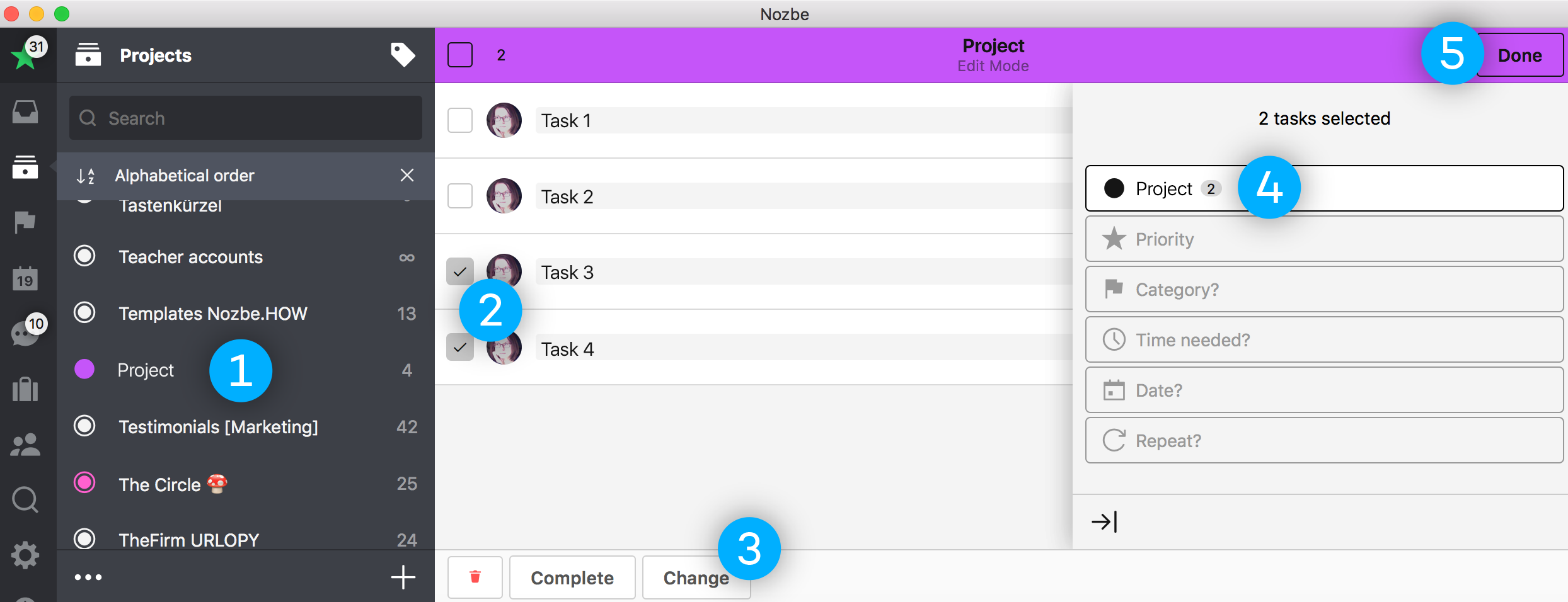
Inbox Zero
To zero your Inbox, you need to arrange all your tasks in projects. All the tasks? Well not really! Some of them could probably be complete right away while processing your Inbox. But be careful though. Stay focused on the target you want to reach now/today. You won’t process the Inbox to zero if you try to get fifty “two-minutes-tasks” done. You’ll spend the complete day with these tasks instead of moving all other away from your Inbox into the appropriate projects. Keep in mind what needs to be done next.
Need any assistance?
Where can you find more answers?
Visit our help page for more information on processing tasks:
- Sharing projects and how to go about it
- Use hashtags to add all tasks parameters while creating them
You can also visit our blog to find interesting articles and descriptions of how to deal with your tasks and decide what needs to be done next. Just have a look, you’ll find many useful and inspiring articles about productivity here.
You can also check out our Nozbe.how templates if you want to learn more about Nozbe.
And if you have any other questions, don’t hesitate to ask! You can always contact us - Nozbe Customer Support - with any questions or suggestions you might have. We’re here to help :-)
written by Iwona - Chef Support Officer



