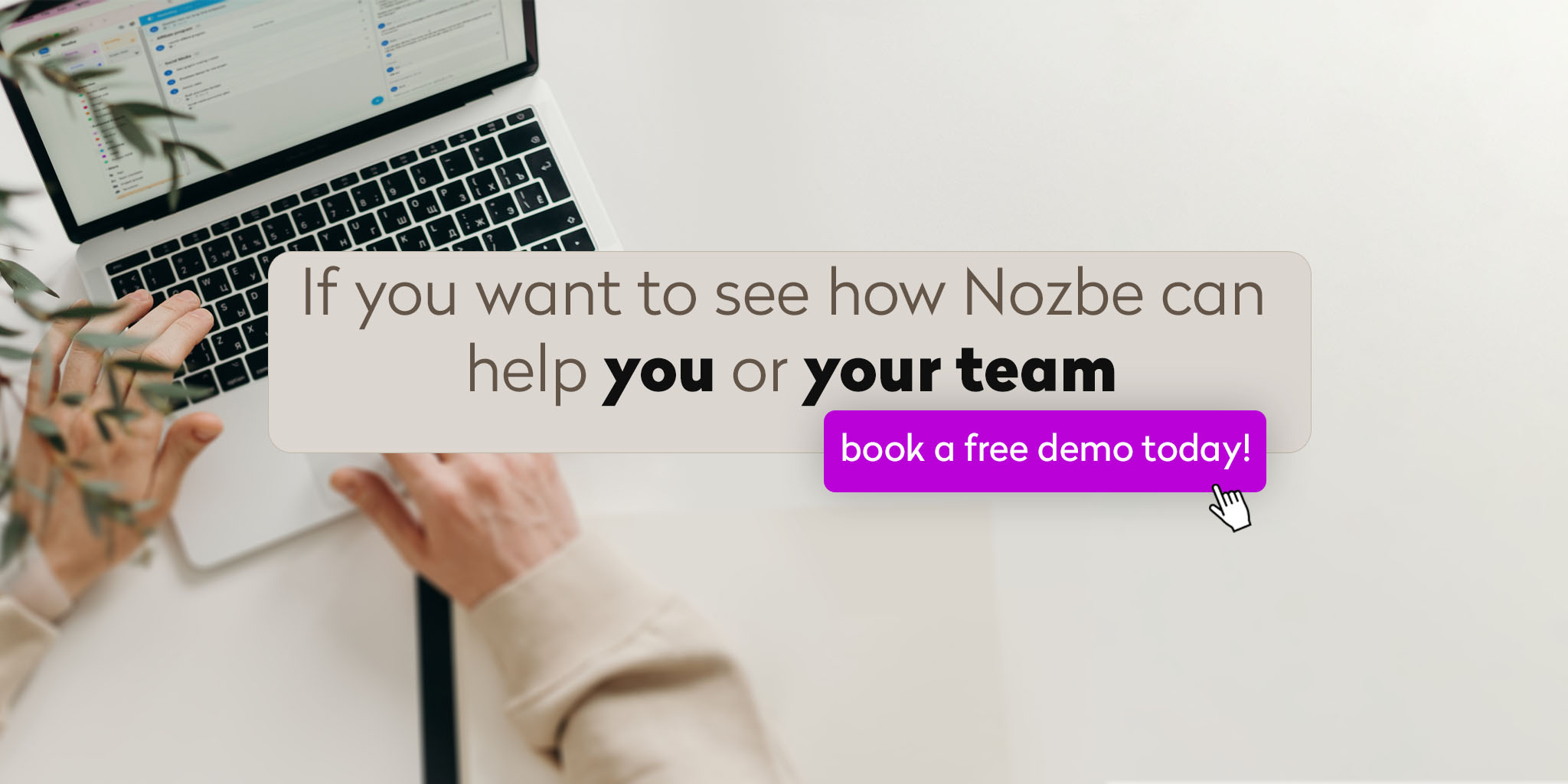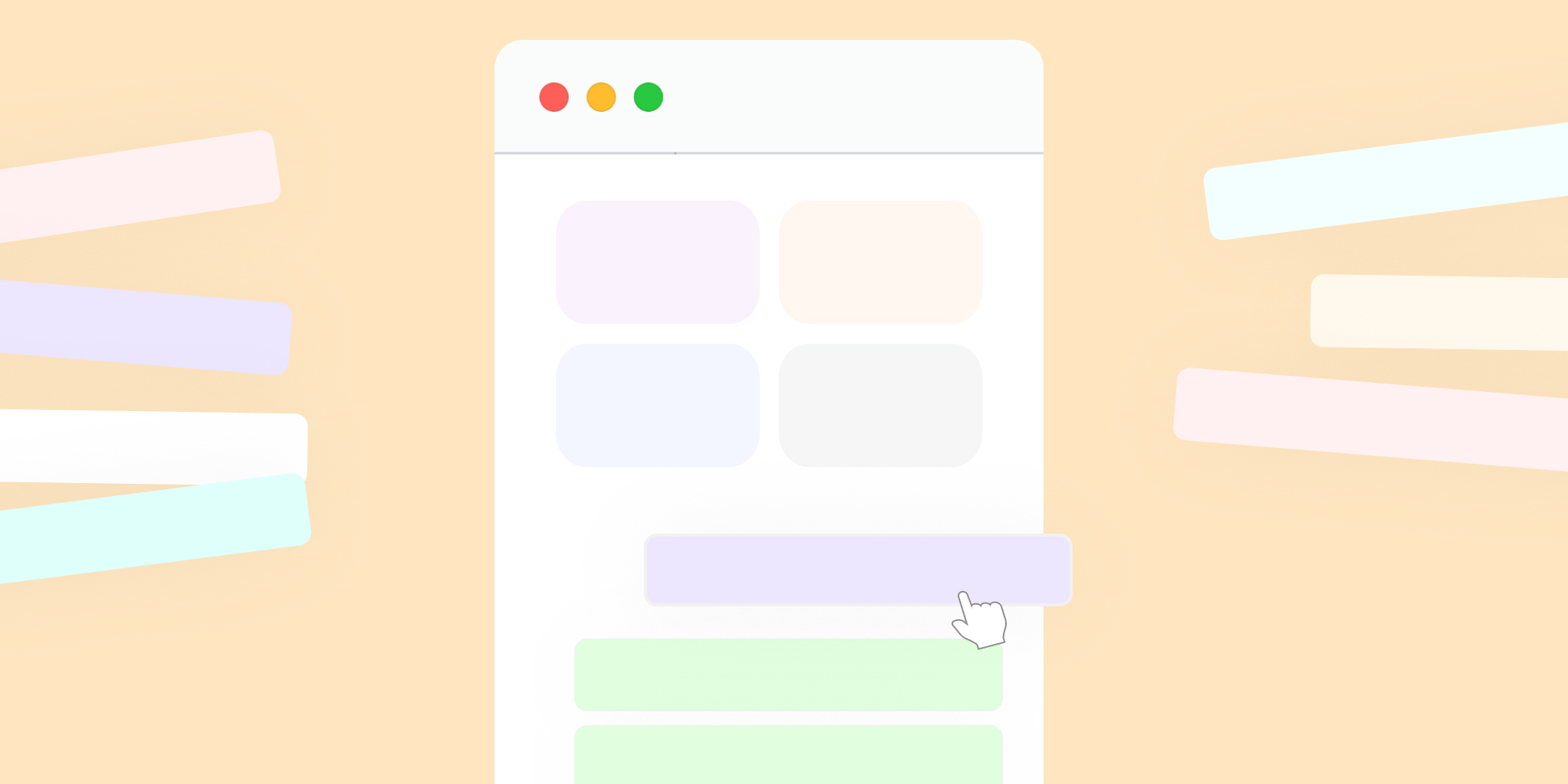
Want to organize your projects in Nozbe so you can find them faster and work more comfortably? Personalize your sidebar and set everything up your way.
We’re all used to organizing files on our computers into folders and, when needed, searching for them 🔍 or sorting them by some key.
You can do something similar in Nozbe!
What Project Groups are
Project Groups are the equivalent of folders. When you create an account, you already have a few groups automatically created: Favorites, Followed, Active Projects (though as you’ll read below, they’re not typical groups…).
You can create your own Project Groups however you like. Apply the same rules you use when creating folders on your computer or in your email inbox. A group can include:
- a specific type of client,
- projects linked to a department, employee, or region;
- projects related to one aspect of your business,
- projects from a given quarter or month,
- projects carried out for a particular agency or organization…
In Nozbe, you can combine your projects into thematic groups. This is especially useful for users who have many active projects and want to manage them more effectively. This is a Premium feature, so it’s not available in free Nozbe Free workspaces.
How to create a new project group
To create a new group, go almost to the bottom of the sidebar – to the “More” section, select “Project Groups,” and click the “+ New Group” button. Enter the group name and confirm.
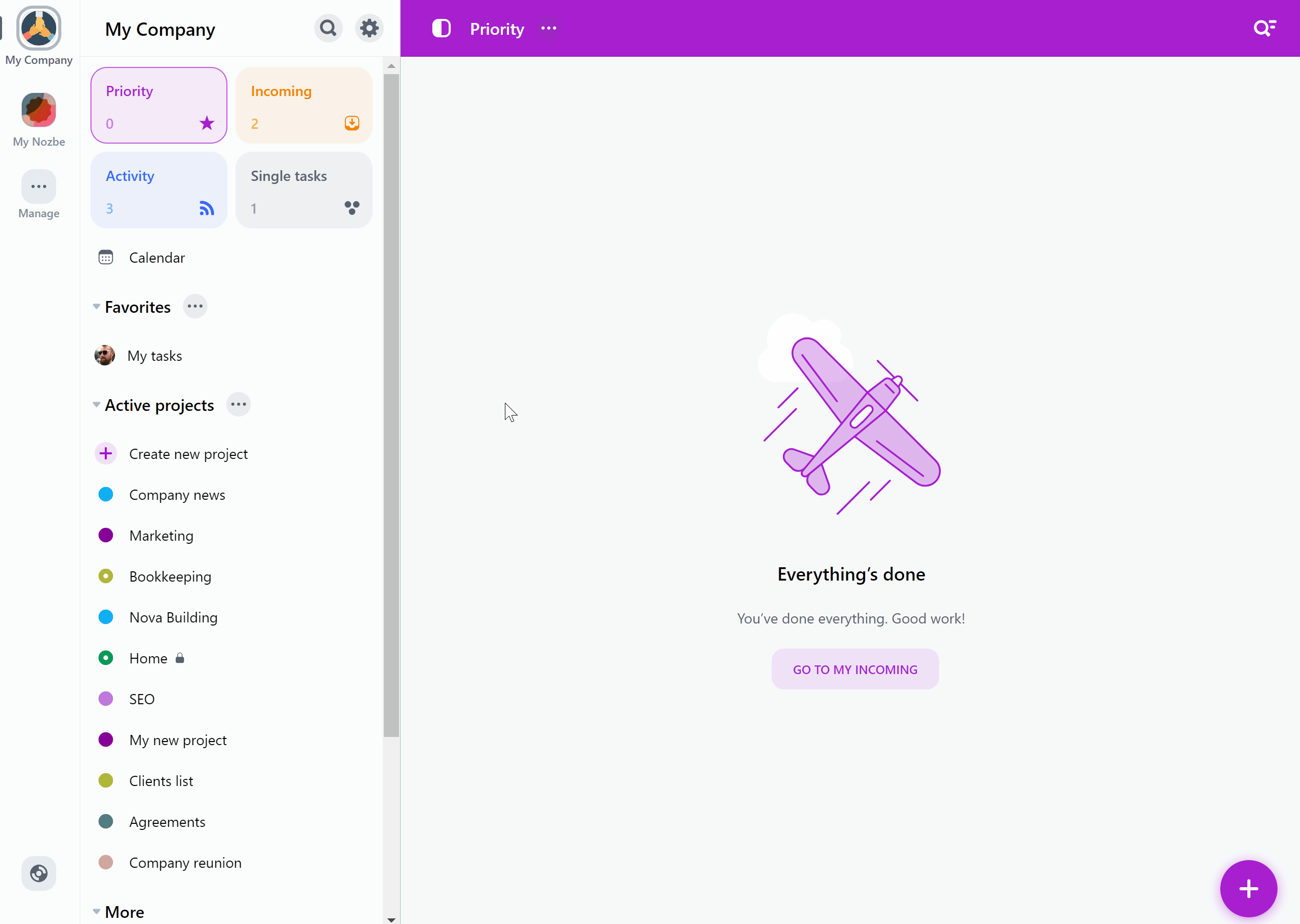
Now add the appropriate projects to the group. Select “Manage Projects” and check the ones that should belong to the group. Later, you can add more or remove them.
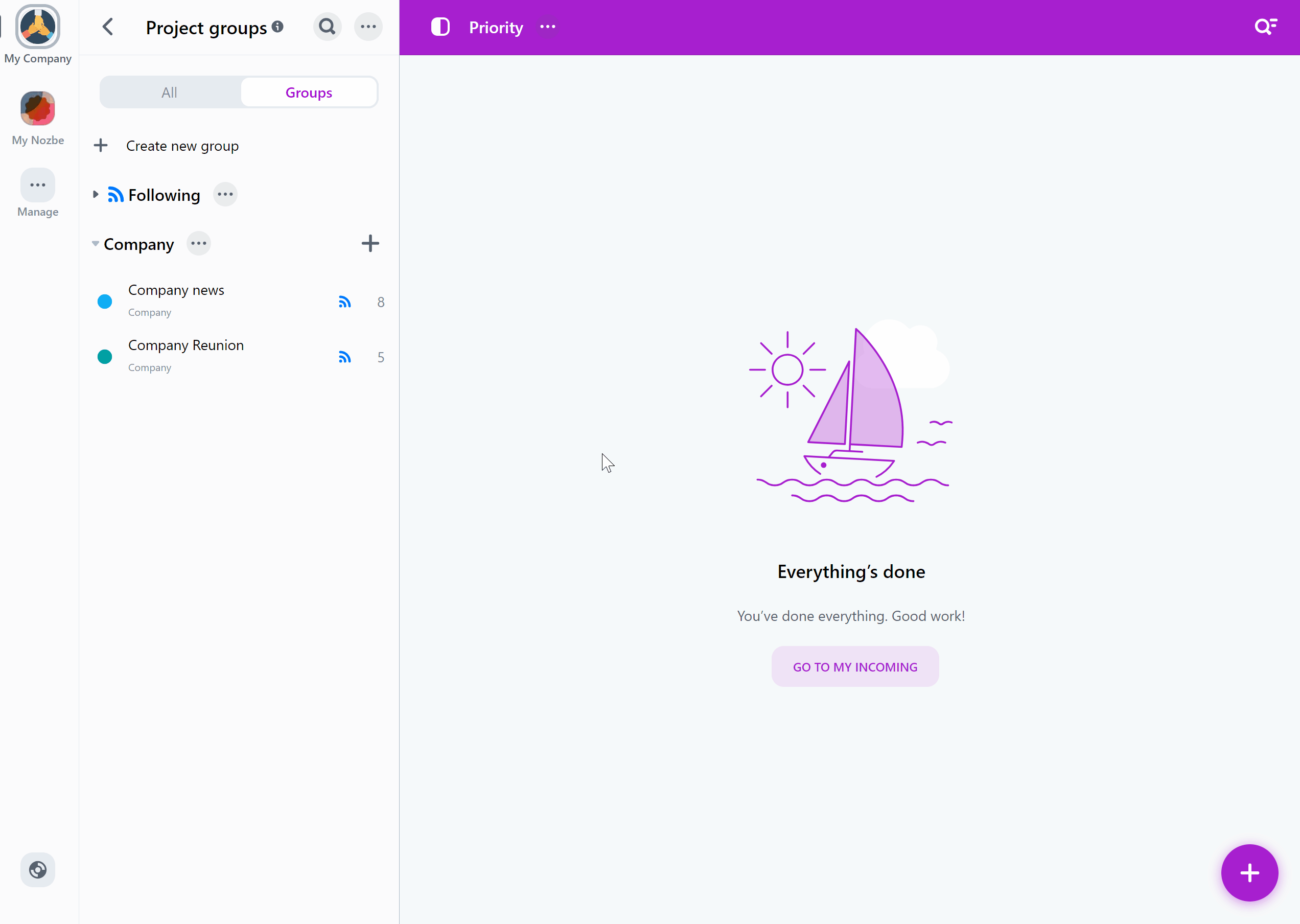
At this point, if you are a workspace admin, you can also decide whether the group should be visible and available to other users in your workspace, or private. Users without admin rights can only create private groups.
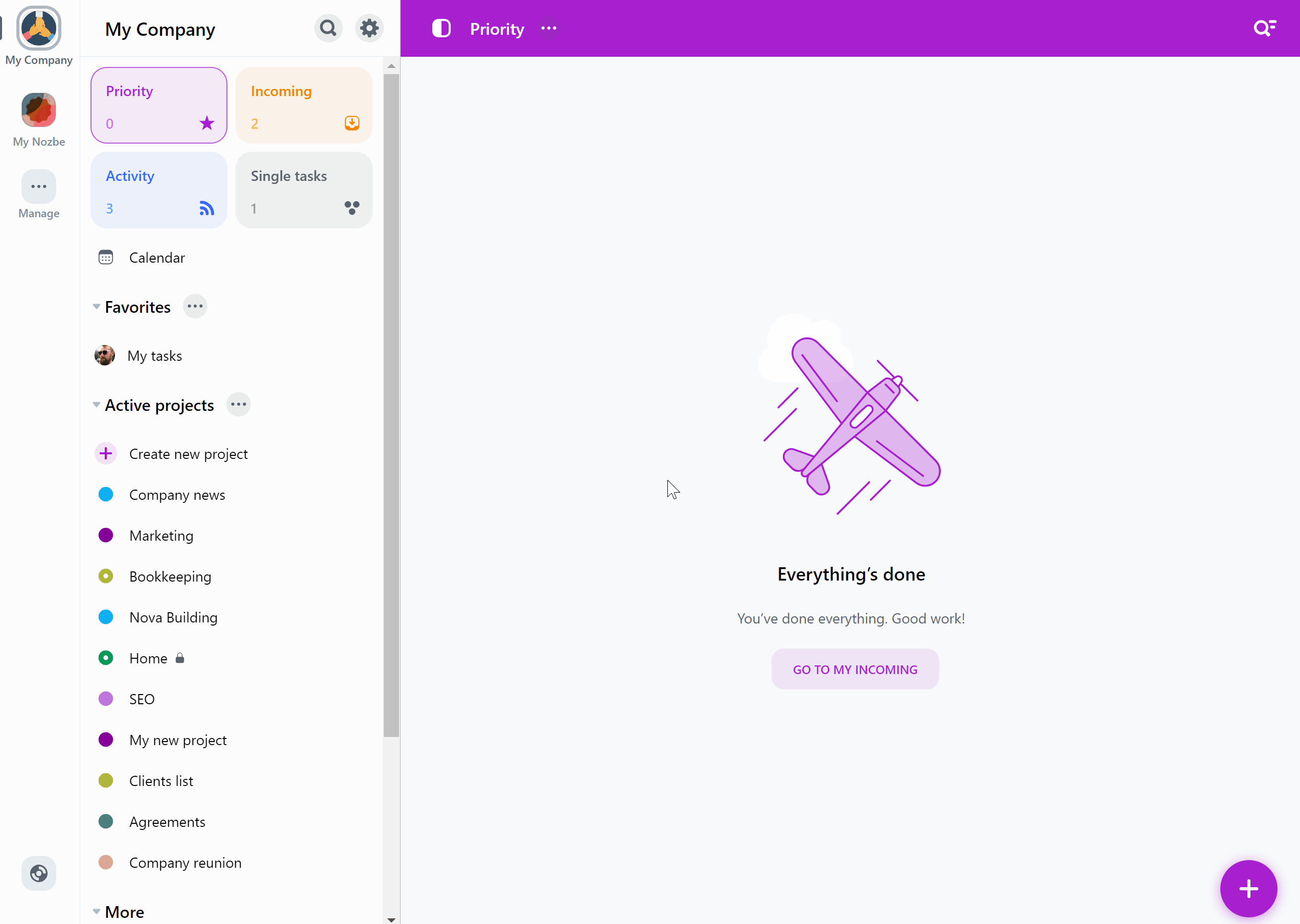
You can add the same project to different groups. Just open the project, click on the “…” icon next to its name, then choose “Manage.” Click on the “Groups” option and select the ones you want to add the project to. Finally, confirm with the “Done” button. Now your project belongs to all the selected groups.
Editing group details
You can always change a group’s settings. Just click on the “…” icon next to its name. Here you can choose which projects are added to the group, change its name, show it in the sidebar, sort it, display all completed projects in it, or delete it. Don’t worry—this won’t remove the projects that were added to it.
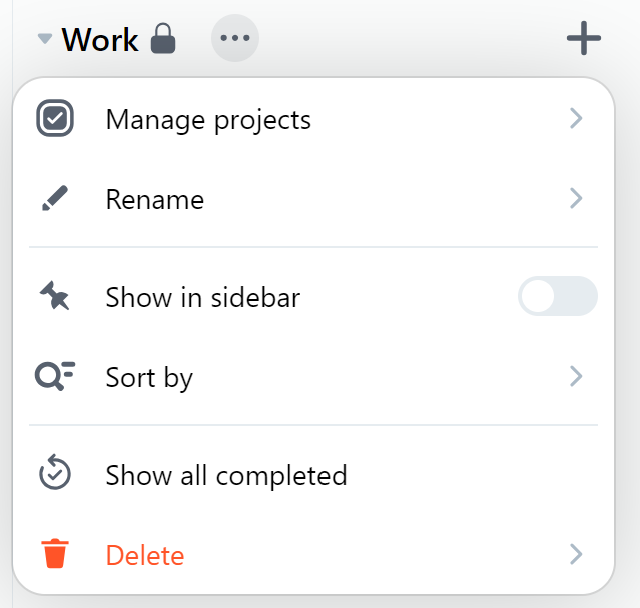
To make a group and its projects visible directly in the sidebar, move it there! Open the group menu (via the “…” icon next to its name) and activate the “Show in Sidebar” option.
Sidebar personalization
Once the group is in the sidebar, you can drag and drop it to place it exactly where you want—lower, higher, or in the middle.
By turning the “Show in Sidebar” option on or off, you can decide which groups should be at hand in the sidebar and which should stay “hidden” in the Project Groups view.
Exception: when removing “Active Projects” from the sidebar, they will move to the “More” section at the very bottom of the sidebar, not to the Project Groups view.
If you remove “Favorites” and/or “Followed” from the sidebar, they will be hidden in the Project Groups view, just like other groups. Don’t worry—they won’t disappear. You’ll just need one extra click to reach them.
When you add several groups to the sidebar, arrange them in the order that works best for you by dragging and dropping. You can change this arrangement daily if you work on different aspects or topics on different days.
Sorting projects within groups
Now it’s time to tidy up inside project groups.
Projects in groups and in Active Projects can be sorted however you like:
- alphabetically by name,
- chronologically by creation date,
- or manually—by drag and drop, when you choose the “Custom order” option.
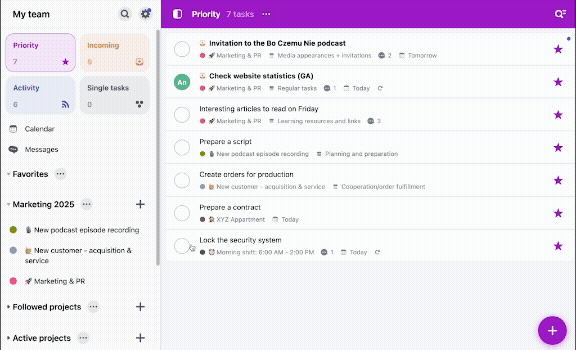
In Favorites, you can sort alphabetically or manually (also by choosing the “Custom order” option).
What else you can do in the sidebar
Collapse the project list
If you have many groups in the sidebar and want to avoid scrolling, collapse them using the small arrow to the left of the group name. Then only the group name will be visible, while the projects inside it will be hidden. One click on the same arrow will expand the list again.
Favorites in Nozbe
Although “Favorites” works somewhat like project groups, it isn’t exactly the same. In Favorites, you can add not only projects but also users, your personal tasks view, tags, templates, etc. By keeping “Favorites” at the top of the sidebar and adding selected items 📍, you pin the most important or most frequently visited places in Nozbe.
Summary
By personalizing the sidebar in Nozbe, you can organize projects in a way that ensures the most important ones are always at hand. Creating your own groups, moving them to the sidebar, reordering, and sorting projects lets you adjust the view to your working style. This simple solution makes it easier to manage multiple projects at once and quickly access those that matter most at the moment.