
We can learn a lot from specific, real-life use cases. Check out how Brian negotiates with himself using task headers.
Meet Brian
I am a Christian Pastor at First Christian Church in Decatur, IL.
My journey with task management began with Stephen Covey’s “7 habits of highly effective people” in college; and then was further honed by David Allen’s “Getting Things Done” several years ago.
I had created my own paper planner pages for more than 10 years. On a trip to officiate an out of town wedding, I left my franklin covey planner in a booth of a restaurant, never to see it again! I thought my life was over ;)
Slowly I rebuilt my calendar, projects, and tasks list and took the opportunity to experiment digitally. I tried every popular application out there (everything from OmniFocus, Wunderlist, Remember the Milk, and many more…) I kept coming back to Nozbe again and again and again and again until finally, I stopped looking elsewhere :)
How I use and manage my Nozbe headers
I have customized Nozbe by creating headers to use within my priority list to plan my week and my days. One of the benefits of this is the ability to, as David Allen says, “Renegotiate agreements with myself…” so when my preplanned day or week doesn’t go as planned, I can simply reorder the tasks in an instant.
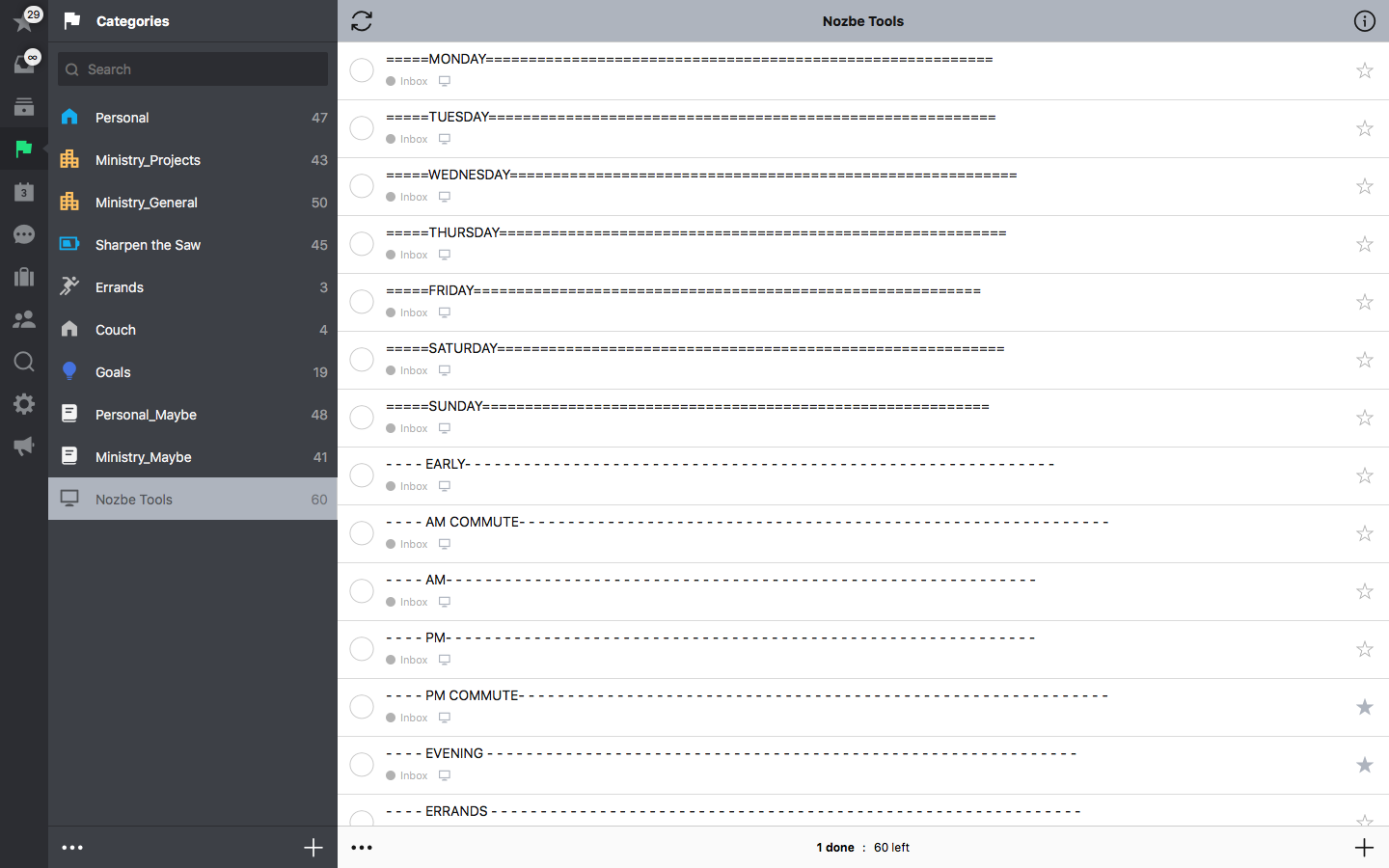
I keep my headers in a separate category I call “Nozbe Tools” and simply “star” or “prioritize” them to be used to organize my tasks by the headers.
While I use several headers for different reasons depending on what’s ahead of me for the day/week, the most common involve days of the week and parts of the day.
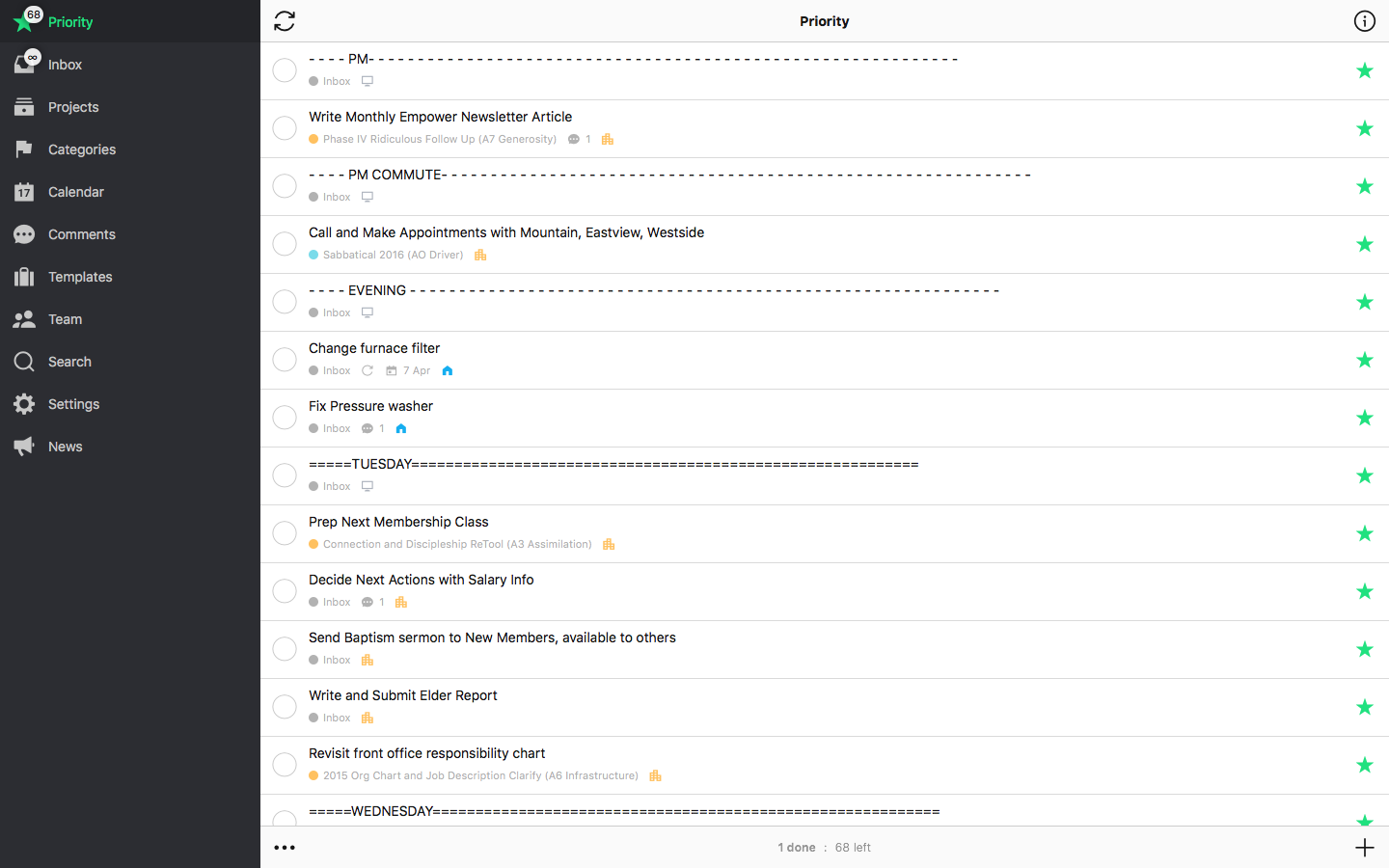
In my weekly review, to start my week well…
-
I will go through all of my projects and tasks, “starring”/“prioritizing” everything I would like to get done that week.
-
From there, I’ll go to my “Nozbe Tools” Category and “star”/“prioritize" each day of the week “Monday,” “Tuesday,” “Wednesday,” and so on.
-
Then, I use the task re-order ability sliding tasks under desired days of the week, effectively planning my whole week.
-
Then each morning (or night before) I more precisely plan the day ahead using headers such as “early,” I wake up at 4:45am to “sharpen the saw” (as Covey says) and make headway on special projects, “AM Commute” (great time to make phone calls, or listen to a podcast) “AM,” “PM,” “PM Commute,” and “Evening” typically for things I want to get done at home after work.
-
As I move through the week and each day, I simply “Unstar”/“Unprioritize” my “Nozbe Tools” (rather than “check”) saving them for future use.
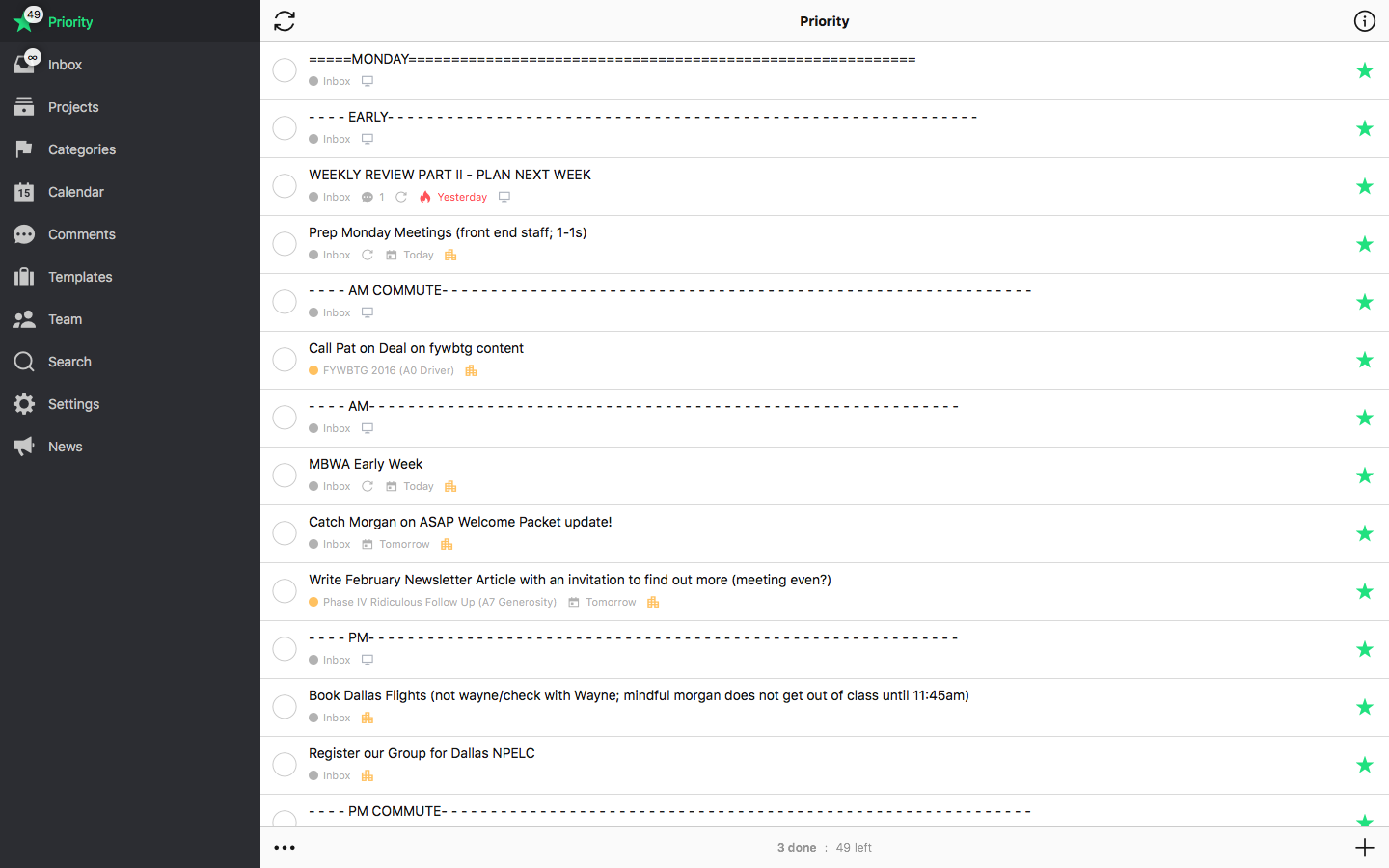
Benefits are obvious
Thanks to my headers method I can organize sequentially the order in which I’d like to accomplish tasks WITH the smaller segments using headers in my Nozbe priority list.
One of the greatest functional features of this approach is the ease in which one can, as David Allen says, “Renegotiate agreements with yourself.” Meaning if I don’t get to a planned task in the segment of the day or that day at all, I simply slide it down to another segment/day.
Beyond this, I’m not limited to only days/segment of day headers… sometimes I use my “Nozbe tools” to communicate other things to myself. e.g. I have a “Work Finish Line” header that I work my way toward the top for closure on a day or week. Other headers could include contexts like “errands” or “calls” or “@a particular person."
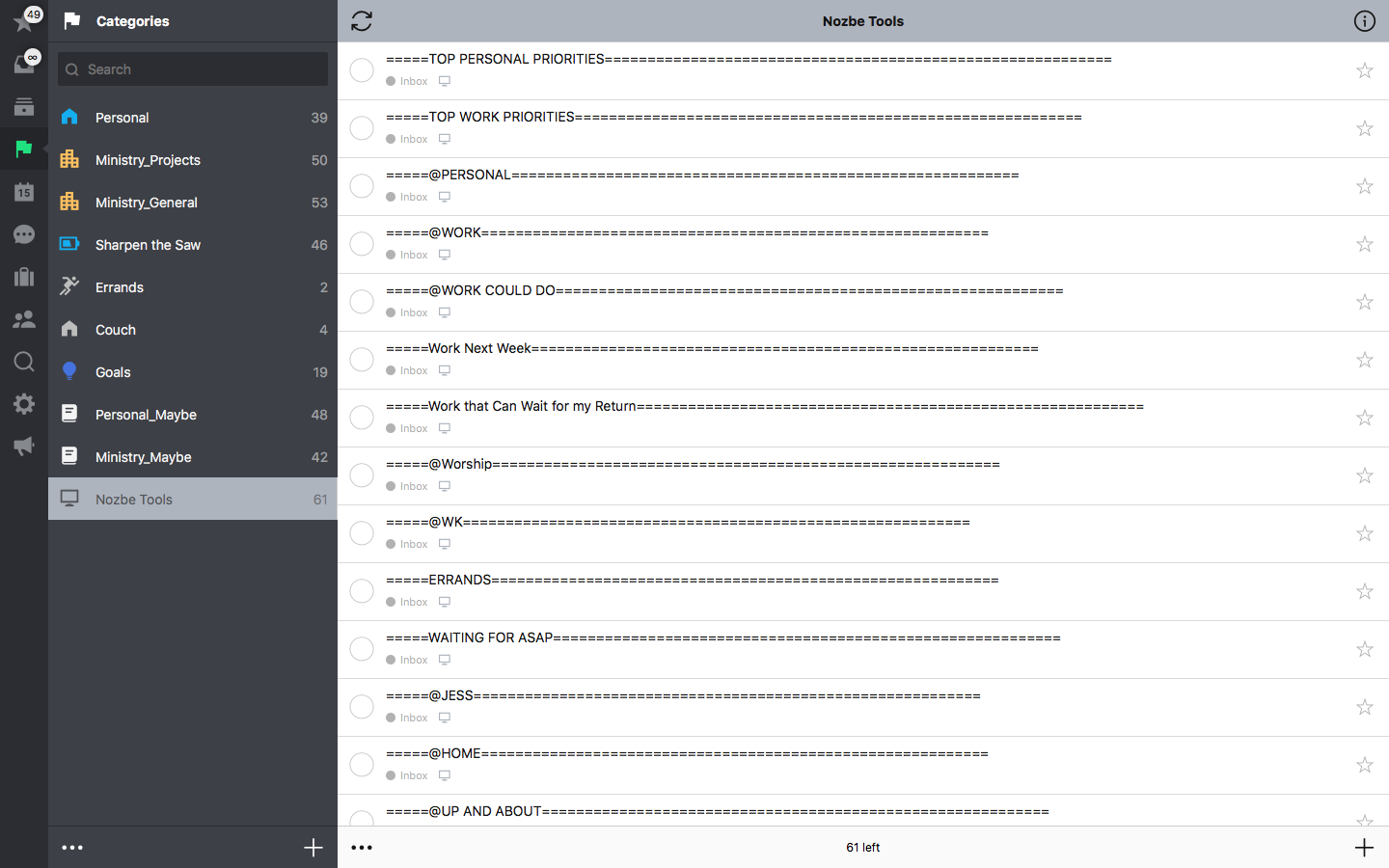
A ready-to-use template with Nozbe tools
Some of Nozbe users asked for a template with the tools Brian uses. We’ve created one so that you can start employing the headers right away.
Sharing is great!
How do you like Brian’s idea? Isn’t it simply clever? Feel free to try it yourself - once you do, please let us know how it works for you in the comments below.
We will be more than happy to learn the way you customize Nozbe. Drop us an email explaining your tricks. If you don’t have any, prepare a practical Nozbe.how template that might be of use for other members of our Nozbe community!



