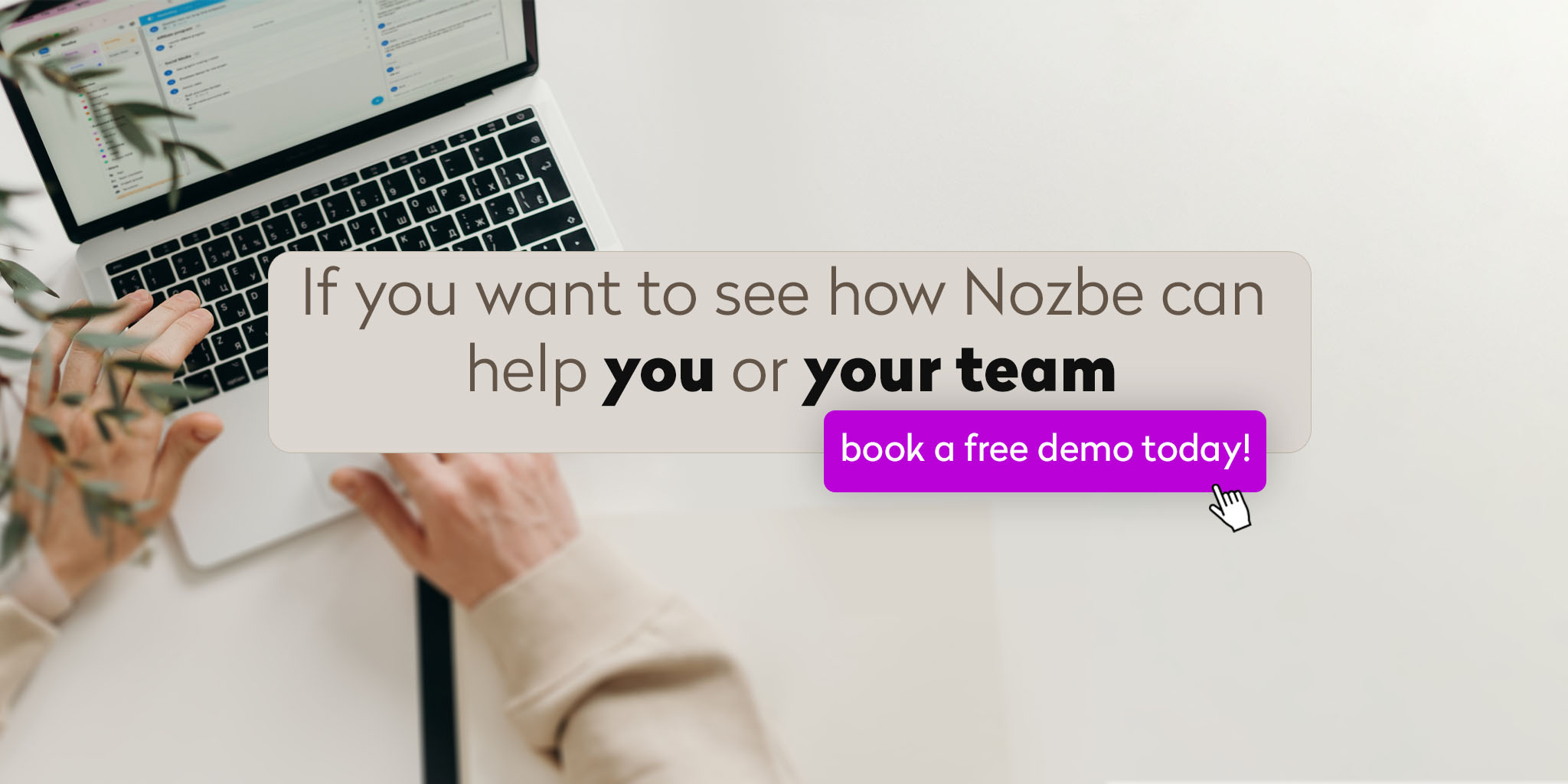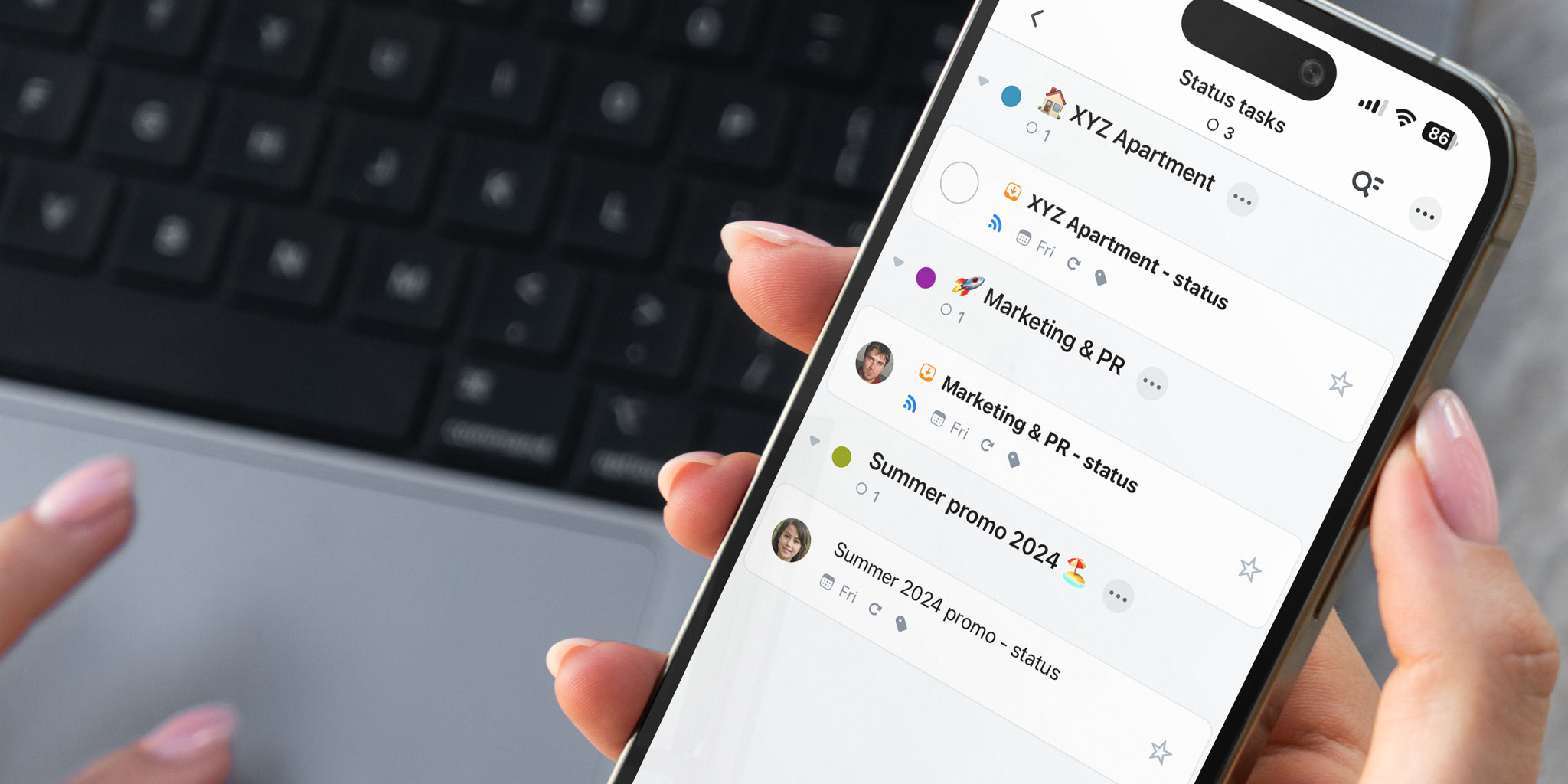
Nozbe is a simple app you can use in many ways and contexts. Even though it isn’t packed with complex features, you can still manage your team and get your work done efficiently in a joyful manner. Today, let’s focus on following progress in projects in Nozbe.
In Nozbe, we have several solutions for monitoring projects and processes.
🕵️ The Activity View
One of them is the Activity view, where a leader or manager can follow the progress in the projects their team is working on. Even if they are not mentioned in the tasks or the tasks are not assigned to them, they can still see what has been done, what tasks have been completed, and how people are contributing. Keep in mind that they will see the activity only in the projects they follow.
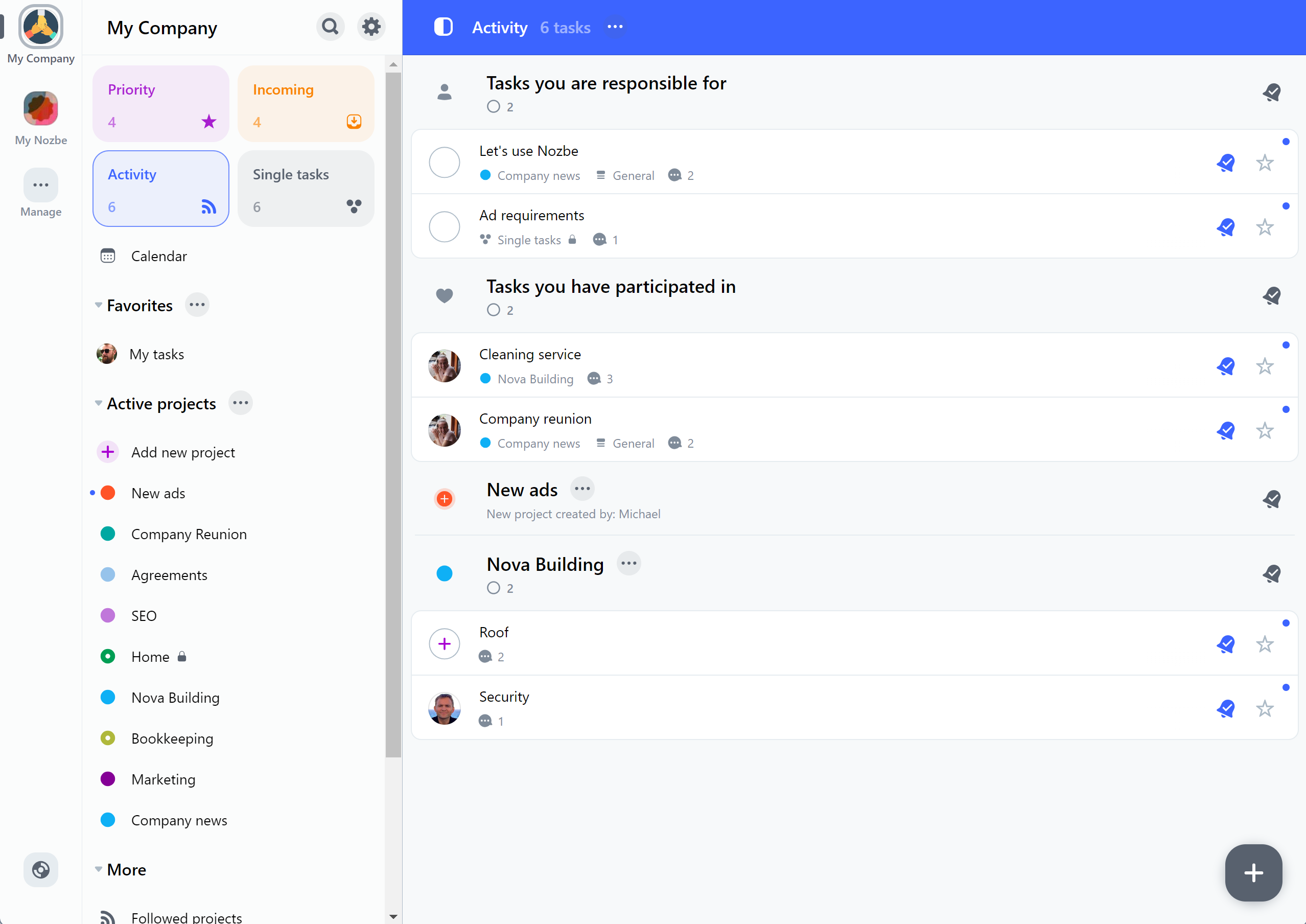
This method requires time and a more proactive approach, but it lets you view detailed progress and changes in every task or project that’s been modified in any way.
You can read more about this method in our previous post.
📈 Email Reports and Statistics
Another solution for monitoring progress in your team is statistics and productivity reports.
Every space owner or admin can receive weekly email reports that contain statistics for the overall productivity of their space in Nozbe, as well as the performance and individual statistics for all members of the space.
Leaders can activate them in app Settings > Notifications.
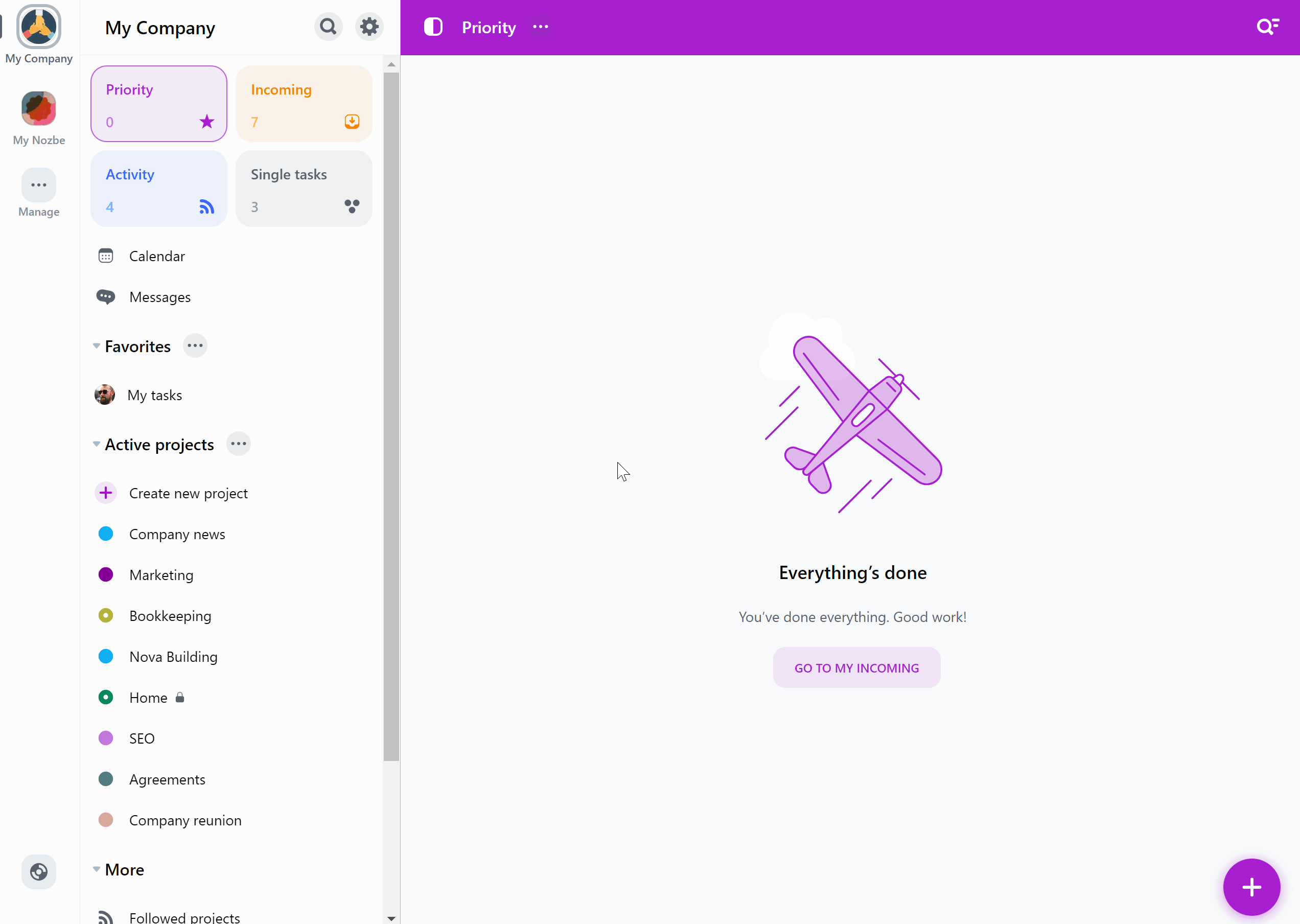
Nozbe also offers an easy way to check quantitative data on tasks and projects as well as time needed and time spent on tasks - check out the project statistics!
Tap on the number of tasks in a project displayed next to its name to see the stats.
🎯 Status Tasks in Nozbe
The third solution is not connected to any of Nozbe’s features, but you can implement it in a very simple way. In our team, we call it status tasks and we’ve been happily using this method for some time now.
In almost every project, we create a task called “Status task” and assign it to the person responsible for the project.
Please, note that a project in Nozbe can be a goal-oriented process or an aspect of your business like Email marketing & Newsletters, Payrolls, etc.
So, the status task in the Email marketing & Newsletters project will be: Email marketing & Newsletters - status.
The status task in this year’s Black Friday Marketing Campaign will be: Black Friday Marketing Campaign - status.
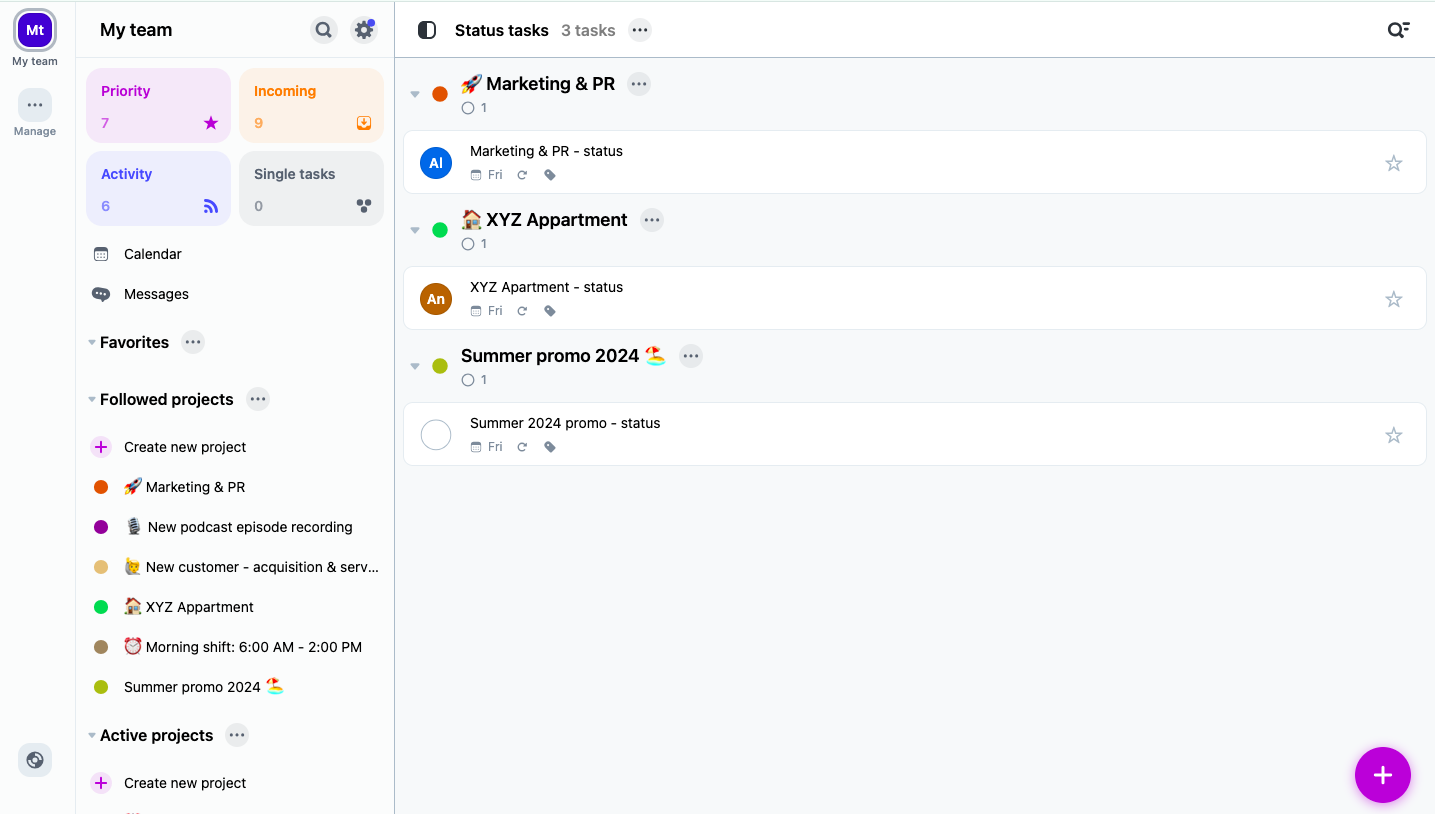
Why Create a Status Task in Projects?
To report the progress in this project and help others stay up to date without digging through all activity and tasks in the project. This is especially beneficial when someone returns from sick leave or vacation.
The person responsible regularly adds comments in this task to let the rest of the team know:
- What has happened in this project today/this week/this month,
- What’s been improved,
- What important changes have been made,
- Who’s done what.
You can also write a comment with the key information on this project and pin it, so that everyone can take a quick look and remember what it is about and what the basic details and data related to this project are.
A Status Task is a Recurring Task
Because we want to learn about the progress in all the projects on a regular basis, every status task is a recurring task. In Nozbe, we usually set the recurrence to every Friday so that it lands in the responsible person’s Incoming view on a Weekly review day = Mighty Friday.
Links to Other Tasks in a Status Task
In the comments we regularly write in status task we not only describe what have been done but we also link to the tasks about which we write. Sometimes a manager or a person who needs an update on a project progress wants to have a closer look at a specific aspect or task. And that’s all right! Let’s make it easier for them! In order to paste a link to a task in another task’s comment you need to type double + and either find the place in Nozbe you want to link or type first letters of the task / project name.
Alternatively, you can choose the link option in the comment’s menu to view the drop down list with places to link in Nozbe.
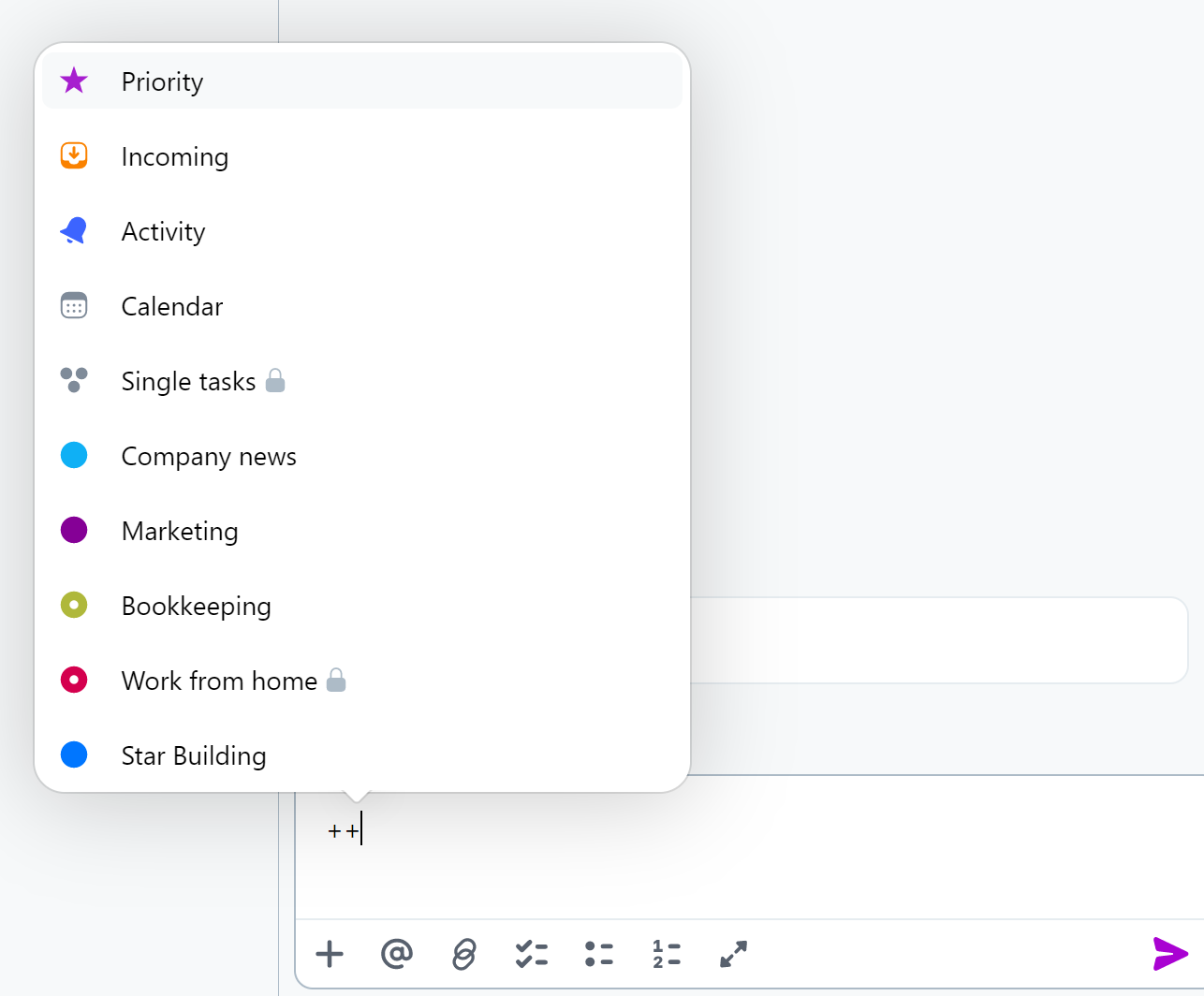
How to Make the Whole Trick Work?
Status tasks from all of the projects are also given a special tag: status.
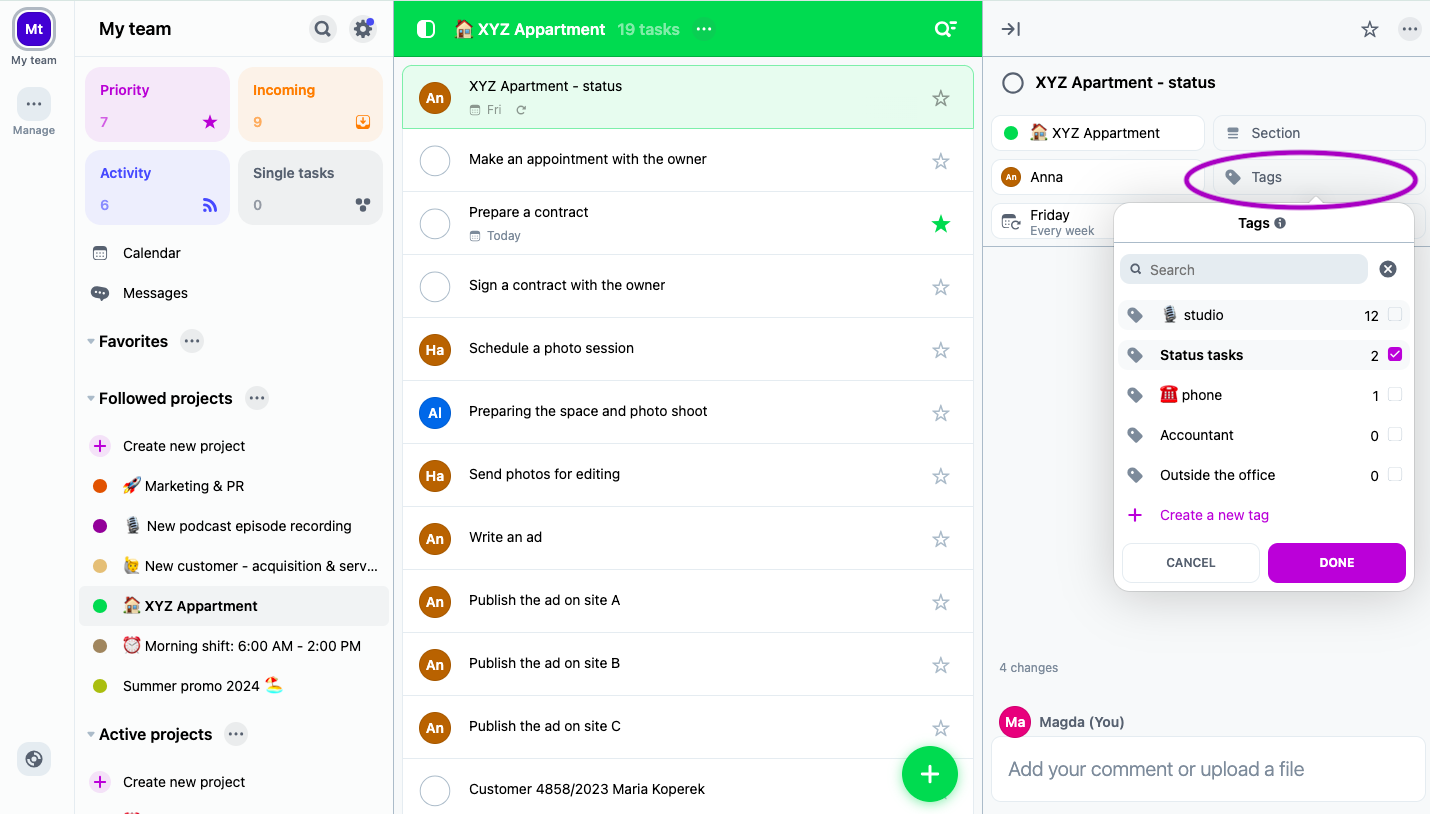
When the manager or anyone really wants to see how things are going in other people’s projects - for example, during their weekly review or after vacation, and they don’t want to go through these projects and click task by task to see what has been done and what has changed, they can just:
- Go to the 🔍 search tool in Nozbe
- Choose the
tagoption - Type
status - and voilà! Nozbe will show all the status tasks in one view.
Now, they can find the status task of a project that interests them, or they can just check the status tasks one by one and be up to speed with the whole team’s progress.
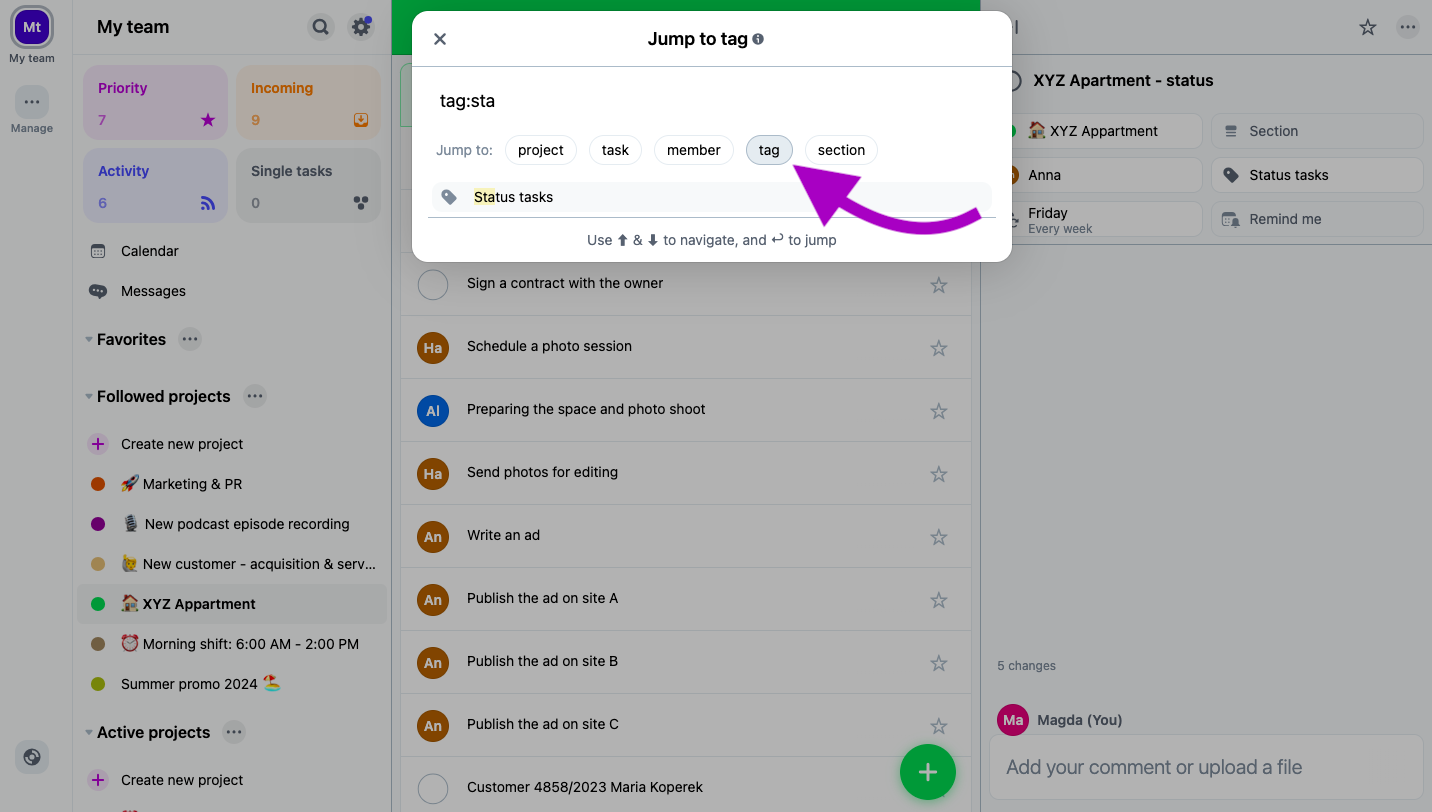
Conclusion
Incorporating status tasks in Nozbe is a simple yet effective way to keep track of project progress and ensure everyone stays informed. Try implementing this method in your projects today and experience the benefits of enhanced visibility and communication in your team. If you have any questions contact our support team or ⬇️