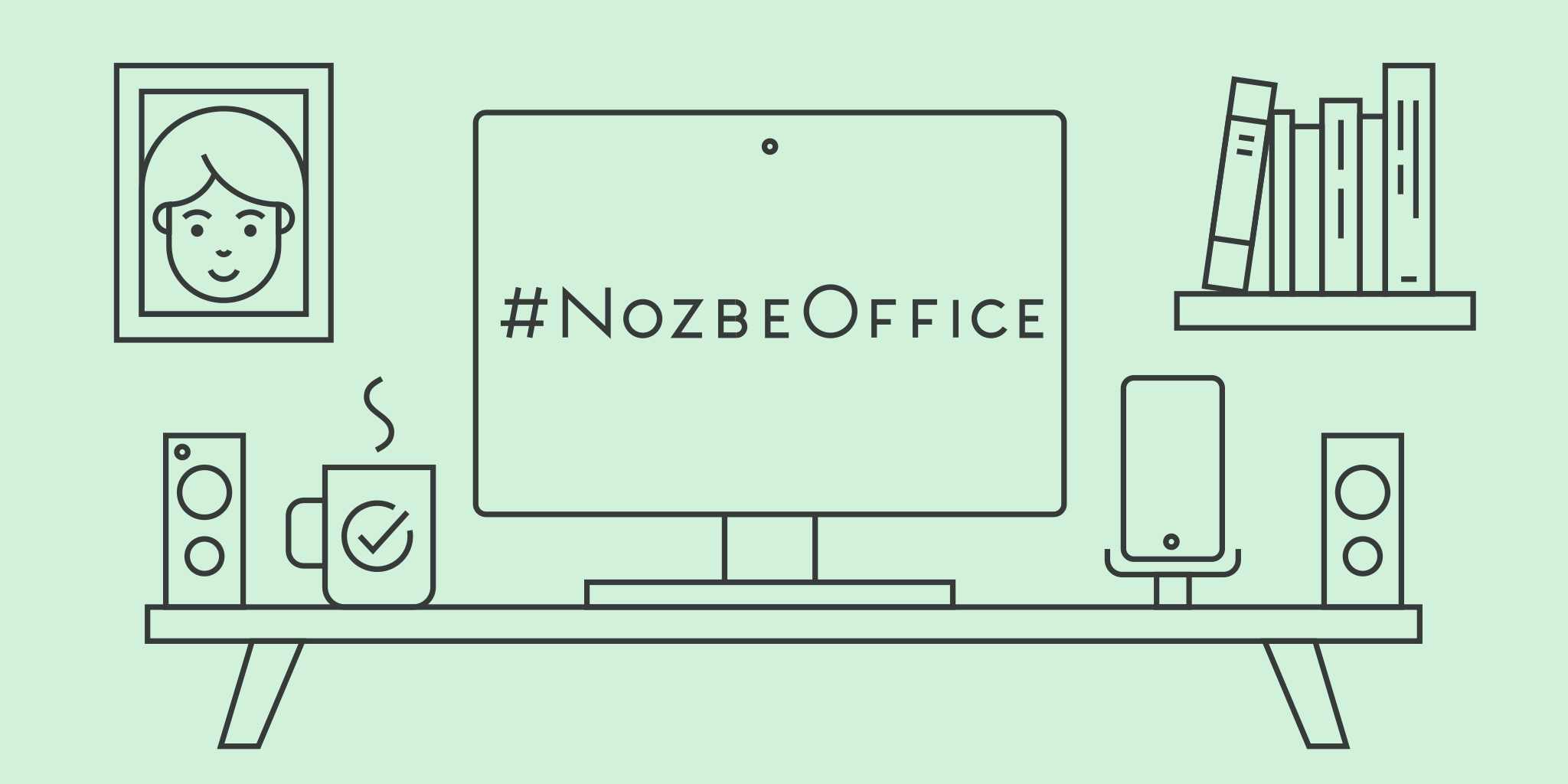
#NozbeOffice - show a place where your work is done
25 January 2016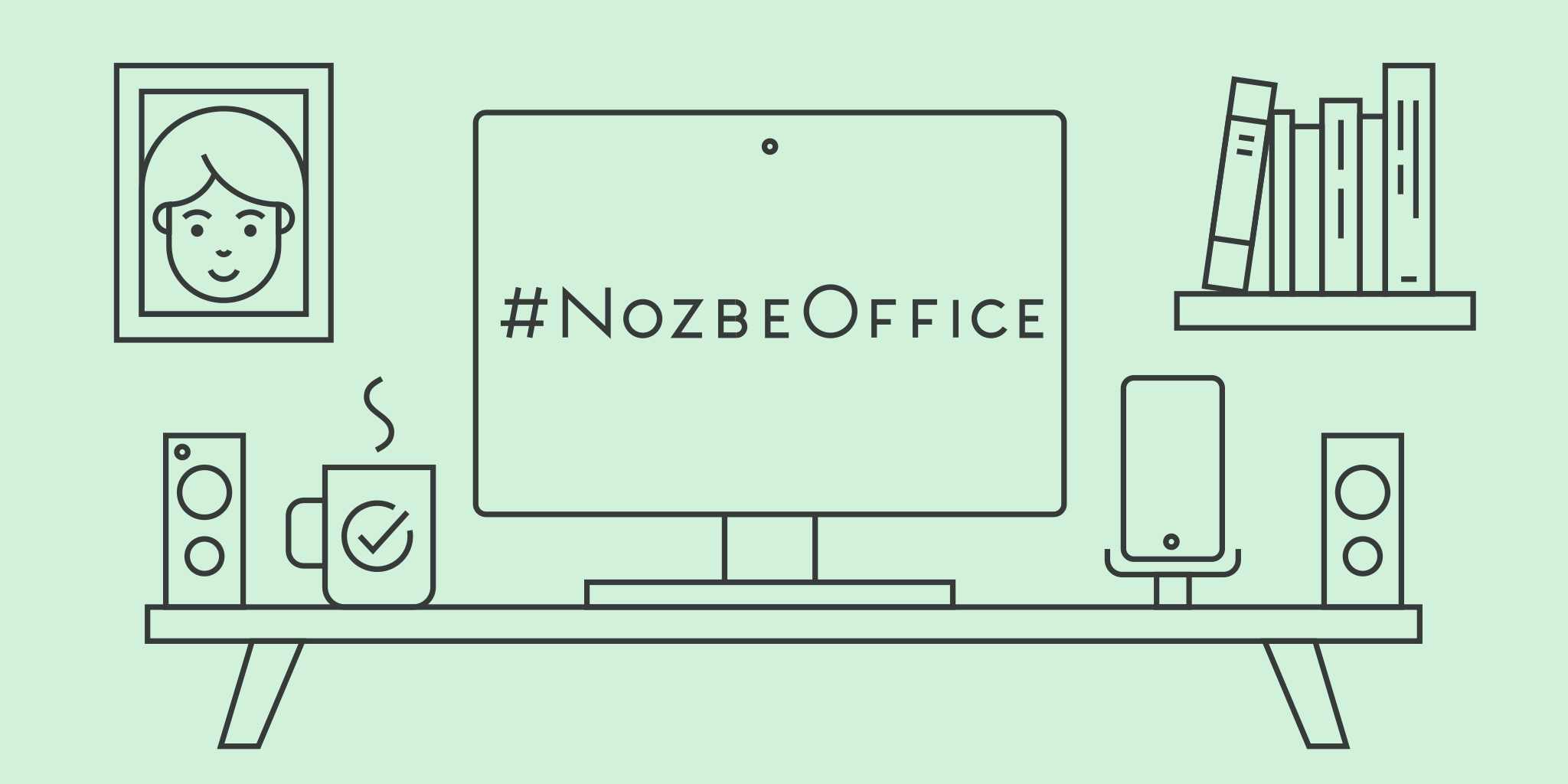
Productive! Magazine to the rescue!
24 January 2016
Productive! Magazine is a regular dose of inspiring, practical and timeless articles written by the best productivity experts on the Internet. Over the years, it has given Nozbe users much inspriation and aid in their day-to-day work.
It seems that none of the material found therein has depreciated over time. Therefore, we have concluded to create a compilation of 5 really interesting articles along with accompanying Nozbe.how templates to let you implement the advice they offer right away :-)
Celebrate 9 years of Nozbe with us!
23 January 2016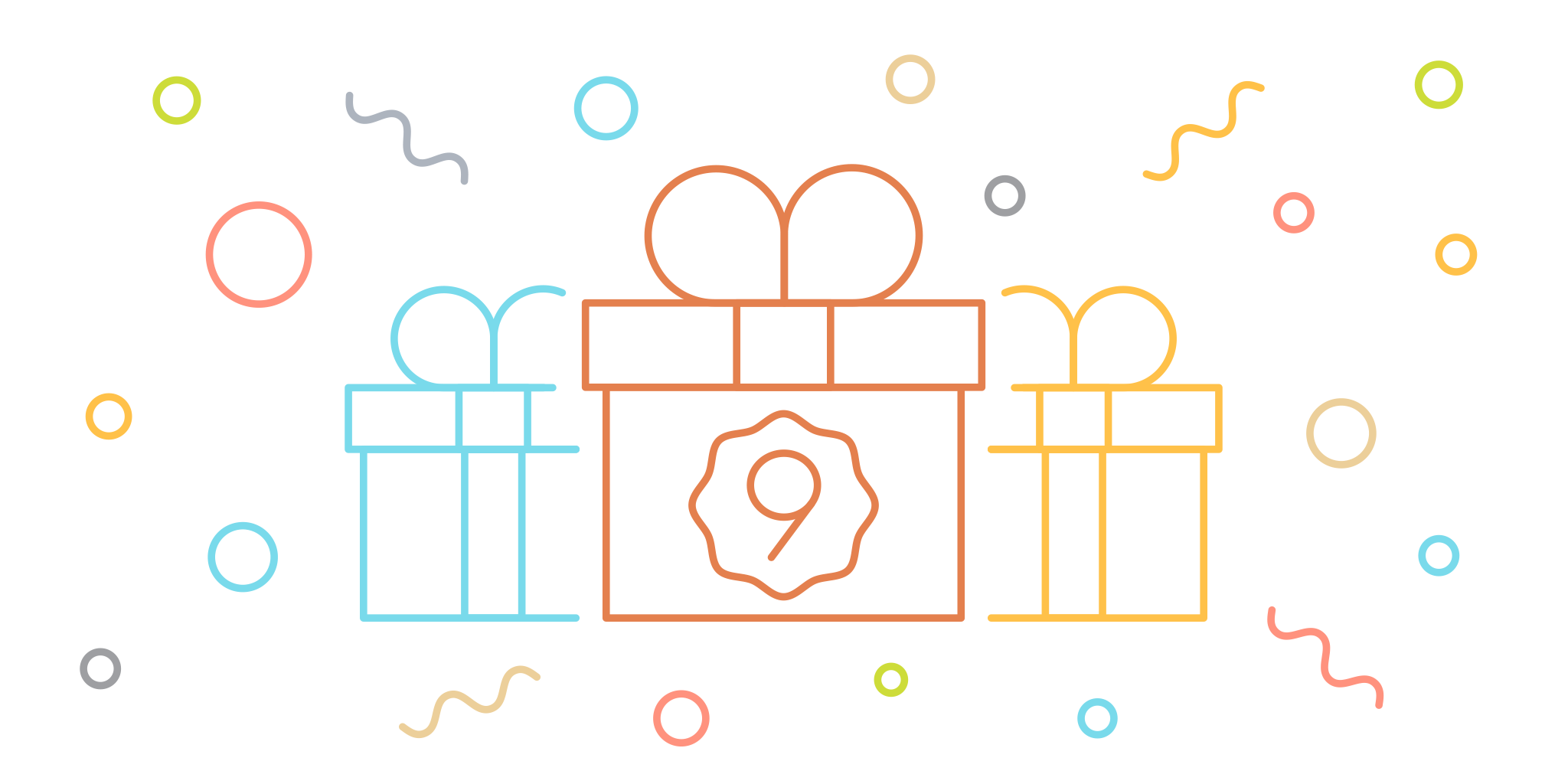
How project templates can help you keep track of your annual routine
15 January 2016
Pro Tip: Integrate powerful automation tools with Nozbe
13 January 2016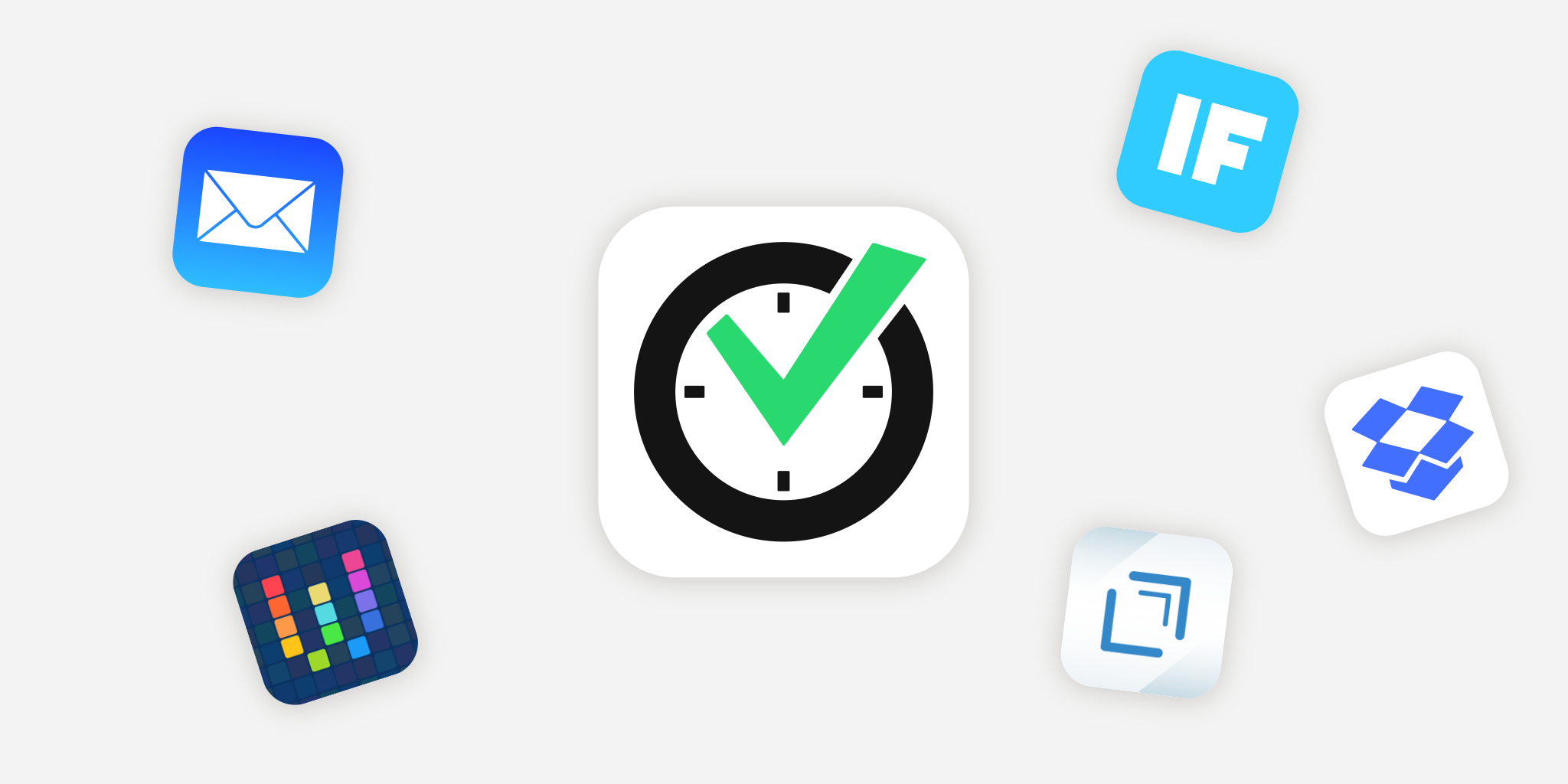
2015 was the year that brought some new possibilities for automation on mobile platforms, especially on iOS. The beginning of 2016 is a good moment to tweak our workflows and make them even more effective.
In this blogpost, I will show you a few examples of how these automation tools can work with Nozbe. Thanks to our email integration, hashtags and Markdown support we can do some really cool stuff. Here goes:
Meet Nozbe users - Pedro Rodinger and his yearly objectives in Nozbe
6 January 2016
How do you use Nozbe? Interview with Mike St. Pierre
31 December 2015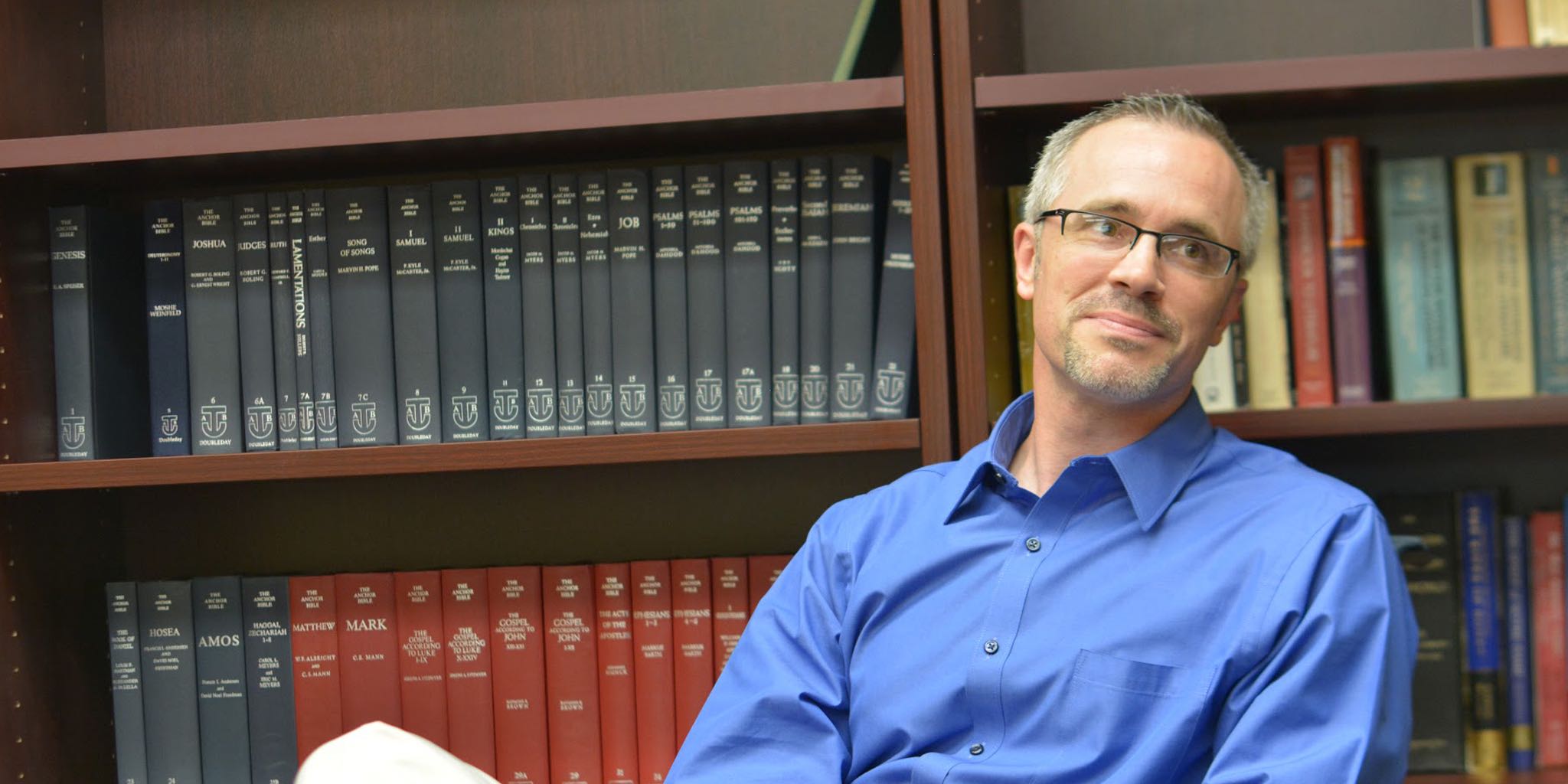
Lite Book of Nozbe: A special Christmas Gift for you!
22 December 2015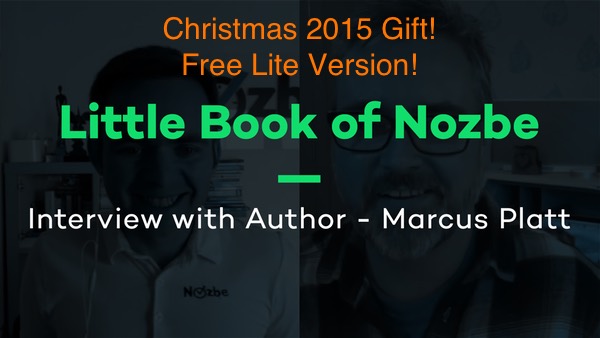
How Nozbe.how will help you be a better person
17 December 2015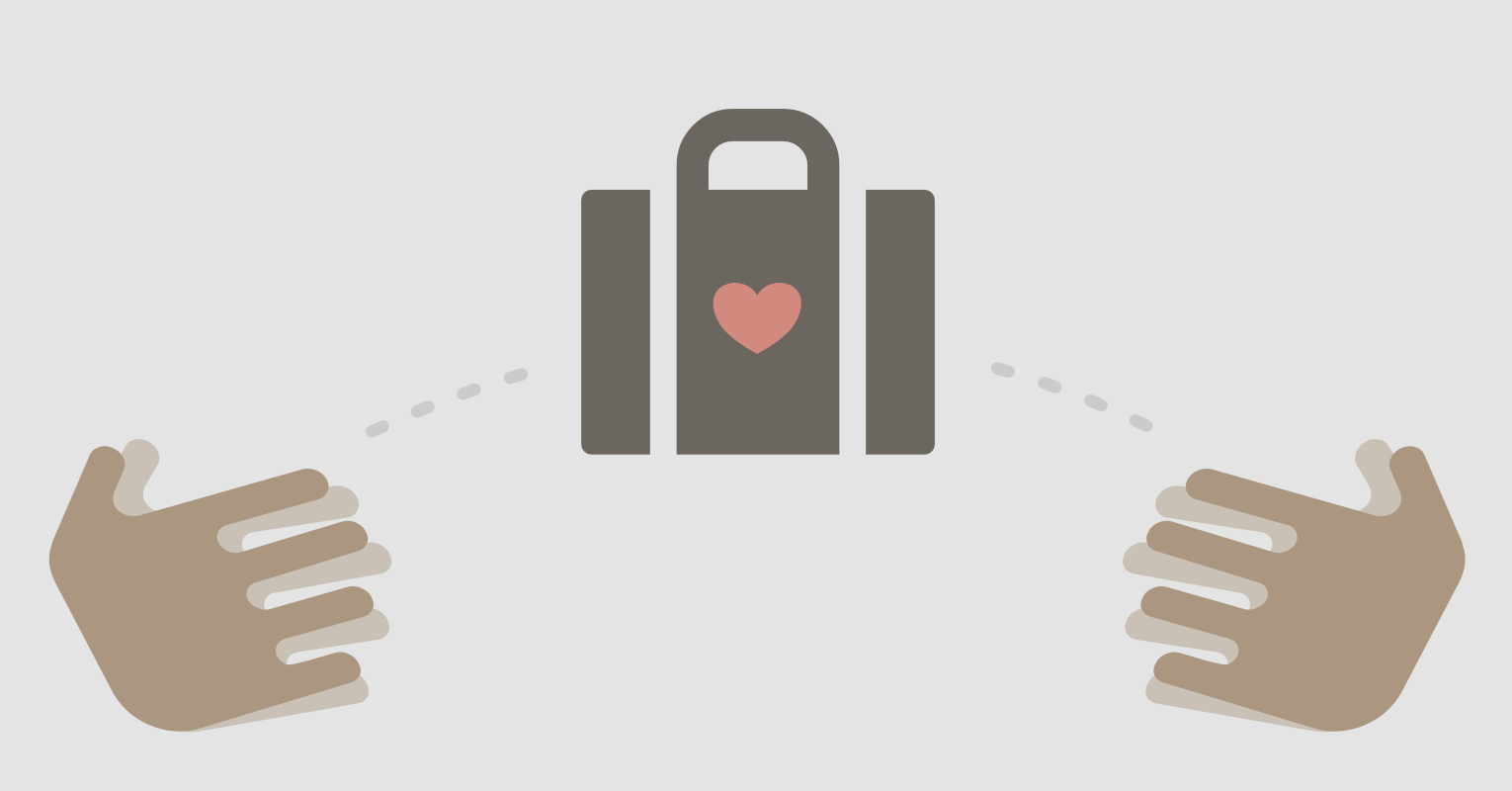
Meet Nozbe users - Robby Miles, the founder of the Mission Mindset
9 December 2015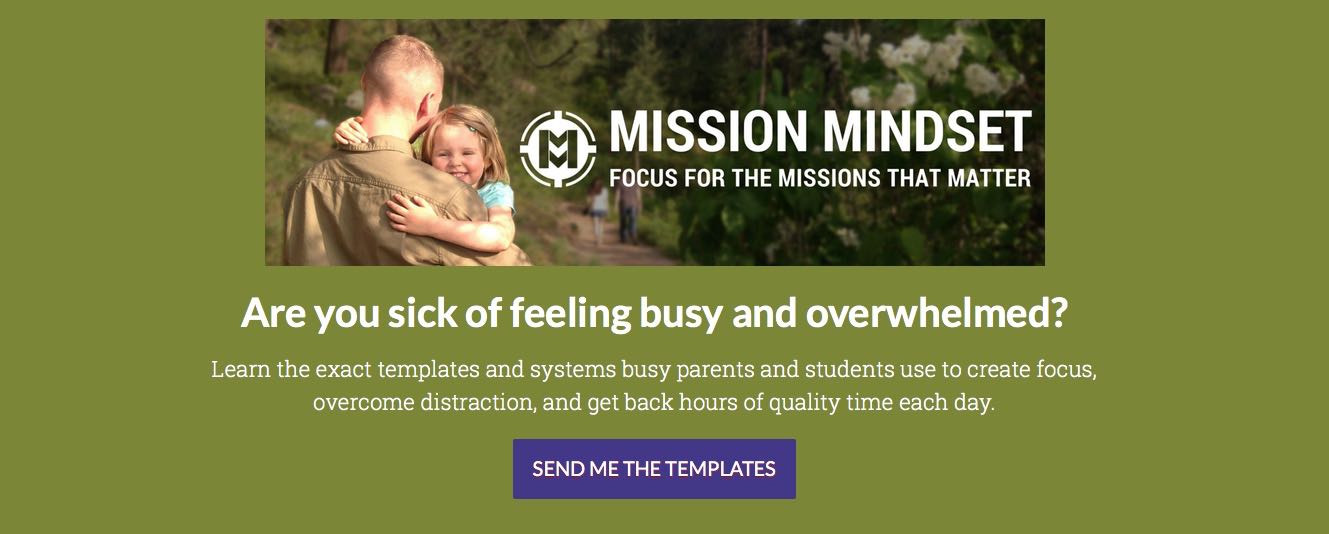
Some time ago, we introduced you one of Nozbe power-users: Jeff Sanders. Today, we would like you to meet another fantastic member of Nozbe community: Robby Miles.
About Robby - a busy guy from North Idaho :-)
Robby is a husband, a dad of four, a college prep teacher, a freelance writer, and an Officer in the Army National Guard. After hours, he runs a Mission Mindset project to help people like himself stay on top of things.
He says:
I’m from North Idaho. Up here productivity means getting the right things accomplished. And this can only be done through simplicity and focus.
Robby’s goals
Robby is convinced that only by using practical systems you can create focus for the missions that matter (putting your priorites first)… And he helps you with that by providing you the exact templates and systems busy parents and students may use to create focus, overcome distraction, and get back hours of quality time each day.
